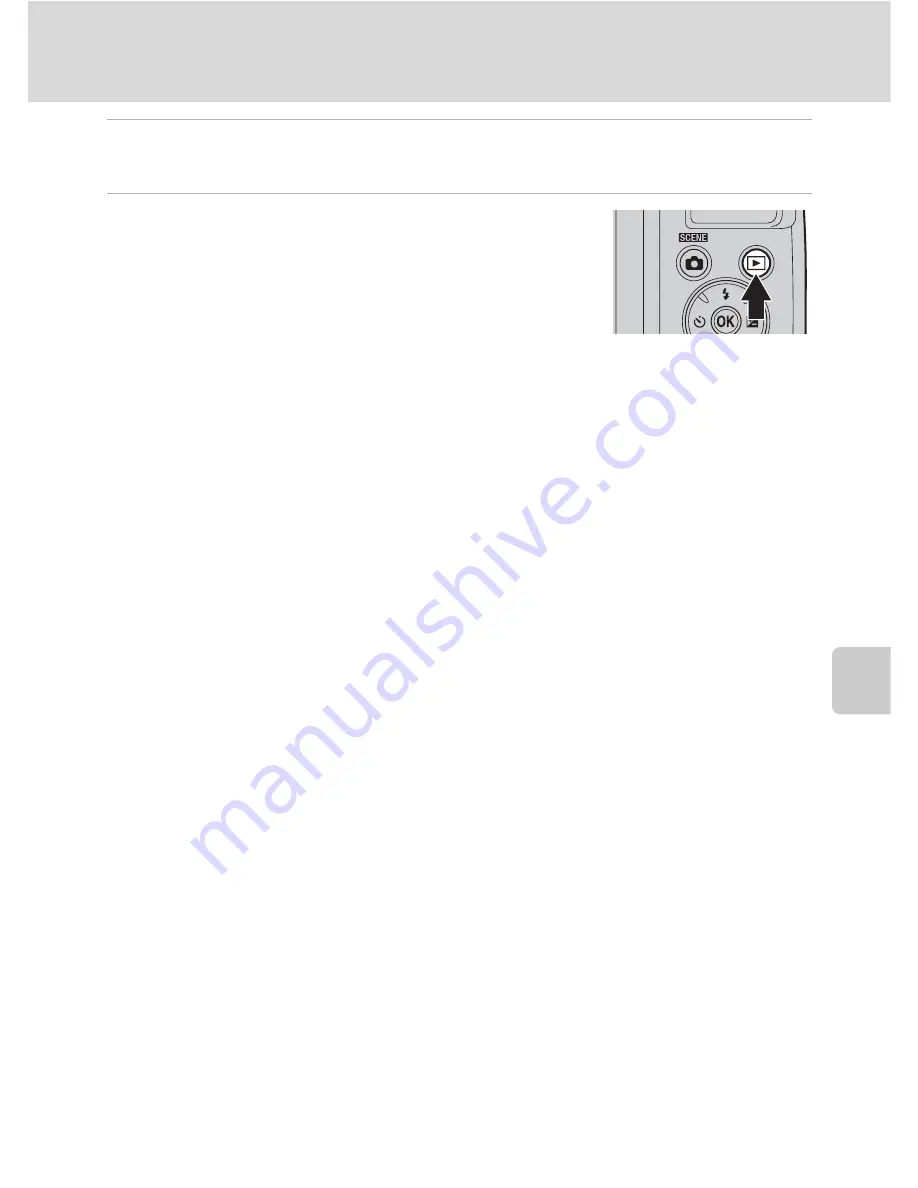
91
Connecting to a TV
Con
necting t
o
Televi
si
ons, Computers and
Pri
n
ters
3
Tune the television to the video channel.
See the documentation provided with your television for details.
4
Hold down the
c
button to turn on the
camera.
The camera enters playback mode, and the images
captured are displayed on the television.
While connected to the TV, the camera monitor remains
off.
B
Notes o
n
HDMI Co
nn
ectio
n
•
An HDMI cable is not included. Please purchase an HDMI cable. The camera’s HDMI output uses an
HDMI mini connector (Type C). When purchasing an HDMI cable, confirm that one end of the
cable has an HDMI mini-pin connector.
•
To play back images and movies in high definition on an HDMI-compatible TV, we recommend
capturing still images with
Image mode
(
A
53) set to
M
2048×1536
or higher, and recording
movies with
Movie optio
n
s
(
A
84) set to
n
HD 720p (1280×720)
or higher.
B
Notes o
n
Co
nn
ecti
n
g the Cable
•
When connecting the cable, be sure that the camera connector is properly oriented. Do not use
force when connecting the cable to the camera. When disconnecting the cable, do not pull the
connector at an angle.
•
Do not connect an audio/video cable and an HDMI cable to the camera at the same time.
•
Do not connect a USB cable and an HDMI cable to the camera at the same time.
B
If the Images Are Not Displayed o
n
the Televisio
n
Be sure that the camera’s video mode setting conforms to the standard used by your television. The
video mode setting is an option set in the
Set up
menu (
A
103)
➝
TV setti
n
gs
(
A
119).
C
Usi
n
g a TV Remote Co
n
trol (HDMI Device Co
n
trol)
A remote control for an HDMI-CEC compatible television can be used to control the camera during
playback.
The TV’s remote control can be used in place of the multi selector and zoom control to control the
camera during playback. Image selection, movie playback and pause, and switching between full-
frame playback mode and 4-image thumbnail display mode are available.
•
Set
HDMI device co
n
trol
(
A
119) in
TV setti
n
gs
to
O
n
(default setting), and then connect the
camera using an HDMI cable.
•
Operate the remote control by pointing it toward the TV.
•
Refer to the TVs operating instructions for information about the TVs HDMI-CEC compatibility.
Summary of Contents for 26253
Page 26: ...En DIGITAL CAMERA User s Manual ...
Page 187: ...QuockT1m E ...
Page 188: ...CTOI 01 4tl1 6MM0284NOI Nikon User s Manual COOLP1X L120 ...
Page 190: ......
Page 191: ... Ii lh I F0 ...
Page 194: ......
















































