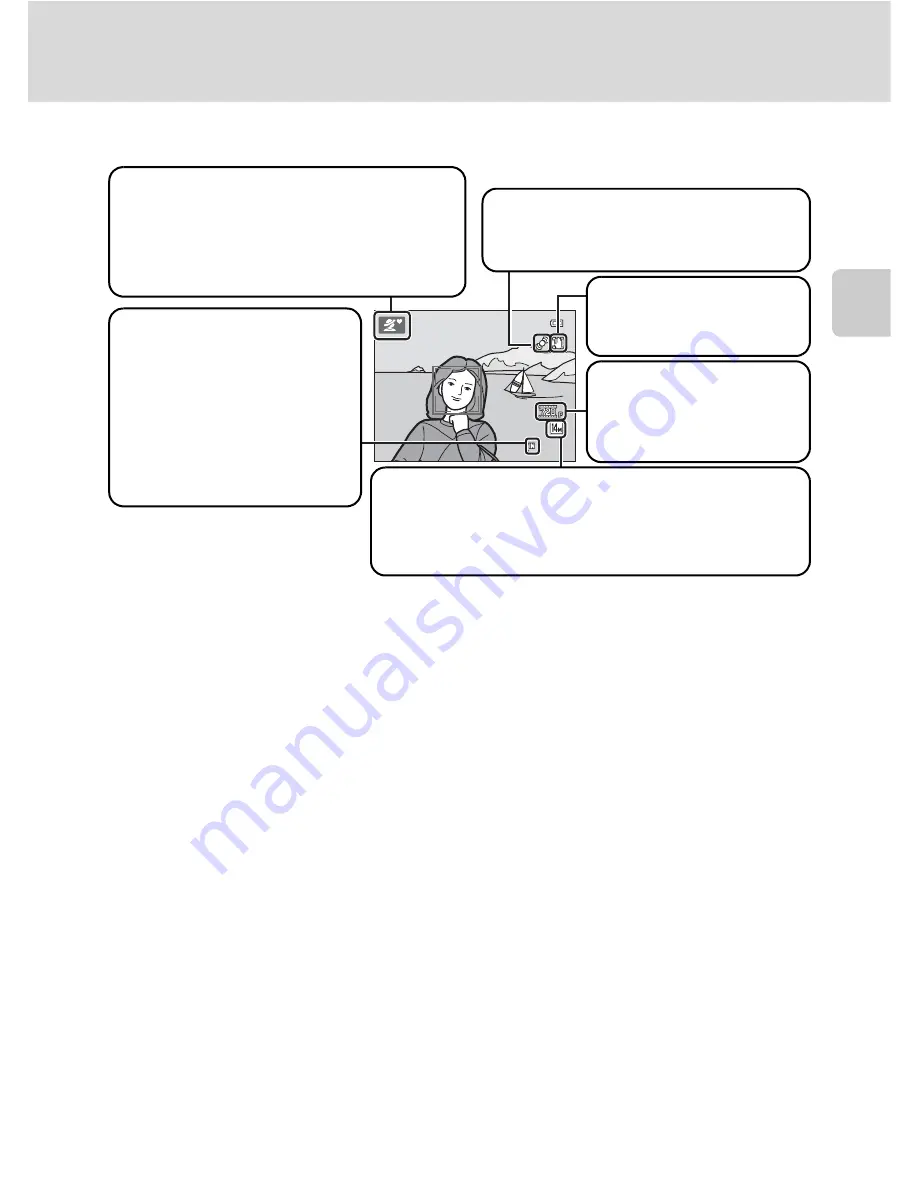
21
Step 1 Turn the Camera On and Select
G
(Easy Auto) Mode
Bas
ic Ph
otography an
d Pl
ayba
ck
:
G
Easy Auto
Mode
I
n
dicators Displayed i
n
G
(
E
asy auto) Mode
•
The indicators and photo info displayed during shooting and playback will turn
off after a few seconds (
A
110).
•
When the monitor has turned off in standby mode to save power (the power-
on lamp is blinking) (
A
116), press the following buttons to turn it back on.
➝
Power switch, shutter-release button,
A
button, or
b
(
e
movie-record) button
3 0
3 0
Shooting mode
In easy auto mode, the camera
automatically selects
U
,
e
,
f
,
g
,
h
,
i
, or
j
mode according to the
current subject and framing.
Internal memory indicator
Images will be saved to
internal memory
(approximately 102 MB).
W
hen a memory card is
inserted,
C
is not displayed
and images will be saved to
memory card.
Image mode
Display image size and quality (compression) set in
the image mode menu. The default setting is
k
4320×3240
.
Motion detection icon
Reduce the blurring caused by subject
movement or camera shake.
Vibration reduction icon
Reduce the effects of
camera shake.
Movie options
Displays the movie setting
used when recording
movies (
A
79, 84).
C
Fu
n
ctio
n
s Available i
n
E
asy Auto Mode
•
When the camera is pointed at a person’s face, the camera automatically detects the face and
focuses on it (
A
24, 34).
•
The self-timer (
A
31) and exposure compensation (
A
32) are available.
•
The macro mode button (
A
11, 51) on the multi selector is not available. Changes to macro
mode when the camera selects close-up scene mode.
•
Press the
d
button to change the combination of image quality (compression) and image size
in
Image mode
(
A
53).
C
Note o
n
the Flash
When the flash is lowered, the flash setting is fixed at off and
W
is displayed at the top of the
monitor. In situations where flash is needed, such as in dark locations or when the subject is backlit,
be sure to raise the flash by hand (
A
7, 28).
D
Notes o
n
Vibratio
n
Reductio
n
a
n
d Motio
n
Detectio
n
•
See
Vibratio
n
reductio
n
(
A
113) or
Motio
n
detectio
n
(
A
114) in the setup menu (
A
103)
for more information.
•
Set
Vibratio
n
reductio
n
to
Off
when using a tripod.
Summary of Contents for 26253
Page 26: ...En DIGITAL CAMERA User s Manual ...
Page 187: ...QuockT1m E ...
Page 188: ...CTOI 01 4tl1 6MM0284NOI Nikon User s Manual COOLP1X L120 ...
Page 190: ......
Page 191: ... Ii lh I F0 ...
Page 194: ......






























