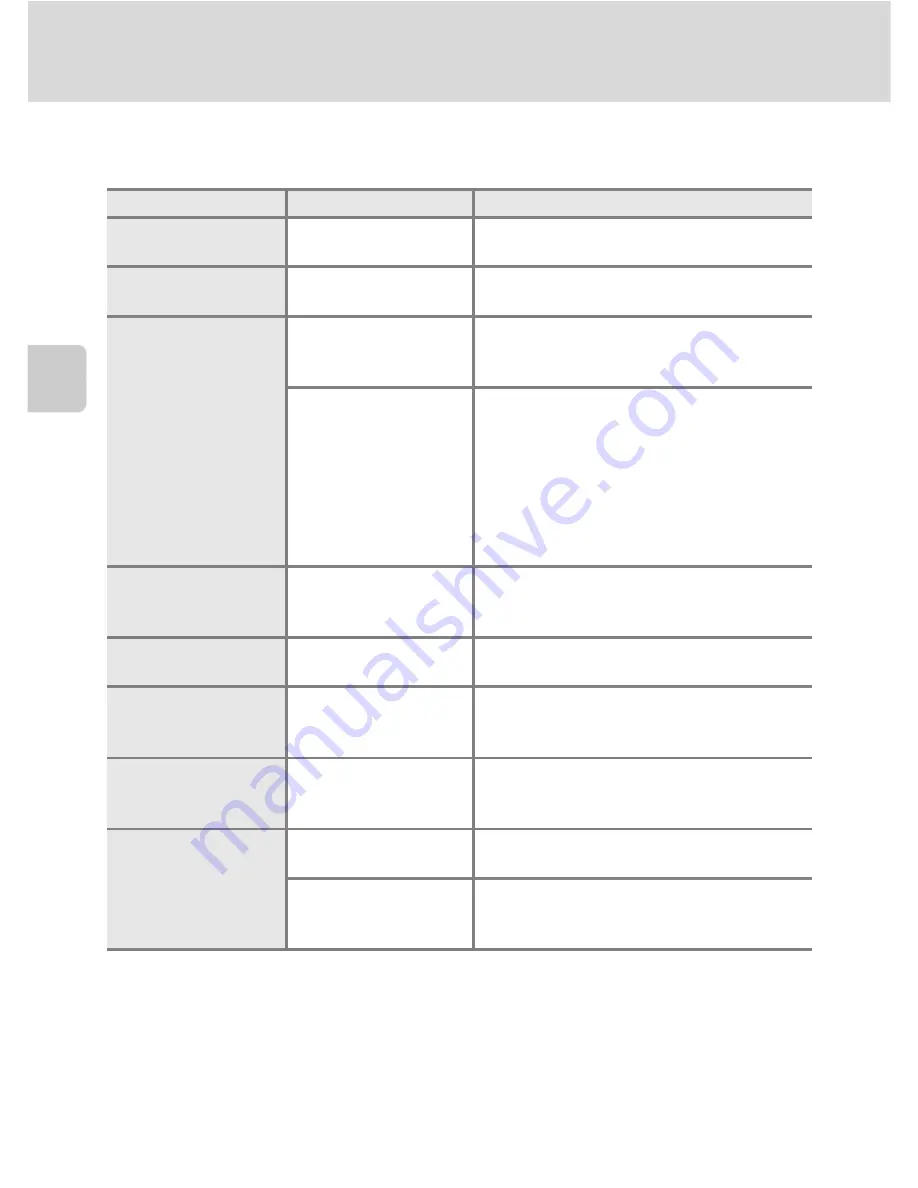
60
Auto Mode
More on
Sh
ooting
Camera Setti
n
gs that Ca
nn
ot Be Set at the Same Time
Certain settings in the shooting menu cannot be used with other functions.
Restricted Functions
Setting
Description
Flash mode
Continuous (
A
57)
When using
Co
n
ti
n
uous
,
BSS
, or
Multi-
shot 16
, the flash cannot be used.
Digital zoom
Continuous (
A
57)
Digital zoom cannot be used when
shooting with
Multi-shot 16
.
Image mode
Continuous (
A
57)
When using
Multi-shot 16
,
Image mode
is fixed at
L
(image size: 2560 × 1920
pixels).
ISO sensitivity (
A
58)
When the
ISO se
n
sitivity
is set to
3200
or
6400
, the available
Image mode
are
restricted to
M
2048×1536
,
N
1024×768
, and
O
640×480
.
For all other image mode settings, if
ISO
se
n
sitivity
is set to
3200
or
6400
, the
image mode setting changes to
M
2048×1536
.
W
hite balance
Color options (
A
59)
When using
Black-a
n
d-white
,
Sepia
, or
Cya
n
otype
, the
White bala
n
ce
setting is
fixed at
Auto
.
Continuous
Self-timer (
A
31)
When using the self-timer, the setting is
fixed at
Si
n
gle
.
ISO sensitivity
Continuous (
A
57)
When using
Multi-shot 16
,
ISO
se
n
sitivity
is set automatically according
to the brightness.
Print date
Continuous (
A
57)
The shooting date cannot be imprinted on
images captured when using
Co
n
ti
n
uous
or
BSS
.
Motion detection
Continuous (
A
57)
Motio
n
detectio
n
does not function
when shooting with
Multi-shot 16
.
ISO sensitivity (
A
58)
Motio
n
detectio
n
does not function
when ISO sensitivity is set to any setting
other than
Auto
.
Summary of Contents for 26253
Page 26: ...En DIGITAL CAMERA User s Manual ...
Page 187: ...QuockT1m E ...
Page 188: ...CTOI 01 4tl1 6MM0284NOI Nikon User s Manual COOLP1X L120 ...
Page 190: ......
Page 191: ... Ii lh I F0 ...
Page 194: ......














































