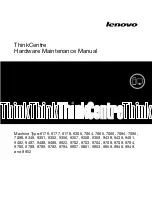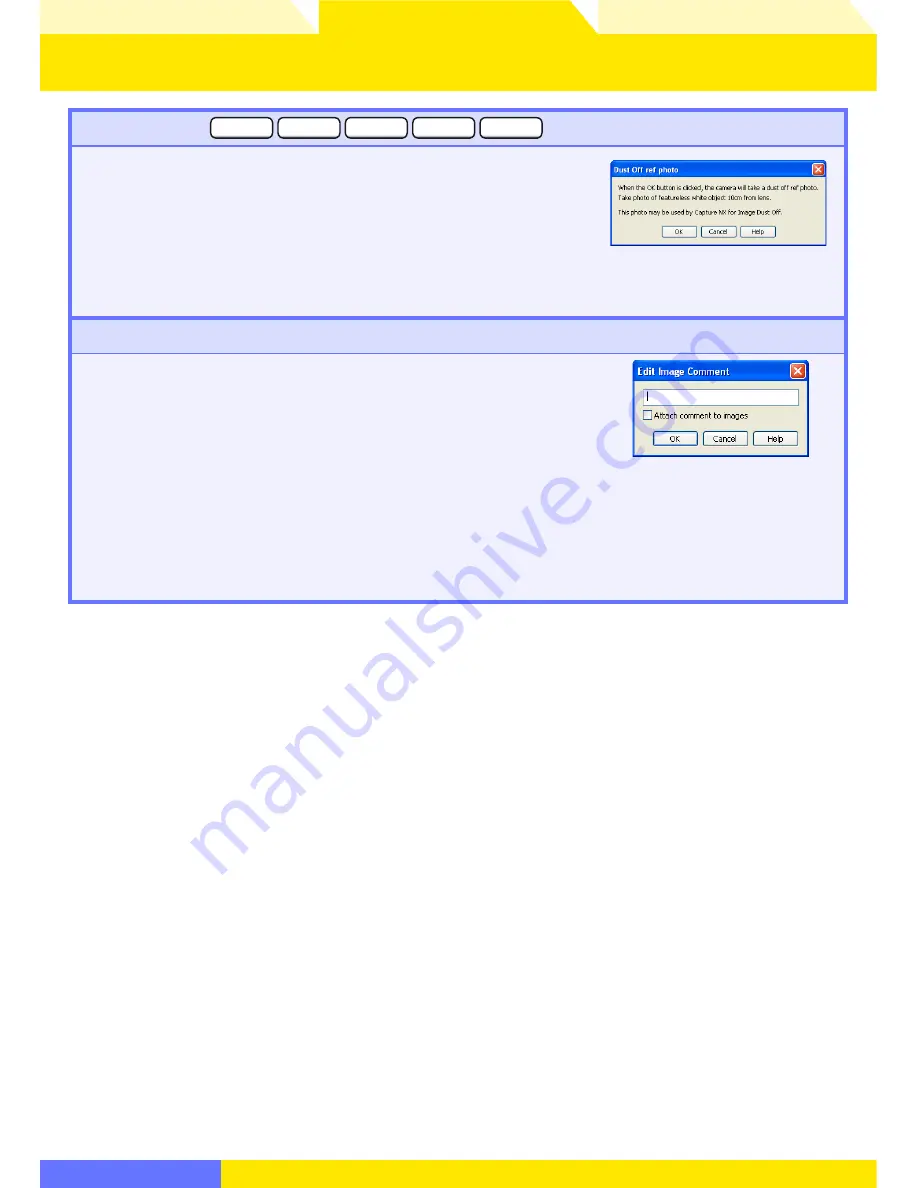
Overview
Appendices
Return to fi rst page
61
Using Camera Control Pro
The Camera Menu
3/4
Dust Off Ref Photo
D70S
D200
D2-series
D70
D50
Choose this option to take a reference photo for the Image Dust
Off option in Capture NX (available separately) and other Nikon
software. The dialog shown at right will be displayed. With the
camera lens ten centimeters (four inches) from a featureless
white object, frame the object so that it fi lls the viewfi nder and
click
OK
to record an Image Dust Off reference photo. See the
camera manual for details.
Edit Image Comment…
Selecting this option displays the dialog shown at right, where
you can enter a com ment or title for subsequent pho to graphs.
If the camera cur rent ly con nect ed is in the D1-se ries, enter a title
of thir ty-eight char ac ters or less and click
OK
. The title will be
used for all sub se quent pho to graphs taken while the camera is
con nect ed. When a D2-series, D100, D200, D70S, D70, or D50
cam era is con nect ed, the title is stored in the cam era as an im-
age com ment of thirty-six char ac ters or less which is ap pend ed
to pho to graphs only when the
Attach comment to images
box is checked.
D2Xs (dialogs for other cameras may
diff er)