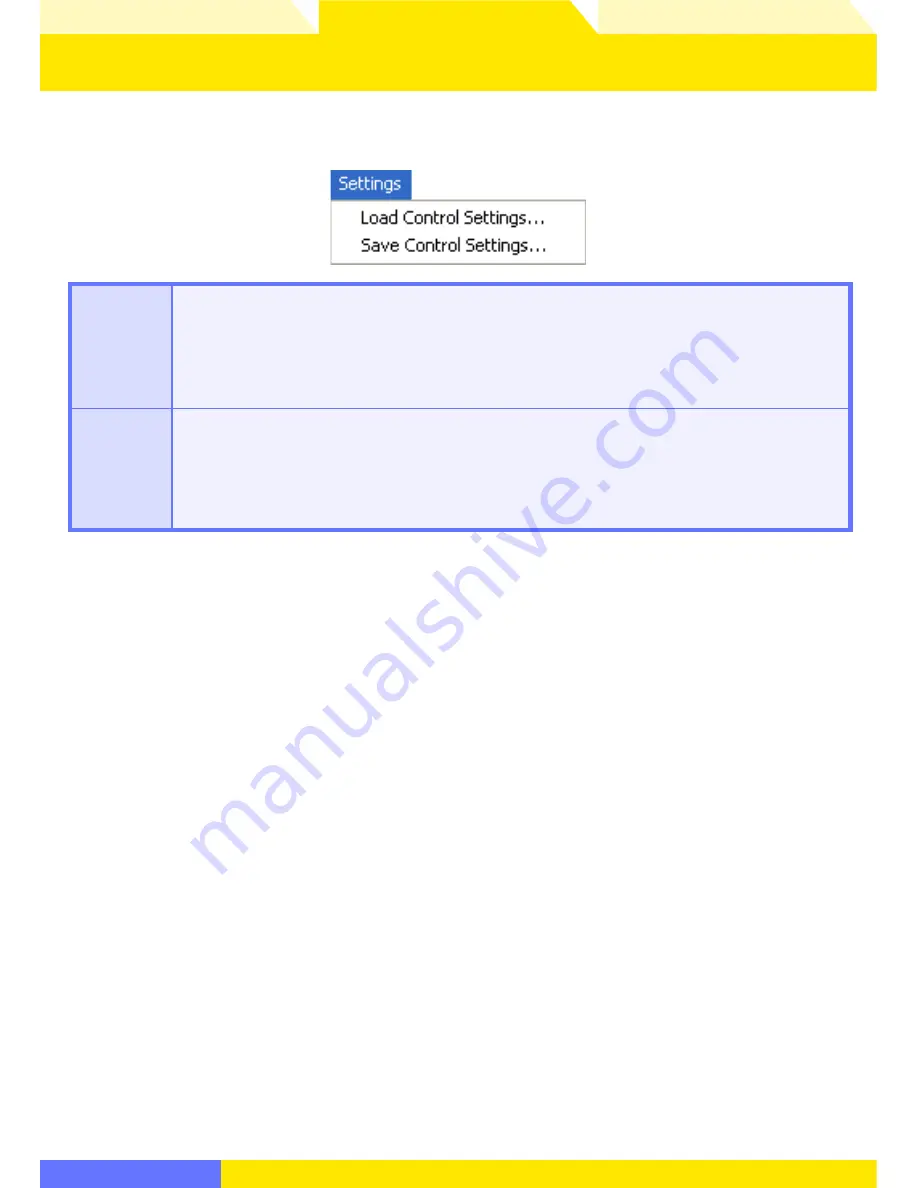
Overview
Appendices
Return to fi rst page
58
Using Camera Control Pro
Saving and Loading Camera Control Settings
The Camera Control Pro option in the
Set tings
menu is used to save Camera Control Pro
set tings and to load and apply previously saved settings.
Load Control
Settings…
Select this item to load camera settings previously saved us ing
Save Control Set-
tings…
(see be low). A dialog will be dis played where you can navigate to the drive
(vol ume) and di rec to ry con tain ing the desired set tings fi le (only fi les with the exten-
sion “.ncc” will be dis played). The settings in the Cam era Con trol Pro window will
in stant ly re vert to the saved settings. Bracketing settings are not aff ected.
Save Control
Settings…
Select this item to save the settings in the Camera Control Pro window to a named
fi le. These settings can later be recalled using
Load Control Settings…
. Choos ing
Save Control Settings…
displays a di a log where you can choose a des ti na tion and
fi le name for current camera settings. Camera Control Pro set tings are saved with the
ex ten sion “.ncc”. Note that bracketing settings are not saved.






























