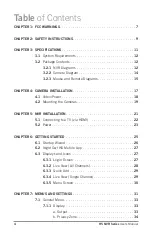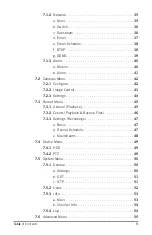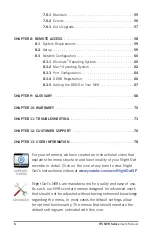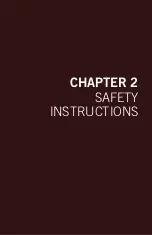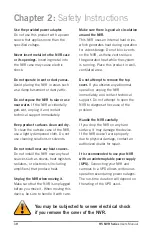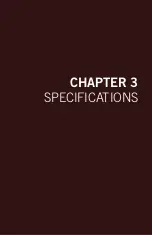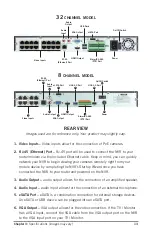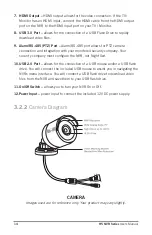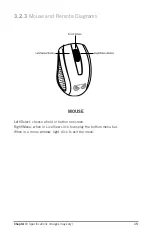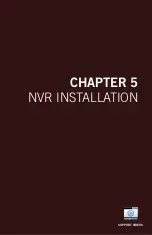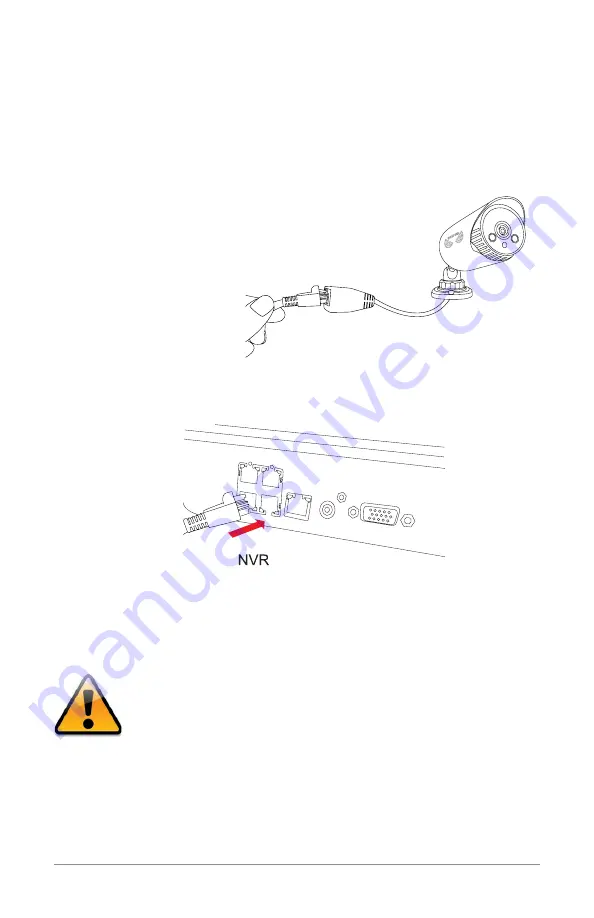
18
H5 NVR Series
Users Manual
Chapter 4:
Camera Installation
4.1
Video/Power
NOTE:
Connect all cameras locally
before
final placement to ensure that all
components function properly.
1. Locate an included 60-foot PoE camera cable.
2. Connect one end of the cable to
the connector attached to the camera.
3. Plug the other end into a Video Input port on the back panel of the NVR.
4. Repeat for each camera, noting the channel number each camera is
plugged into.
* Cameras, additional cables, power adapters and
splitters only included in certain security kits. Check
the product packaging for detailed kit contents.
Make sure all cameras are working prior to mounting by
connecting them as described in the section above. Once all
cameras are confirmed to be fully operational, you can run
the cables and mount the cameras at their final locations.
Ethernet
IP Camera
Summary of Contents for H5 NVR SERIES
Page 1: ...www NightOwlSP com USER MANUAL H5 NVR SERIES 8 32 CHANNEL...
Page 3: ...3 Table of Contents TABLE OF CONTENTS...
Page 7: ...7 Chapter 1 FCC Warnings CHAPTER 1 FCC WARNINGS...
Page 9: ...9 Chapter 2 Safety Instructions CHAPTER 2 SAFETY INSTRUCTIONS...
Page 11: ...11 Chapter 3 Specifications images may vary CHAPTER 3 SPECIFICATIONS...
Page 16: ...16 H5 NVR Series Users Manual REMOTE...
Page 17: ...17 Chapter 4 Camera Installation images may vary CHAPTER 4 CAMERA INSTALLATION SUPPORT VIDEOS...
Page 21: ...21 Chapter 5 NVR Installation images may vary CHAPTER 5 NVR INSTALLATION SUPPORT VIDEOS...
Page 25: ...25 Chapter 6 Getting Started CHAPTER 6 GETTING STARTED SUPPORT VIDEOS...
Page 31: ...31 Chapter 7 Menus and Settings CHAPTER 7 MENUS AND SETTINGS SUPPORT VIDEOS...
Page 58: ...58 H5 NVR Series Users Manual CHAPTER 8 REMOTE ACCESS SUPPORT VIDEOS...
Page 68: ...68 H5 NVR Series Users Manual CHAPTER 9 GLOSSARY SUPPORT VIDEOS...
Page 70: ...70 H5 NVR Series Users Manual CHAPTER 10 WARRANTY SUPPORT VIDEOS...
Page 73: ...73 Chapter 11 Troubleshooting CHAPTER 11 TROUBLESHOOTING SUPPORT VIDEOS...
Page 76: ...76 H5 NVR Series Users Manual CHAPTER 12 CUSTOMER SUPPORT SUPPORT VIDEOS...
Page 78: ...78 H5 NVR Series Users Manual CHAPTER 13 USER INFORMATION SUPPORT VIDEOS...
Page 80: ...www NightOwlSP com...