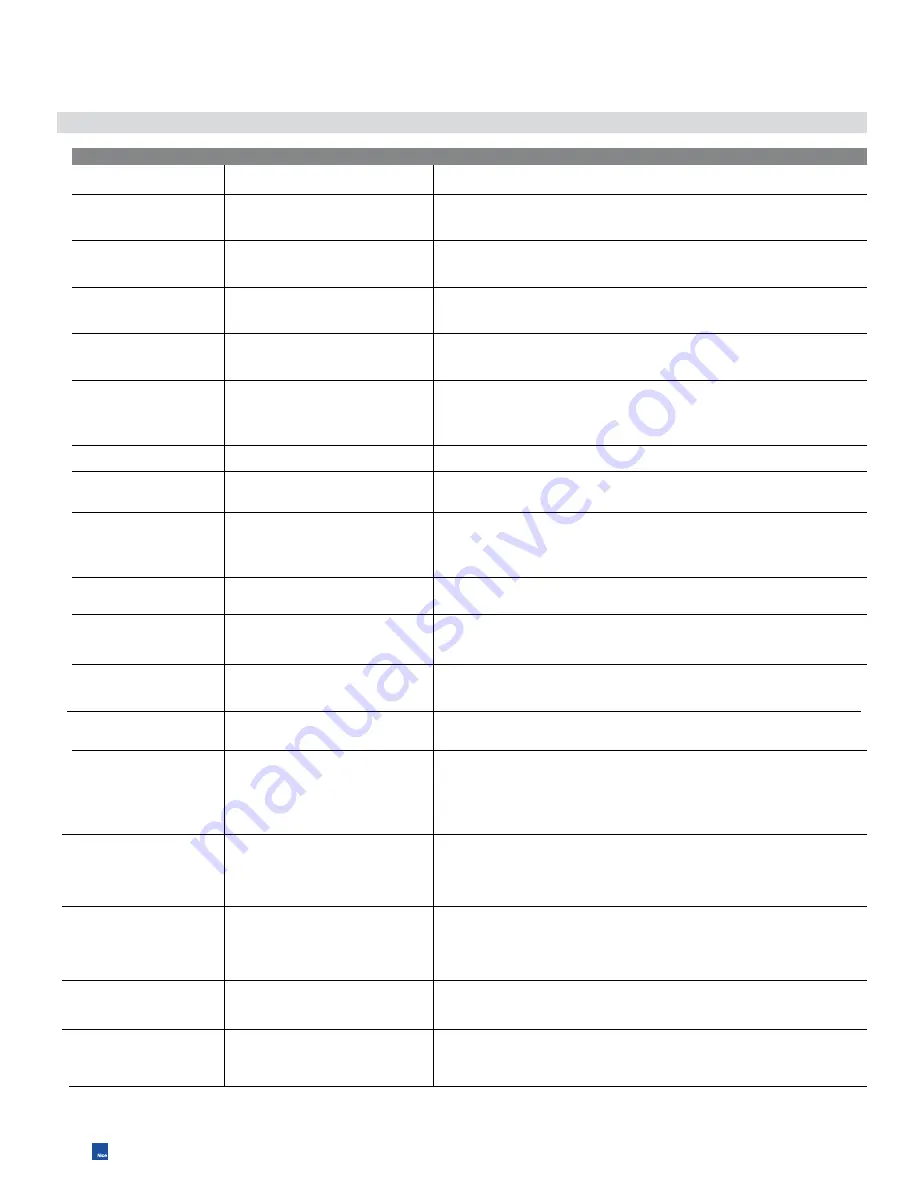
28
www.hysecurity.com
16 - TROUBLESHOOTING (CONT.)
Table 4: 1050 Board Display Read Out and Troubleshooting
DISPLAY
REASON
POSSIBLE SOLUTION
Dynamic M1
Dynamic M2
Static M1
Static M2
Input UL/Edge
Photo Test FAIL!
Device Error
Gate Opened
BlueBus or
Input - Activated
Hard Shut Down
Overload
Slide Requires -
Min 2 Sensors
1 Open & 1 Cls -
Sensor Required
Min. 1 Sensor -
For Swing Gate!
BlueBus Error!
Scanning BluBus -
Prs Disp to Cncl
Input STOP!
Actuated connected to Motor
1 has a brief current spike and
tripped Type A sensor.
Actuated connected to Motor
2 has a brief current spike and
tripped Type A sensor.
Actuated connected to Motor 1
has an extended current spike
and tripped Type A sensor.
Actuated connected to Motor 2
has an extended current spike
and tripped Type A sensor.
UL/Edge input is tripped while gate
is running. Appears is IN1 or IN2
input is tripped if configured as a
pulsed, external sensor input.
BlueBus monitored sensor check
fails.
Position sensor is not being correctly
detected by the board or if there is
an active input on the board prevent-
ing the learn process.
Appears during Learn Mode if Open
Limit is active.
Appears when active BlueBus or
other external entrapment sensor
input is preventing gate motion.
Appears when Dynamic and/or
Static sensors have two sonsecutive
trips.
Appears when Motor 1 or Motor 2
over-current.
Appears when there are not at least
two external entrapment sensors
programmed and installed on a Slide
Gate:
1. Open direction
2. Close direction.
Appears when Slide Gate operator
does not at have at least one exter-
nal entrapment sensor programmed
and installed in each direction.
Appears when Swing gate operator
does not have at least one entrap-
ment sensor programmed and
installed for both open and close
direction for travel.
Appears when previously learned
numbers and type of BlueBus sen-
sors change.
Appears when initial BlueBus learn
procedure is in process.
STOP input is not connect to GND.
Check for obstruction in gate path or degraded gate hardware.
Check for obstruction in gate path or degraded gate hardware.
Check for obstruction in gate path or degraded gate hardware.
Check for obstruction in gate path or degraded gate hardware.
Ensure photo eyes are aligned, edges are not tripped, and all inputs are pro-
grammed correctly.
Verify photo eye is connected, aligned, and internal jumpers are set correctly.
Ensure Motor 1 and Motor 2 position sensors are connected correctly for the type
of actuator being used. Also make sure there are no active inputs.
Change gate to mid-travel and restart the learn process.
Ensure all sensors are connected correctly and properly aligned.
Ensure all inputs are programmed correctly.
Press the Reset/Hard Shut Down button to clear the trip and reenable gate oper-
ation.
Ensure motors are connected properly and there is no obstruction to gate move-
ment.
Ensure all sensors are connected correctly and functional.
Does not appear on Swing gates.
Ensure all sensors are connected correctly and functional.
Does not appear on Swing gates.
Install minimum number of sensors.
Does not appear on Slide Gates
Correct wiring/number of sensors and redo the learn procedure for the operator.
Pressing the Display button will postpone the scan and remain in Learn Mode.
Pressing and holding the open or close buttons will move the gate in the desired
direction.
Ensure jumper wire is being used and check external stop button wiring.
Summary of Contents for TITAN12L
Page 2: ......
Page 33: ...www hysecurity com 33...
Page 34: ...34 www hysecurity com...
Page 35: ...www hysecurity com 35...









































