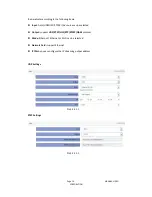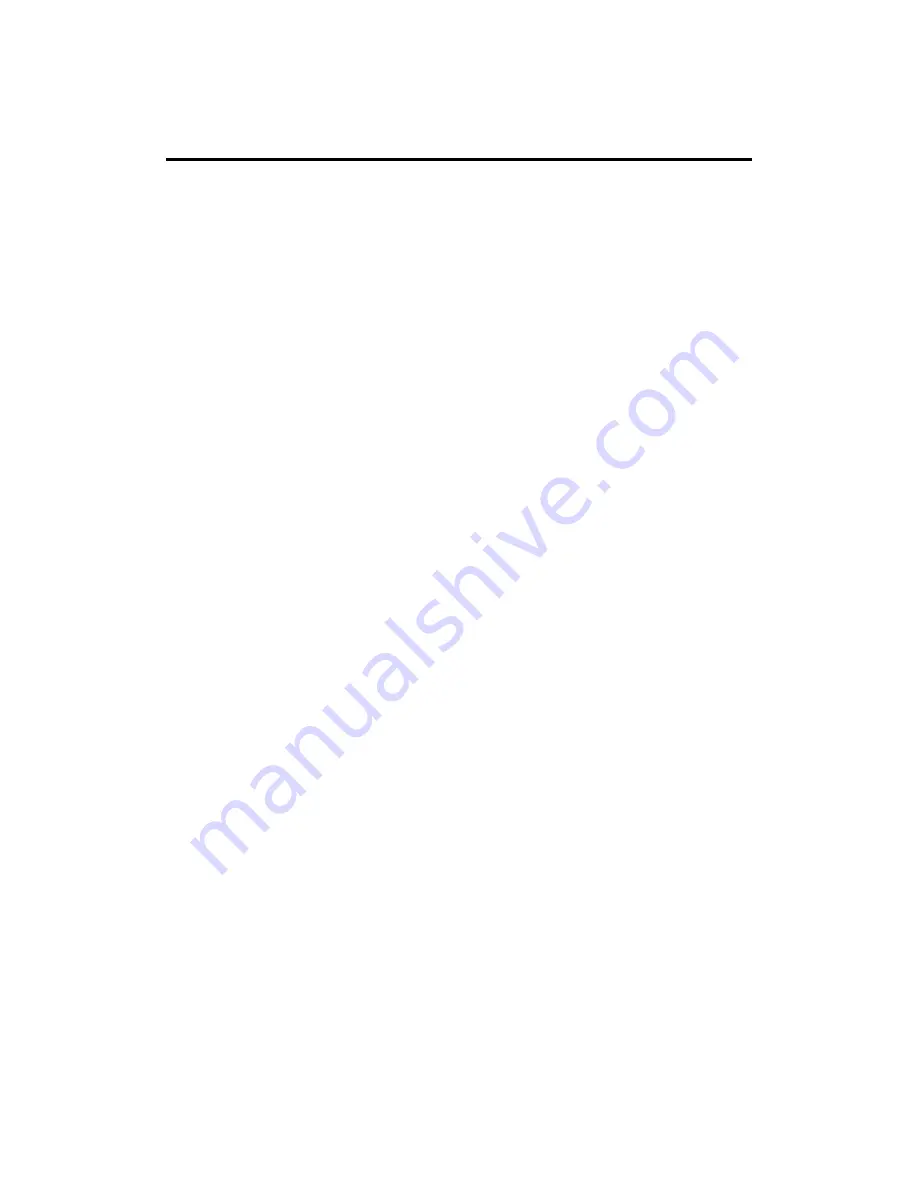
Page 1 NIAGARA VIDEO CORPORATION
Preface
About This Manual
This manual provides introductions to users about how to operate the device correctly. The content
includes an introduction to product installation, product characteristics and product settings, etc.
Intended Readers
This manual is suggested to be studied by the following readers:
Technical Service Engineer
Maintenance Engineer
Test Engineer
Sales Engineer