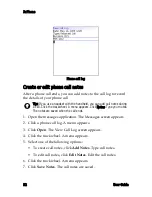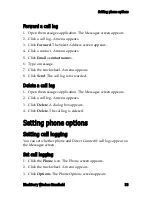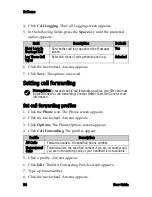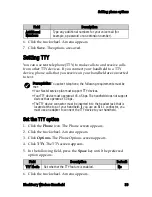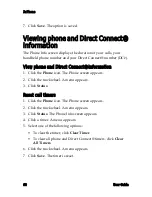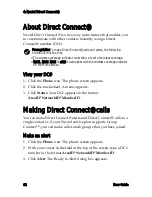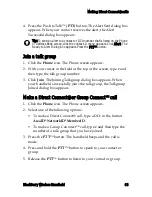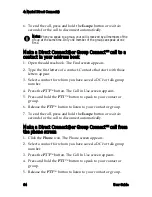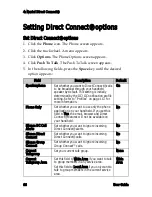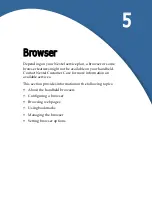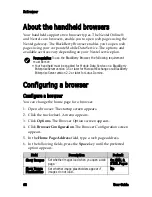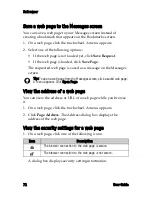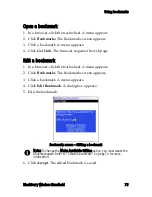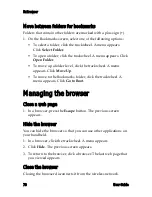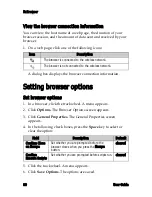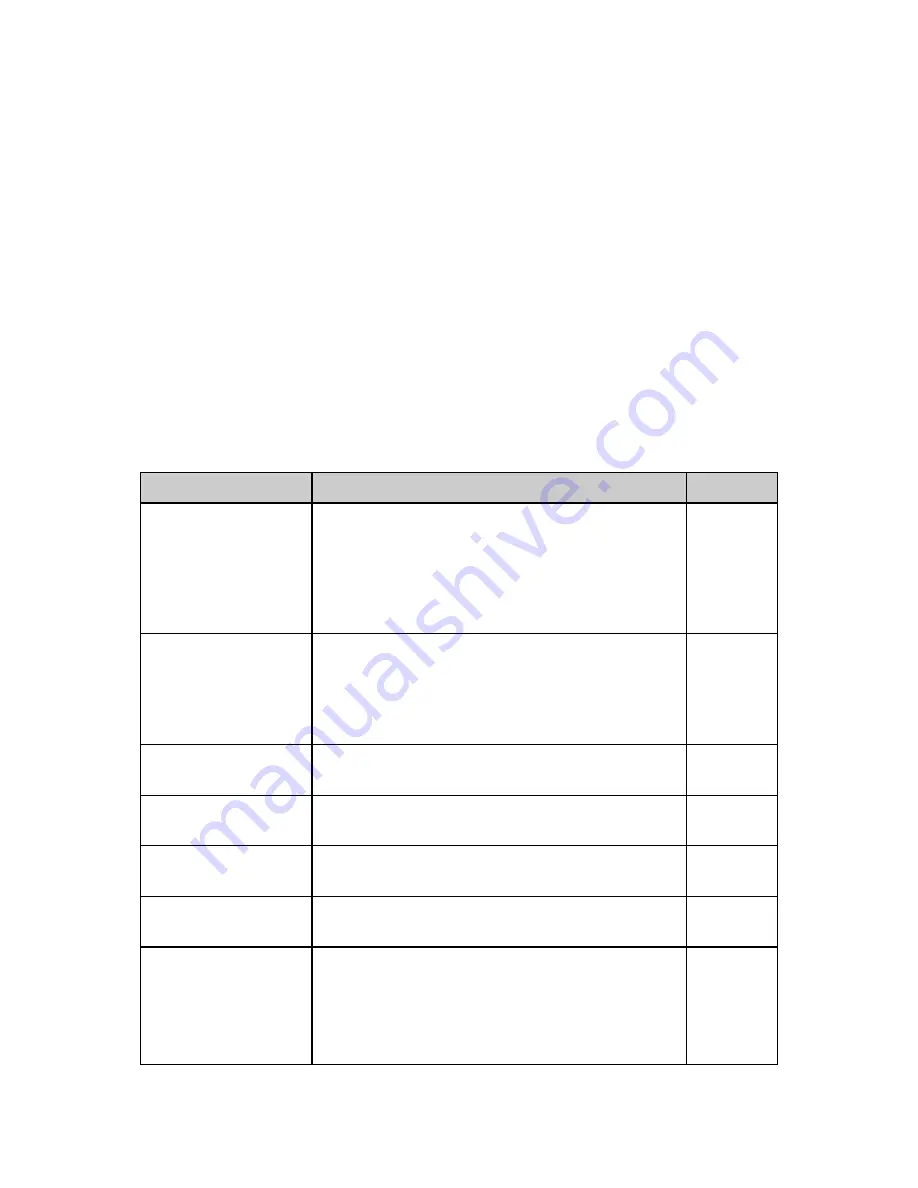
4: Nextel Direct Connect®
66
User Guide
Setting Direct Connect® options
Set Direct Connect® options
1. Click the
Phone
icon. The Phone screen appears.
2. Click the trackwheel. A menu appears.
3. Click
Options
. The Phone Options screen appears.
4. Click
Push To Talk
. The Push To Talk screen appears.
5. In the following fields, press the
Space
key until the desired
option appears:
Field
Description
Default
Speakerphone
Set whether you want to Direct Connect® calls
to be broadcast through your handheld
speaker by default. This setting is initially
determined by the DC/GC notification profile
setting. Refer to "Profiles" on page 113 for
more information.
On
Phone Only
Set whether you want to use only the phone
application on your handheld. If you set this
field to
Yes
, the email, browser and Direct
Connect® features will not be available on
your handheld.
No
Silence DC Call
Alerts
Set whether you want to ignore incoming
Direct Connect® alerts.
No
Silence Direct
Connect
Set whether you want to ignore incoming
Direct Connect® calls.
No
Silence Group
Connect
Set whether you want to ignore incoming
Group Connect™ calls.
No
Current
Talkgroup
Set your current talk group.
None
Current
Talkgroup Area
Set this field to
Wide Area
if you want to talk
to group members in any service area.
Set this field to
Local Area
if you only want to
talk to group members in the current service
area.
Wide
Area
Summary of Contents for BlackBerry 7510
Page 1: ...BlackBerry Wireless Handheld from Nextel User Guide ...
Page 6: ......
Page 40: ...2 Address book 40 User Guide ...
Page 102: ...7 Other applications 102 User Guide ...
Page 126: ...8 Options 126 User Guide ...
Page 146: ...Index 146 User Guide ...