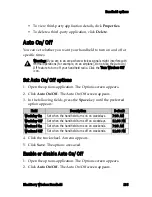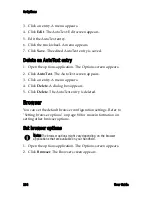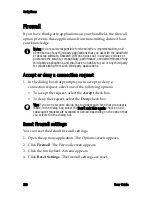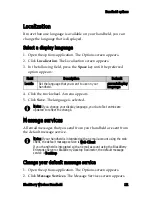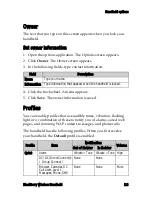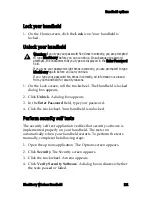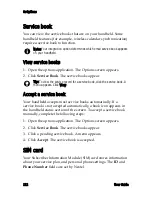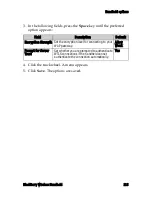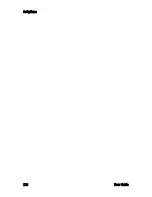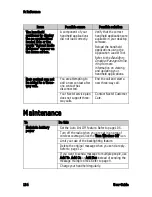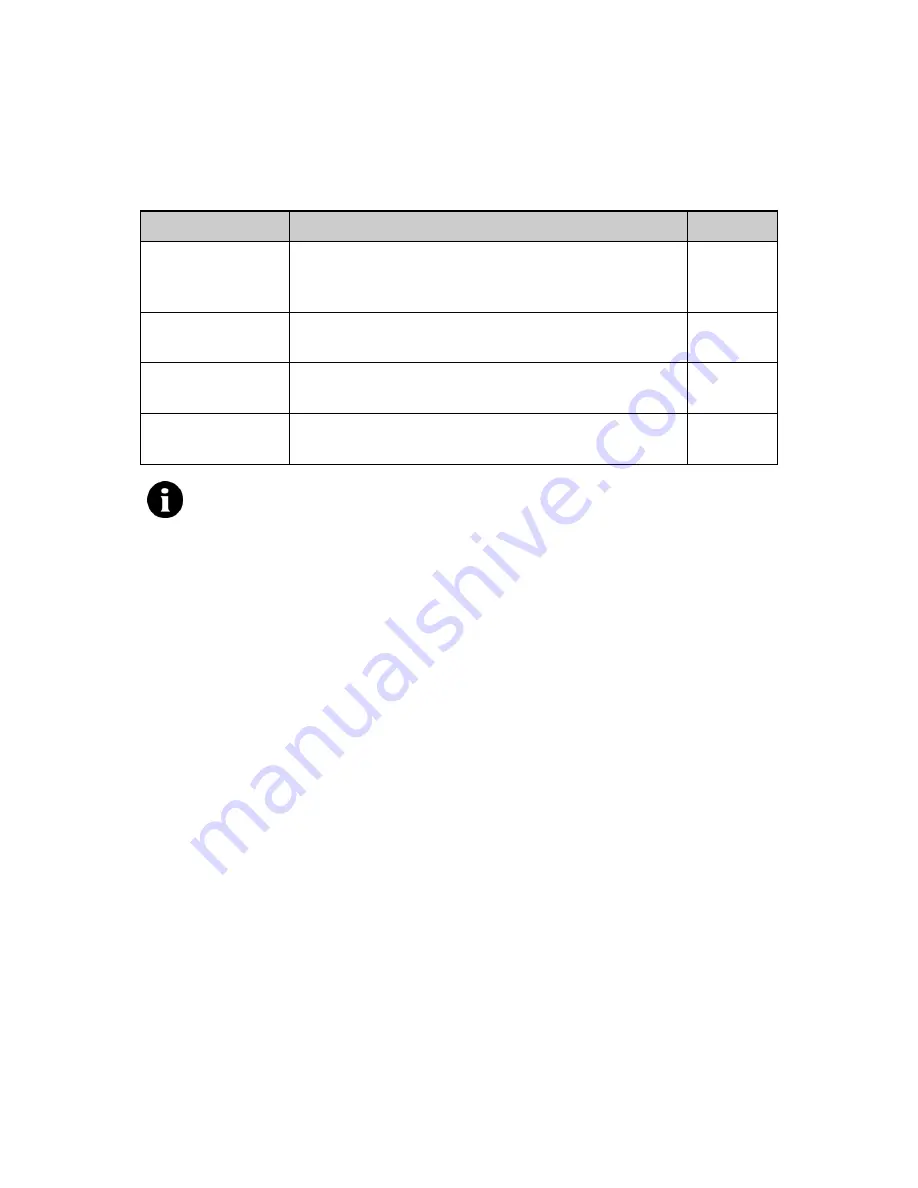
Handheld options
BlackBerry Wireless Handheld
119
3. In the following fields, press the
Space
key until the preferred
option appears:
4. Click the trackwheel. A menu appears.
5. Click
Save
. The options are saved.
Set a password
1. Open the options application. The Options screen appears.
2. Click
Security
. The Security screen appears.
3. In the
Password
field, press the
Space
key until
Enabled
appears.
4. Click the trackwheel. A menu appears.
5. Click
Save
. A dialog box appears.
6. In the
New Password
field, type a password that is greater than
four characters in length.
7. Click the trackwheel. A dialog box appears.
Field
Description
Default
Password
Set whether you want to enable a password on
your handheld. Refer to "Set a password" on page
119 for more information.
Disabled
Security
Timeout
Set the duration of time that your handheld is idle
before it locks.
2 Min
Lock Handheld
Upon Holstering
Set whether your handheld locks when you insert it
into the holster.
No
IT Policy
This field displays the name of the IT policy that is
assigned to your handheld.
—
Note:
If your handheld is lost or stolen, contact your system administrator.
If wireless IT policy is available for your handheld, your system administrator
can disable or lock your handheld over the wireless network.
To receive IT policy settings over the wireless network, your handheld must
be enabled on a BlackBerry Enterprise Server version 3.5 or later for
Microsoft Exchange.
Summary of Contents for BlackBerry 7510
Page 1: ...BlackBerry Wireless Handheld from Nextel User Guide ...
Page 6: ......
Page 40: ...2 Address book 40 User Guide ...
Page 102: ...7 Other applications 102 User Guide ...
Page 126: ...8 Options 126 User Guide ...
Page 146: ...Index 146 User Guide ...