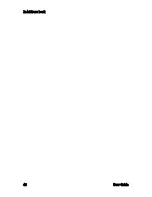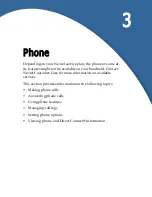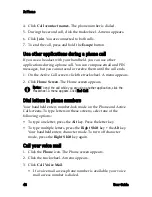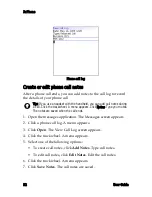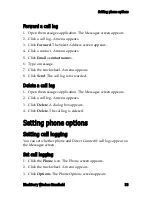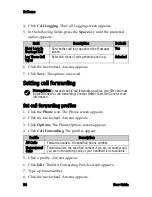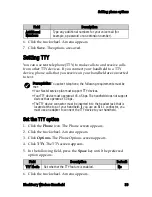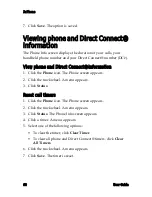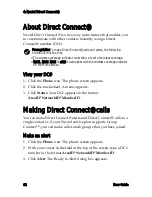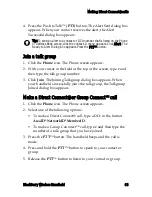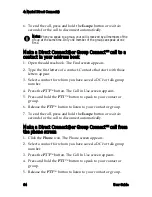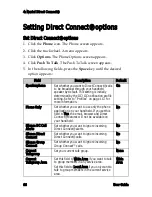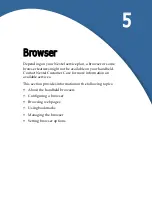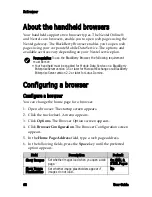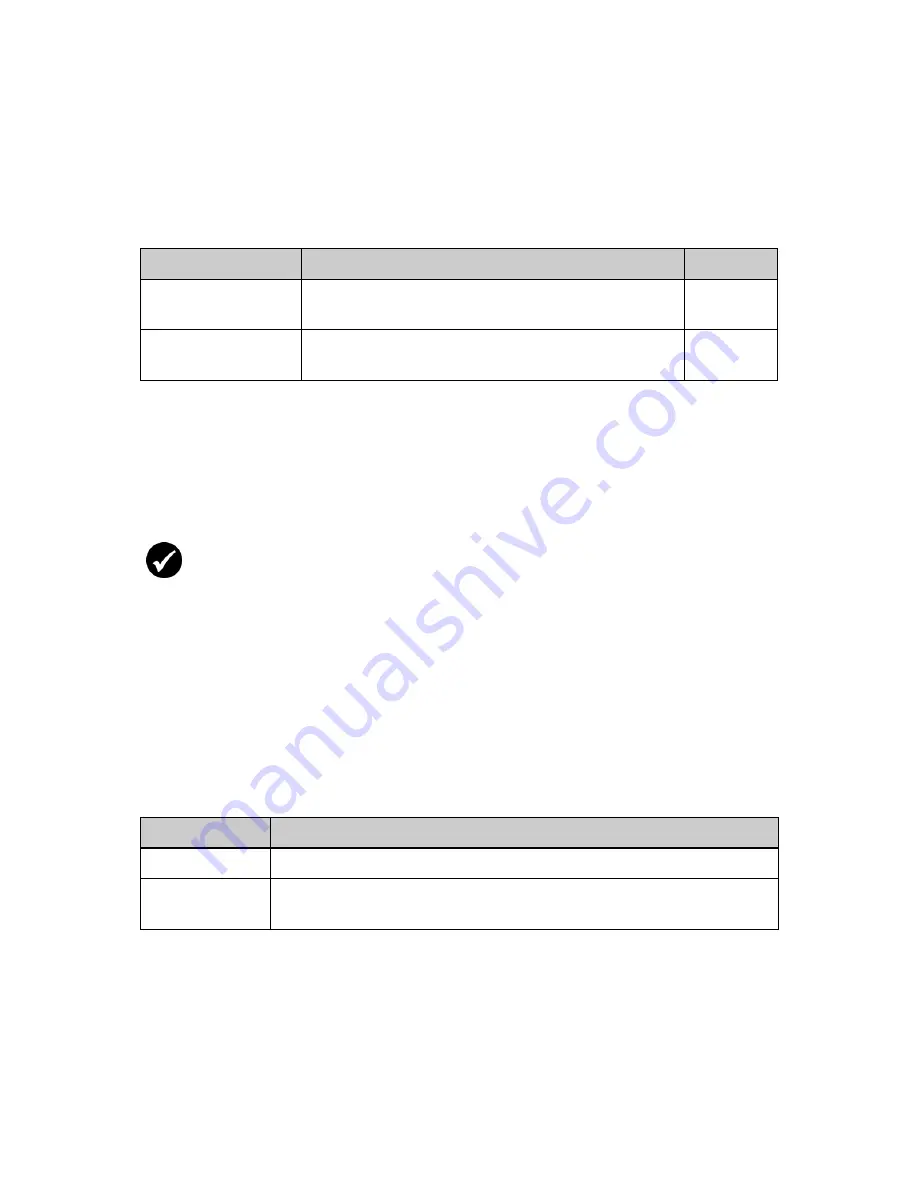
3: Phone
54
User Guide
4. Click
Call Logging
. The Call Logging screen appears.
5. In the following fields, press the
Space
key until the preferred
option appears:
6. Click the trackwheel. A menu appears.
7. Click
Save
. The options are saved.
Setting call forwarding
Set call forwarding profiles
1. Click the
Phone
icon. The Phone screen appears.
2. Click the trackwheel. A menu appears.
3. Click
Options
. The Phone Options screen appears.
4. Click
Call Forwarding
. The profiles appear.
5. Click a profile. A menu appears.
6. Click
Edit
. The Edit Forwarding Profile screen appears.
7. Type a phone number.
8. Click the trackwheel. A menu appears.
Field
Description
Default
Show Logs In
Message List
Set whether call logs appear on the Messages
screen.
Yes
Log These Call
Types
Set which types of calls generate a call log.
Selected
Prerequisite:
To set and enable call forwarding profiles, your SIM card must
be provisioned for call forwarding. Contact Nextel Customer Care for more
information.
Profile
Description
All Calls
Forward all calls to the specified phone number.
Unanswered
Calls
Forward calls to the specified number if you are on another call,
you are not answering calls, or your handheld is not available.
Summary of Contents for BlackBerry 7510
Page 1: ...BlackBerry Wireless Handheld from Nextel User Guide ...
Page 6: ......
Page 40: ...2 Address book 40 User Guide ...
Page 102: ...7 Other applications 102 User Guide ...
Page 126: ...8 Options 126 User Guide ...
Page 146: ...Index 146 User Guide ...