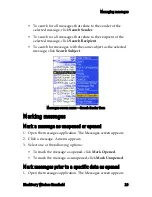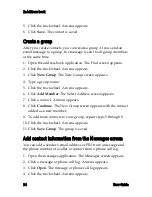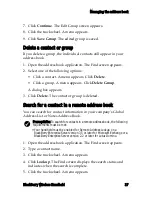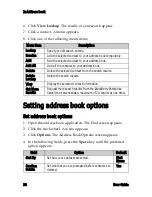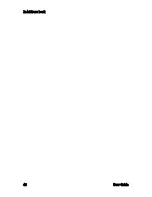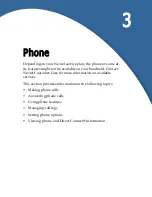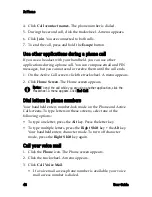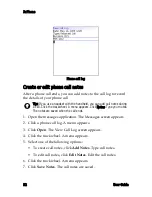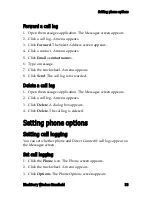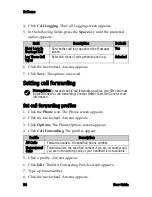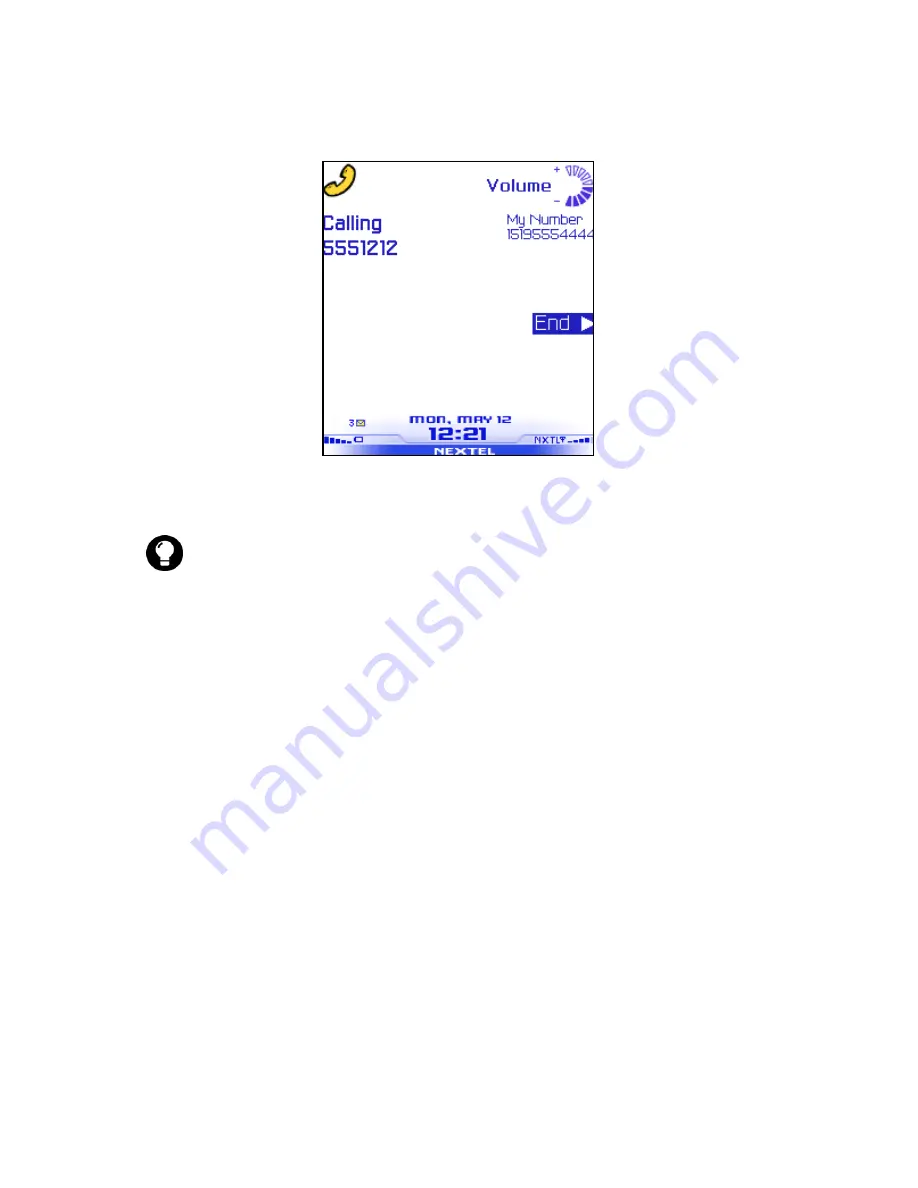
Making phone calls
BlackBerry Wireless Handheld
43
Active Call screen
4. To end the call, press and hold the
Escape
button.
Call a contact using speed dial
You can use the speed dial feature to place phone calls by pressing a
single key. Refer to "Using speed dial" on page 49 for more
information on configuring this feature.
1. Open the phone. The Phone screen appears.
2. Press and hold a key that is assigned to the contact or phone
number that you want to call. The phone number is dialed.
3. To end the call, press and hold the
Escape
button.
Call a contact that appears on your Phone screen
The Phone screen lists the contact names or phone numbers for the
last 30 calls that you made.
1. Click the
Phone
icon. The Phone screen appears.
2. Click a contact or a phone number. A menu appears.
Tip:
On the Phone screen, press the
Space
key and press the
Enter
key to
dial the last number that you typed.
Summary of Contents for BlackBerry 7510
Page 1: ...BlackBerry Wireless Handheld from Nextel User Guide ...
Page 6: ......
Page 40: ...2 Address book 40 User Guide ...
Page 102: ...7 Other applications 102 User Guide ...
Page 126: ...8 Options 126 User Guide ...
Page 146: ...Index 146 User Guide ...