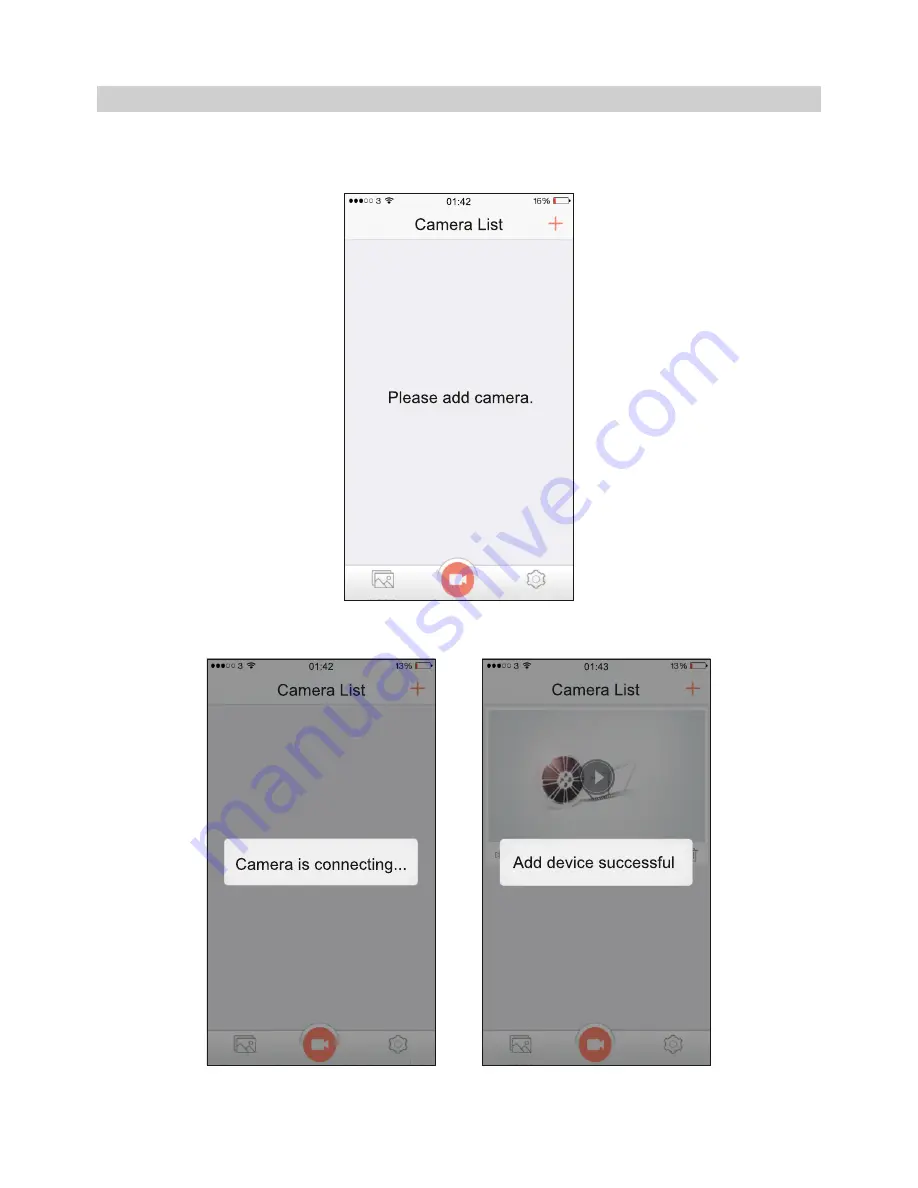
Using the FinalCam App
Open the App by tapping on the FinalCam button on your phone, the first time the App is opened the
'Please add a camera' screen will appear, see image below.
Tap on the '+' button, the 'Camera is connecting…' and then the 'Add device successful' screens
will appear, as shown below.
Enter the password '12345678' and tap ‘Add’, the live video screen will appear. Press back on your
smartphone to go to the FinalCam home screen, as shown on next page.
40
Pictures
Settings
Pictures
Settings
Pictures
Settings
FINALCAM (Wi-Fi) APP FOR iOS (CONTD.)
Summary of Contents for Ride BikeCam
Page 1: ...Instruction Manual...
Page 2: ......
Page 65: ...NOTES 65...
Page 66: ...NOTES 66...
Page 67: ......






























