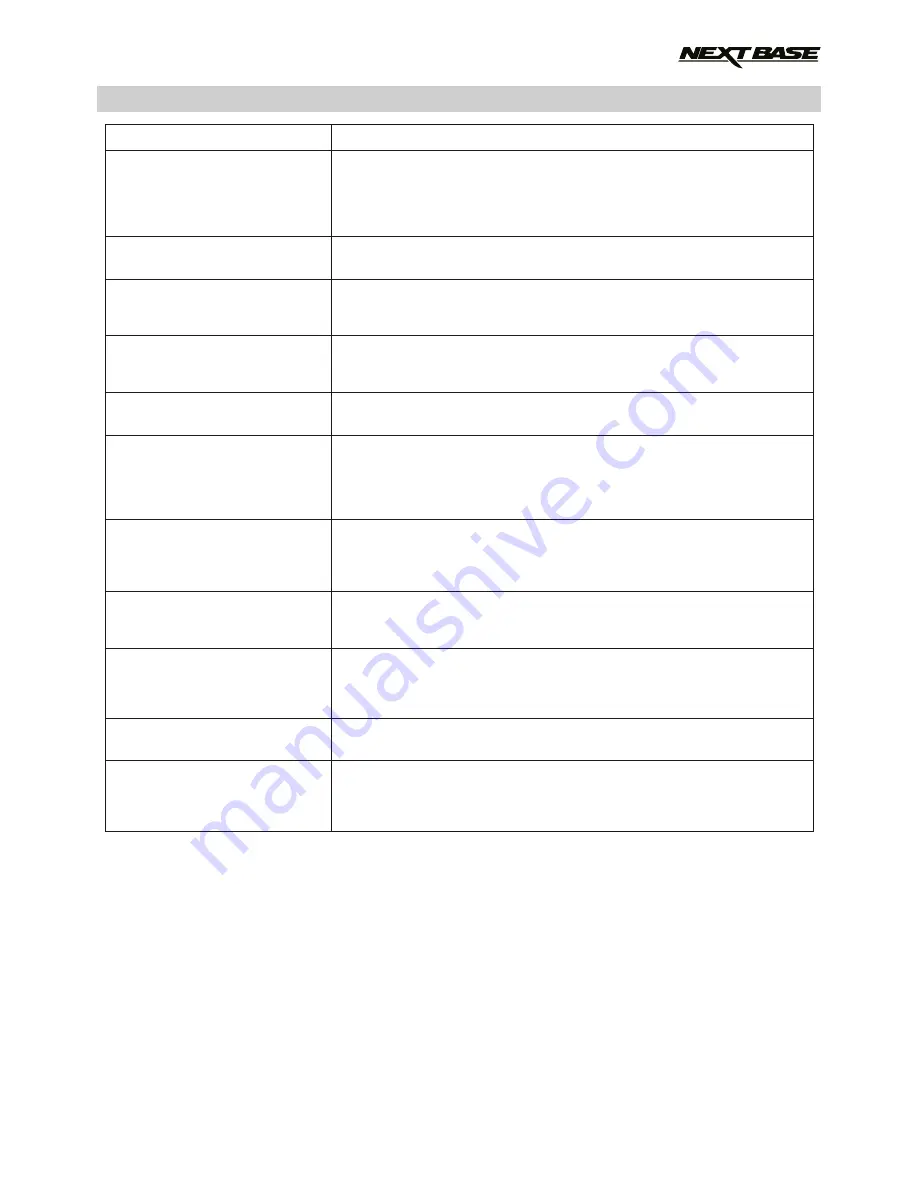
PROBLEM
SOLUTION
TROUBLE SHOOTING (CONTD.)
The SD card in my
iN-CAR CAM can not be read.
I can't delete files on my SD
card within the iN-CAR CAM.
The screen blanks after a few
minutes upon my
iN-CAR CAM.
I get the message
“Cluster Wrong”on screen.
I get the message
“Card protected”on screen.
I have turned on ‘motion
detection’ and now can’t stop
the recording.
When I press the MENU
button nothing happens.
The date & time on my
iN-CAR CAM do not adjust
for Daylight Savings time.
I cannot insert my SD card.
I cannot release my SD card.
Unresolved issues.
Use a good quality branded SD card between 8GB and 32GB
(suggested) and format the card from with in the SETUP menu of
the iN-CAR CAM.
Use a full sized SD card where possible, not a MicroSD card and
adaptor.
Check to see if these files are 'protected', if so please follow
instructions to 'un-protect'.
The screen saver is set to ON. Change settings to OFF if required.
Default setting is off.
The SD card has been formatted in another device and the Cluster
Size is not compatible. Simply use the MENU, SETUP option to
re-format the SD card from within the iN-CAR CAM.
Remove the SD Card and slide the locking tab away from the
‘Lock’ position.
The iN-CAR CAM will start a recording whenever motion is
detected, when function is to be turned off firstly shutdown the
iN-CAR CAM and remove the SD card, this will avoid recording
being activated accidentally. Switch back on the and within the
setting menu and turn off the ‘Motion Detection’.
This is normal during recording. Stop the recording before
pressing the MENU button.
If recording re-starts before you can press MENU, then see the
Motion Detection section above.
Correct. Adjust the time manually within the SETUP menu.
Align the SD card with the contacts towards the rear screen of
the iN-CAR CAM.
Push the SD card down until it clicks in place.
Use the edge of a small coin if finger pressure is not sufficient.
Push the SD card down until it clicks to release it.
Use the edge of a small coin if finger pressure is not sufficient.
Reset the iN-CAR CAM to the default settings within the Setup
Menu and try again.
Should the problem persist call the helpline (02920) 866429
or email: [email protected]
21




































