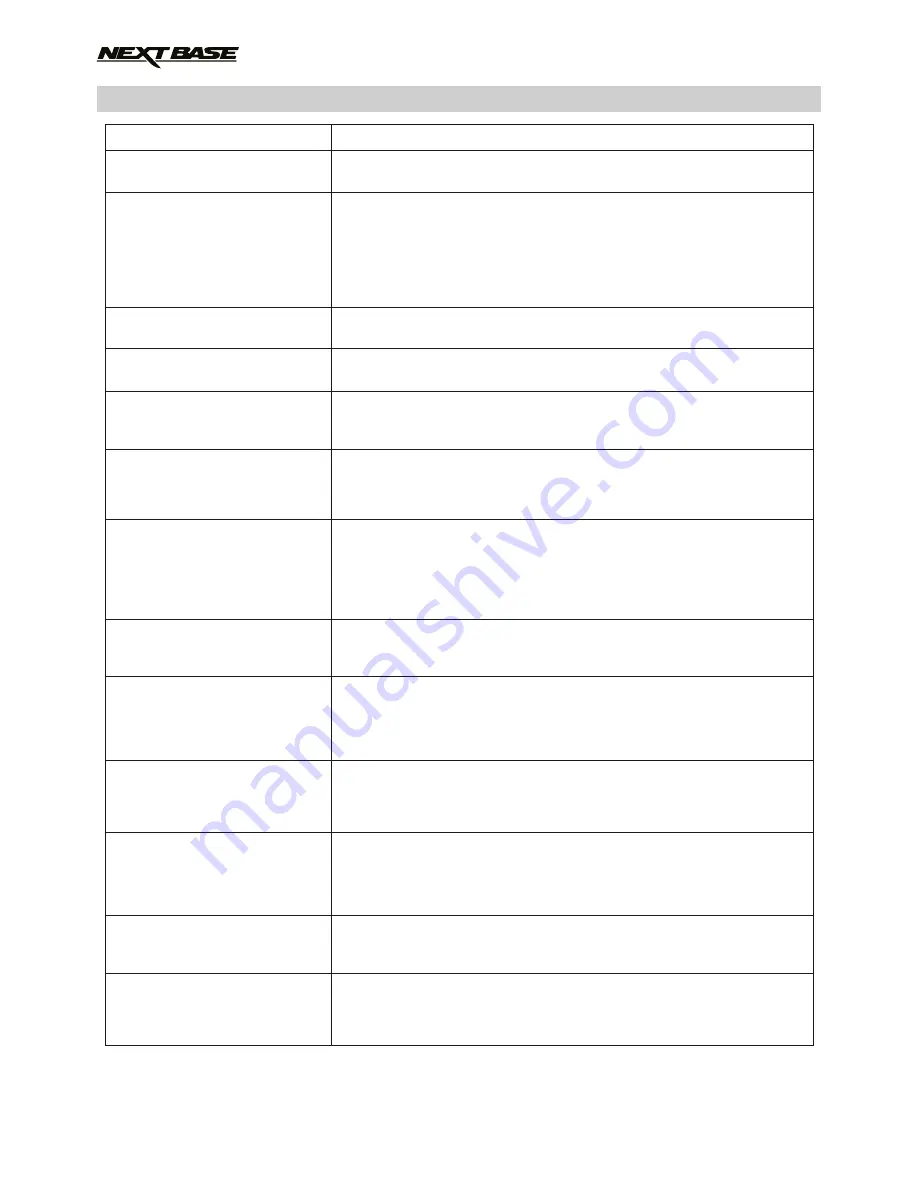
TROUBLE SHOOTING
Video Image is blurred.
Video recording is jumpy or
freezes.
Video has no sound.
Photograph is blurred.
I can only record a few
minutes of video on my SD
card.
Mass Storage or PC Camera
function does not work.
The sucker will not stay in
place upon my windscreen.
The AV Out from my
iN-CAR CAM just buzzes on
my TV.
I get the message
“SD Card Error” on screen.
I get the message
“SD Card Full” on screen.
With the IR LED's turned on,
they do not seem to enable
night time recording at a
distance, in zero light
conditions.
My iN-CAR CAM shuts down
by itself after a while.
No power to my iN-CAR CAM,
but it works upon my PC.
PROBLEM
SOLUTION
Remove the protective lens cover, clean the lens, clean the
windscreen inside and out.
Remove the SD card and reformat to remove non-contiguous files.
For best recording use a branded class 10 type (30MB/) SD card
of 8 to 32GB recommended size. Playback PC may not be
sufficient for the playback software, try an alternative PC.
Copy video files onto the PC / Mac for playback.
It is not recommended to use the iN-CAR CAM as a card reader
via the USB Cable for playback purposes.
Ensure that “Record Audio” setting is turned ON within the Video
Menu.
Hold the camera still whilst taking the photo. Please be aware the
photo is taken around 1 second after the shutter noise is heard.
Change the recording size (Loop recording function) to a smaller
size. Increase the size of the SD card. Max 32GB.
Will only work with Windows PC's. Restart the PC, as this may be
required for the necessary driver to be loaded correctly.
Disconnect and reconnect the In-CAR CAM.
Contact NEXTBASE for the required driver.
Ensure that the protective cover (plastic film) has been removed
from the suction pad.
Ensure that the rotary dial is fully counter clockwise. Make sure
that the glass is smooth and clean. Do not stick to glass that has
any non-smooth effect or paint whatsoever. Affix to the glass firmly
and then rotate the dial clockwise, until the latch is felt to engage.
Ensure that the AV cable is correct. Use a stereo 3.5mm jack plug
where the tip is the video and the ring is the audio signal.
The SD card has become unuseable by the iN-CAR CAM.
Remove useful files using your PC and then perform a “FORMAT”
upon the SD card from within the SETUP menu.
Use a full sized SD card where possible, not a MicroSD card and
adaptor.
The SD card has become full as the Loop recording function is set
to OFF.
Set the “Loop Recording” function to 3mins (default) to enable the
cycle recording function and automatic deletion of older files.
Normal. The IR LED's are intended for short range use only.
For night time recording the vehicle headlights provide the
illumination of the road ahead.
Either the battery has gone flat, or there is no power to the
iN-CAR CAM and the AutoPower Off period (which is in the
SETUP menu) has been triggered.
The cigarette power cable is not working. Inspect the fuse in the
Car Power plug. Replacement fuse = 2A 20mm type. If the fuse if
found to be blown, inspect the power cable for damage which may
have caused the fuse blow.
20





































