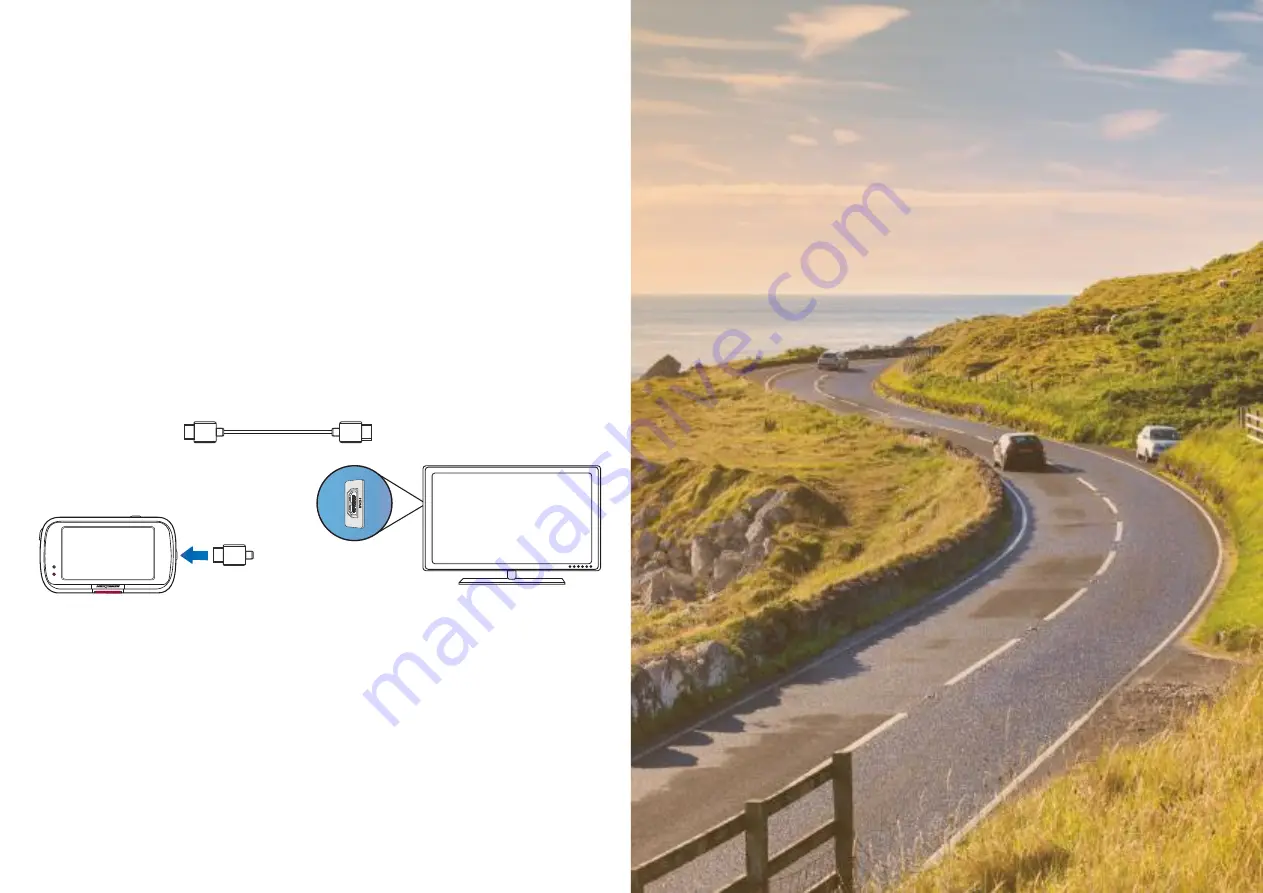
HDMI
HDMI
HDMI
TV Connection
The Dash Cam can be connected to external video equipment such as a television or monitor to
allow you to view your videos on a larger screen. You can connect your Dash Cam to any television
or monitor using an HD-Out cable. Please note that not all televisions/monitors will be compatible
with your Dash Cam.
Connect the HD-Out cable (available from your nearest retailer) between the Dash Cam and your external
device (see diagram below), then turn on the Dash Cam. The screen on the Dash Cam will be blank as the
video image is now being sent to the external device, the red power LED on the Dash Cam will be lit
indicating the unit is turned on. You can then proceed to use the Dash Cam as you would normally.
Make sure that the Dash Cam battery is charged prior to use, as power is not supplied to the Dash Cam
via the HD-Out cable.
For prolonged use, an external power supply may be required; use the supplied USB cable with a 5Vdc/USB
adaptor, of the type typically supplied with mobile phones.
ENSURE that any external power sources are of the correct 5Vdc output, otherwise damage
Note:
will be caused that is not covered under the manufacturer’s warranty.
44
Summary of Contents for 622GW
Page 1: ...User Manual...
Page 52: ...NBDVR622GW ENG R1...









































