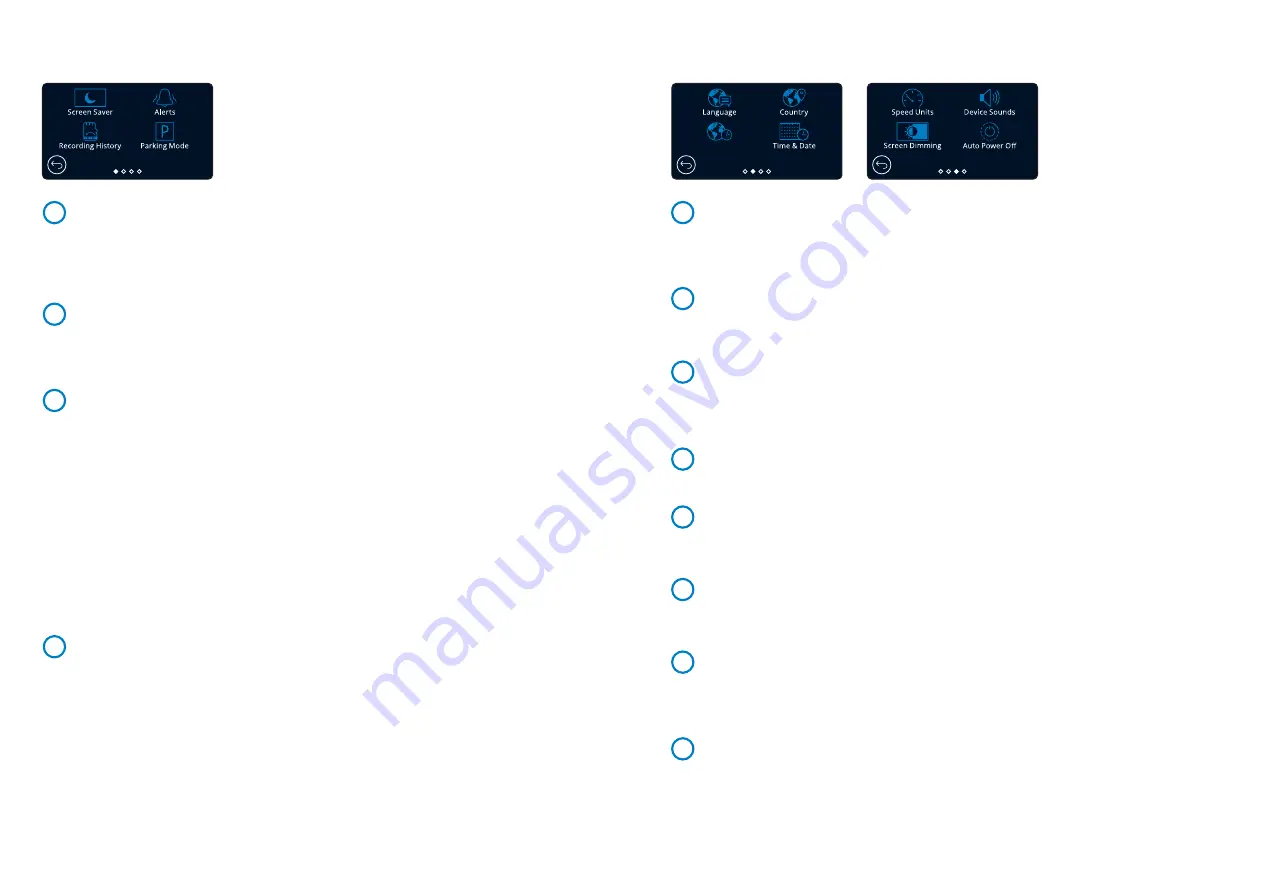
26
Setup Settings (cont.)
Language
Select your preferred language.
Options:
English (UK), English (US) Danish, German, Spanish, French, Italian, Dutch, Norwegian,
Finnish, Swedish
Default:
Follows your First Time Use selection.
Country
Select your country to adjust your Dash Cam’s time display.
Options:
EUR, USA, CAN, MEX, Other
Default:
Follows your First Time Use selection.
Time Zone/DST
Manually adjust your time zone to adjust your Dash Cam’s time display. Manually changing your time
zone will change your Country setting to Other.
Options:
-12 to +12
Default:
GMT / UTC
Time & Date
Adjust the time & date as required. Press MENU to exit and return to the Setup Menu.
Time and date settings will be over-written upon satellite connection.
Note:
Speed Units
Choose between MPH and KMH
Options:
MPH and KMH
Default:
MPH
Device Sounds
Turn On/Off the beep that sounds when the touch panel is pressed, and startup/shutdown sounds.
Options:
On and Off
Default:
On
Screen Dimming
The Dash Cam automatically adjusts the brightness of the display to match ambient
light levels. This is to ensure that a bright screen is not a distraction while driving at night.
Options:
On and Off
Default:
Off
Auto Power Off
While recording, if Auto Power Off is turned OFF and the Dash Cam loses power:
the Dash Cam will turn off after 10 seconds.
While recording, if Auto Power Off is turned ON and the Dash Cam loses power:
the Dash Cam will turn off after 30 seconds.
Options:
On and Off
Default:
Off
19
20
21
22
23
24
25
26
Screen Saver
Turn on the screen saver function to shut down the screen after 30 seconds without any interaction.
With the screen off, recording will continue as normal. Touch the display to re-open the screen.
You can also choose for the Screen Saver to show your current speed (GPS signal required).
Options:
On and Off and Speed Display
Default:
Off
Alerts
Turn On/Off the ascending/descending beeps that sound when a recording starts/stops,
the tone when there is an SD Card error, and the chime that sounds when a file is protected.
Options:
On and Off
Default:
Off
Recording History
In some territories, there are laws prohibiting the amount of footage your Dash Cam should
hold. The default setting is ‘
Maximum
’, where your Dash Cam records and stores videos without
restriction.
If ‘
Minimum
’ is selected you will first be asked to Format (wipe) your SD Card; be sure to back
up any files you wish to keep before doing this. If you choose not to Format the SD Card, no action
is taken and the function will not be activated.
Once the SD Card has been formatted, the file recording length will be automatically set to
1 minute. The Dash Cam will now be limited to storing only 4 unprotected files at any one time.
When a new file is recorded it will overwrite the oldest file, keeping the number of stored files
at the maximum of 4.
As protected files (i.e. recordings of incidents) cannot be overwritten, these do not count
towards the 4 file maximum, and are stored to the capacity of the SD Card.
When Recording History is turned On, Time Lapse will be turned Off.
Options:
Maximum and Minimum
Default:
Maximum
Parking Mode
When Parking Mode has been turned on, the Dash Cam enters standby mode when the 12Vdc
supply has been turned OFF (typically removing your ignition key).
The Dash Cam will also enter standby mode if no physical movement is detected for 5 minutes,
this is designed to allow use of a permanent 12Vdc supply, i.e hard-wire kit.
Should physical movement of the vehicle be detected, the Dash Cam will power on and start
recording a 45 second protected video. If no further physical movement is detected then the
Dash Cam will return to standby mode, if physical movement is detected subsequently, then the
camera will continue to record normally, i.e. driving once more.
Options:
On and Off
Default:
Off
Setup Settings
15
16
17
18
Time Zone / DST
Summary of Contents for 622GW
Page 1: ...User Manual...
Page 52: ...NBDVR622GW ENG R1...






























