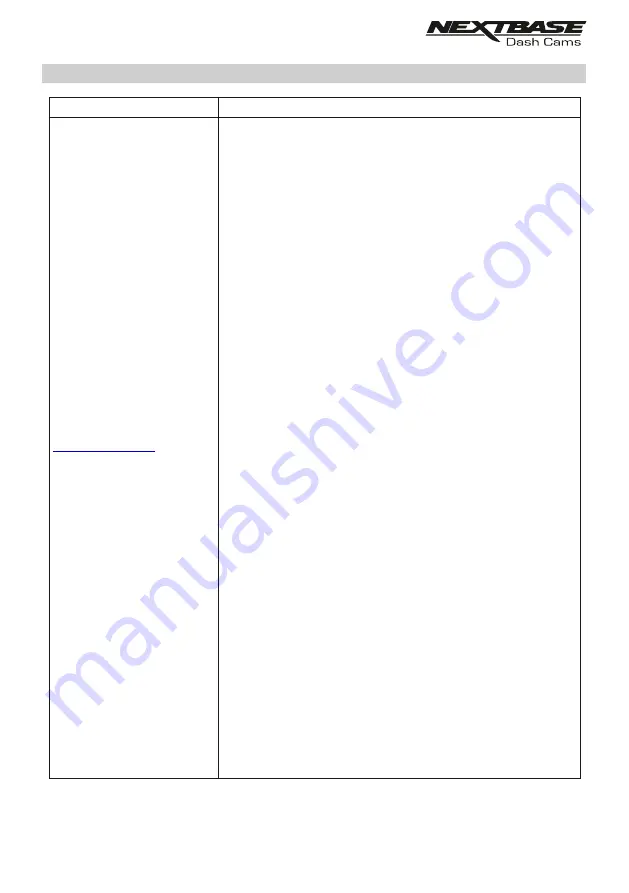
Video has no sound.
I have turned on 'Parking
Mode' and now can't stop the
recording.
When I get in to my car, the
Dash Cam is already recording
and the file is protected.
The time on my Dash Cam is
wrong and when I adjust the
time manually, it keeps
changing.
Downloading files from
using Google Chrome results
in a Malicious Software
message.
My Mobile Device will not
connect to my Dash Cam.
The NEXTBASE Cam Viewer
app will not open.
When I open the NEXTBASE
Cam Viewer App I get a
message saying 'Please Check
Device'.
When I try to play back a file
from my Dash Cam I get a
message saying 'Buffering' or
a spinning circle, but the video
does not load.
Ensure that “Audio Recording” setting is turned ON within the
Setup menu of the Dash Cam.
The Dash Cam will start a recording whenever motion is detected.
To turn off Parking Mode firstly shutdown the Dash Cam and
remove the SD card, this will avoid recording being activated
accidentally.
Switch the Dash Cam On and connect to your mobile device using
the Cam Viewer APP. Within the Dash Cam Setup Menu, turn off
the 'Parking Mode'.
This is normal. Parking Mode has been switched on and the Dash
Cam has sensed vibration and has started to record correctly.
Parking mode can be turned off within the Setup, Video menu if
required.
The Dash Cam sets the time based upon the country which has
been selected and also whether Daylight Savings time is currently
in force. Please verify the Country setting within the Cam Viewer
APP Setup menu is correct. The Time Zone can be set manually,
if the Dash Cam is to be used outside the listed countries.
This is not a cause for concern, simply go to the settings within
Google Chrome and turn off the malicious software protection
temporarily to download and install the playback software.
Reinstate previous Google Chrome settings thereafter.
Please ensure that you have turned the Dash Cam Wi-Fi Mode on
by pressing the Wi-Fi button until it starts to flash.
When Wi-Fi Mode is turned on the Blue Wi-Fi button will either flash
when waiting for a connection, or be solid blue once connected to
your mobile device.
Please uninstall the NEXTBASE Cam Viewer app and re-download
again from your devices App Store.
Ensure that the Dash Cam is in Wi-Fi Mode and that your mobile
device has connected to the Dash Cam Wi-Fi network.
Please restart your mobile device and reconnect to the Dash Cam
Wi-Fi network, then re-open the Cam Viewer App.
PROBLEM
SOLUTION
TROUBLE SHOOTING (CONTD.)
48
Summary of Contents for 320GW
Page 1: ...Instruction Manual...
Page 50: ...NOTES...


















