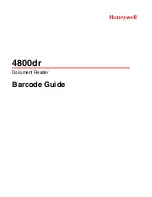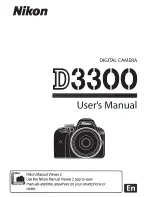CAM VIEWER - MAIN SCREEN
Main screen
Once your mobile device is connected Cam Viewer will display the Main screen and you will see a live
image from your Dash Cam as shown below:-
From within the Main screen you can select Live View, view recordings stored on your Dash Cam or
recordings that have previously been downloaded to your mobile device. You can also access the
Nextbase Cam Viewer Menu options.
1. Menu
Tap here to access the Nextbase Cam Viewer Menu options, these include Dash Cam Settings.
2. Live View
This window displays a live image from your Dash Cam. Tapping the Live View window will
display the Live View full screen and allow you to stop and start recording
3. View Dash Cam Videos
Tap here to view videos that are stored on your Dash Cam. You can then stream the videos
directly from your Dash Cam or download them to your mobile device.
4. View Downloaded Videos
Tap here to view videos that have been downloaded from your Dash Cam to your mobile
device.
You can then play the files on your mobile device or share them online
34
VIEW
DOWNLOADED
VIDEOS
VIEW
DASH CAM
VIDEOS
REC
2
4
1
3
Summary of Contents for 320GW
Page 1: ...Instruction Manual...
Page 50: ...NOTES...