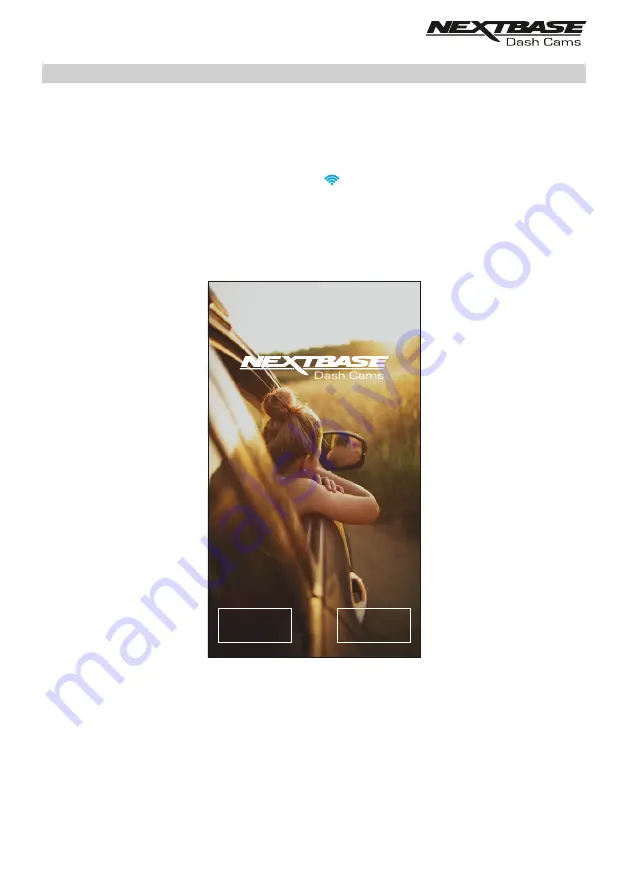
CAM VIEWER - CONNECT YOUR DEVICE
Connecting your mobile device to your Dash Cam
Once you have downloaded Nextbase Cam Viewer for your mobile device, you will need to turn on the
Wi-Fi function on your Dash Cam.
With the dash Cam powered on, press and hold the button until it starts to flash blue. The flashing
indicates that the Wi-Fi function is turned on and awaiting a connection.
The Dash Cam will appear as NEXTBASE 380GWA xxx, within the available networks seen on your
mobile device.
When you launch Nextbase Cam Viewer you will see the Welcome Screen as shown below:-
Tap the CONNECT TO DASH CAM Button and Nextbase Cam Viewer will then open your Settings
screen for your mobile device.
Connecting to the Dash Cam is the same process as you would use to connect your mobile device
to any Wi-Fi 'network'.
Select 'NEXTBASE 380GW xxx' from within the list of available networks and if prompted enter the
default password '12345678'.
33
Welcome to
Cam Viewer
To get started please connect your dash
cam to you mobile device using Wi-Fi.
1. Ensure dash cam is not recording.
2. Press the Wi-Fi button on your
dash cam.
3. Connect your Mobile device to the
dash cam.
CONTINUE
CONNECT TO
DASH CAM
You can download content from your dash
cam, edit clips and then share when you
reconnect to the internet.
Summary of Contents for 320GW
Page 1: ...Instruction Manual...
Page 50: ...NOTES...






























