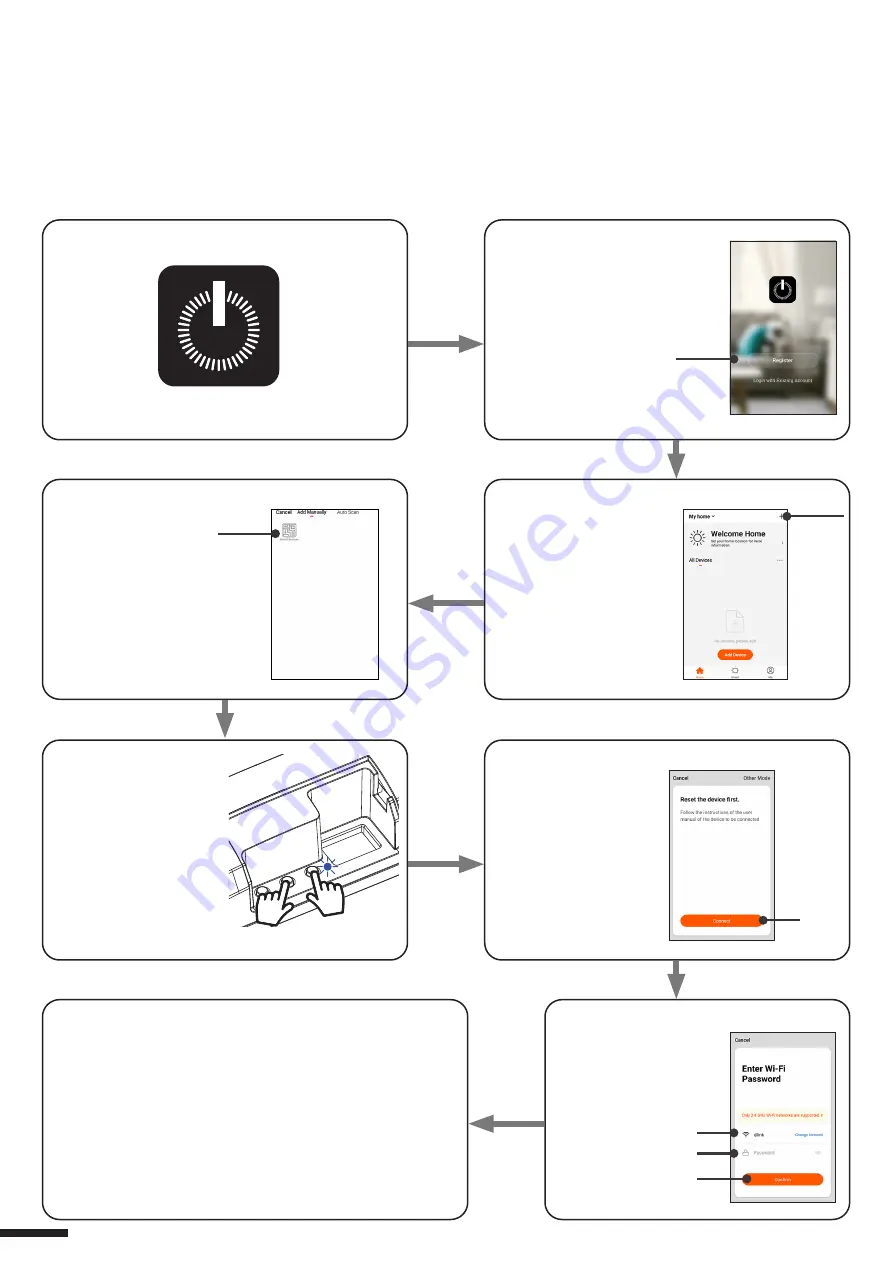
4. Select the category
“Smart Devices”
1. Download the App OneSmart on the phone
2. After starting the
application, you will need to
create an account.
Complete the procedure.
3. Press the
“Add Devices” icon
5. Press buttons 1 and
2 at the same time until
the blue led is turned on,
then release the button.
After a few seconds the
LED Flashes and the
motor makes a short
opening / closing
6. Press “Connect”
on the App
8 - CONTROL WITH APP ONE SMART
These procedures allow you to manage the light from your device (example: mobile phone) through the application and to
control the system remotely.
8.1 - APP CONNECTION
This procedure connects the control unit to the application. It shall be repeated for each control unit on the installation.
ATTENTION: an internet-based 2,4GHz Wi-Fi (no 5GHz) network is required for this operation.
7. On the application,
select the wi-fi network,
insert the network
password and confirm
8. The device will be now automatically configured. The blue
led on the control unit indicates the progress of the setting:
Series of one Flash = the power station is ready for setup,
Series of two Flashes = power station is trying to connect to
the WiFi network,
Series of 4 Flashes = the power station connected correctly.
The LED will die after two minutes.
FOR WIFI CONNECTION ISSUES CHECK OUT PG. 19
18
OneSmart







































