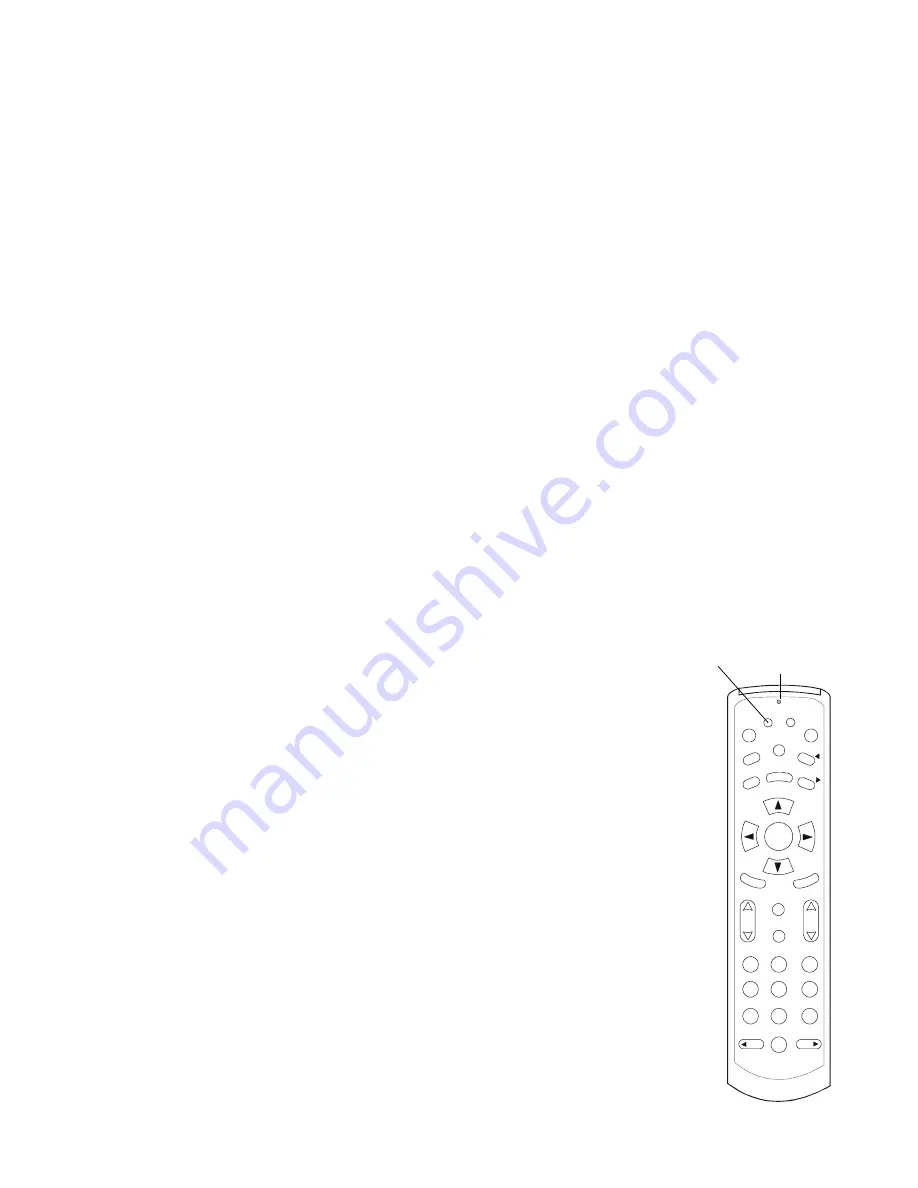
41
T
O
PROGRAM
THE
REMOTE
CONTROL
ID,
DO
THE
FOLLOWING
.
1.
Press and continue to hold the A button until the LED at the top of the remote
flashes rapidly.
2.
Enter the following three-digit sequence: 7-8-9.
The remote is now in programming mode.
If you entered an invalid sequence or a 20-second lapse in button presses occurs, the
LED turns off and the remote control returns to standard operation.
3.
Enter the single-digit remote control ID from the table on page 40.
Note:
Valid single-digit codes are 0, 1, 2 (and 3, with 3 band models).
If you correctly entered the single-digit code, the LED flashes on and off and then
remains off.
Once you have figured out the remote control ID, write 0, 1, 2, or 3 on a label and
place this on the TV and the remote to help you identify the TV and the remote to
which it is assigned. Your Network Service Provider may have already done this.
You may repeat this procedure for each remote control.
GUIDE
SELECT
V
O
L
C
H
A
N
MENU
B
A
1
2
3
4
5
6
7
8
9
0
DAY
DAY
FAV
LAST
CH
MUTE
INFO
EX
IT
CA
LL
ID
PPV
PO
WE
R
PAG
E
PAG
E
LED
A button






























