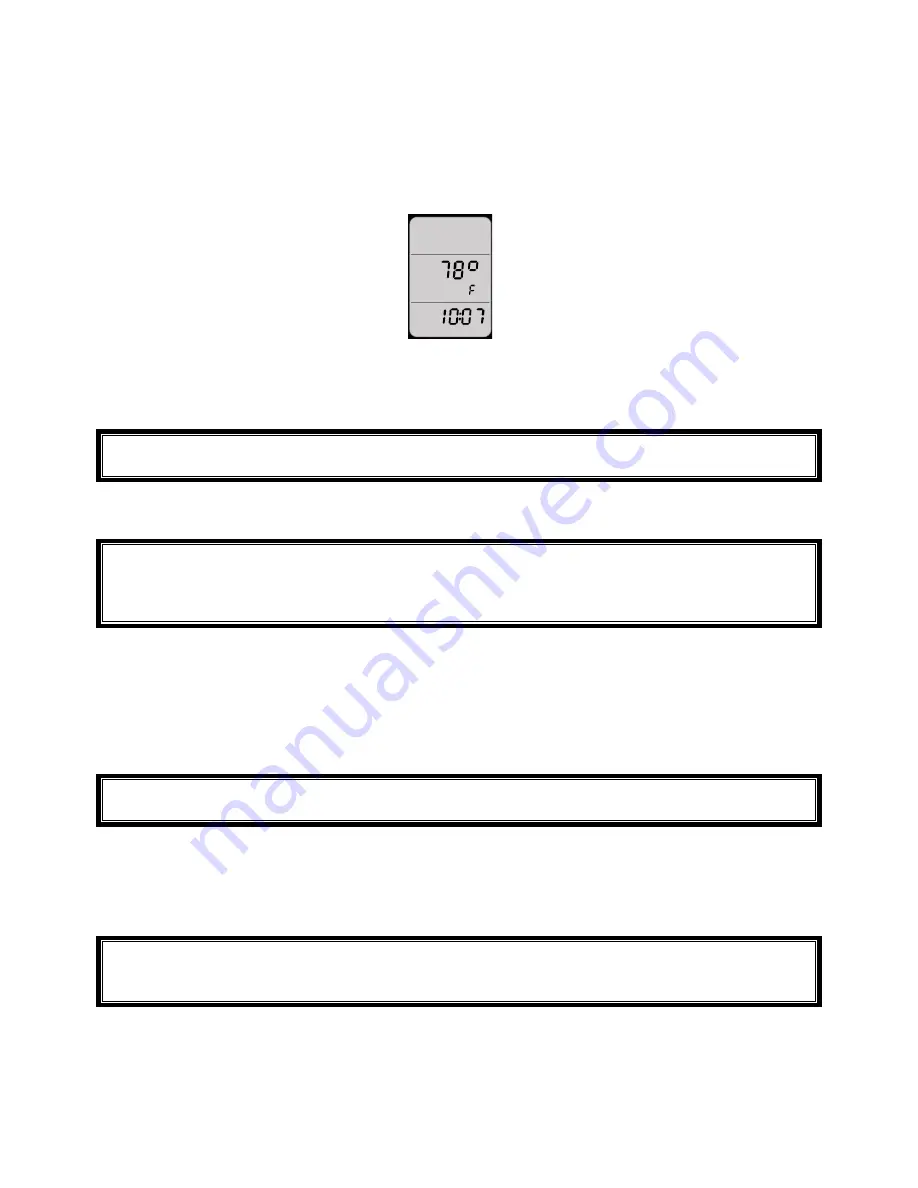
Copyright Velocomp LLP 2005-2015
9
Right Arrow:
ENVIRO SCREENS/FIT TRAIN MODE
You can learn useful information about your ride by clicking the Enviro(nment) button
(right arrow).
o
Click the right arrow: Temperature and current time are displayed.
o
Click the right arrow again (enviro screen 2): current hill slope, wind speed,
and current elevation are displayed
TIP:
WHILE ON ENVIRO SCREEN 2, PRESS-HOLD THE CENTER BUTTON TO SET
ELEVATION TO PRE-STORED NUMBER. SEE PAGE 14-15 FOR DETAILS
o
Click the right arrow again (enviro screen 3): main screen is shown.
SPECIAL FEATURE, “PRO AND “POWERSTROKE ONLY”:
ACCESS FITNESS TEST AND
PRE-PROGRAMMED POWER INTERVAL FITNESS WORKOUTS BY PRESS-HOLDING THE
RIGHT ARROW FOR TWO SECONDS. SEE PAGE 25-33 FOR MORE DETAILS ABOUT FITNESS
TEST AND INTERVAL TRAINING SCREENS.
Left Arrow:
TOTAL SCREENS/LAP SCREEN (PRO AND POWERSTROKE ONLY)
You can get summary statistics for the entire ride with the “Total” screens. Total screens
are shown by clicking the left arrow.
•
Click left arrow once: Battery charge % is shown.
TIP:
WHEN BATTERY CHARGE % SCREEN IS SHOWN, PRESS-HOLD THE CENTER BUTTON
TO TURN NEWTON OFF
•
Click left arrow again: Total energy expended (in kilojoules or KJ) and calories
(Kcal) are displayed.
•
Click left arrow again, ride distance traveled and elevation gained are displayed.
SPECIAL FEATURE, POWERSTROKE ONLY
: IF YOU HAVE SELECTED “TSS ON” IN SETUP
(SEE PAGE 37), THE NEXT THREE SCREENS SHOW NORMALIZED POWER (NP), INTENSITY
FACTOR (IF) AND TRAINING STRESS SCORE (TSS).
•
Click the left arrow again and “x% Full” shown (“x” is a number between 0 and 99).
This screen indicates the amount of memory used (logged) by your ride files. When
the screen says 0% full your ride memory is empty; when it says 99% full your ride
memory is full.










































