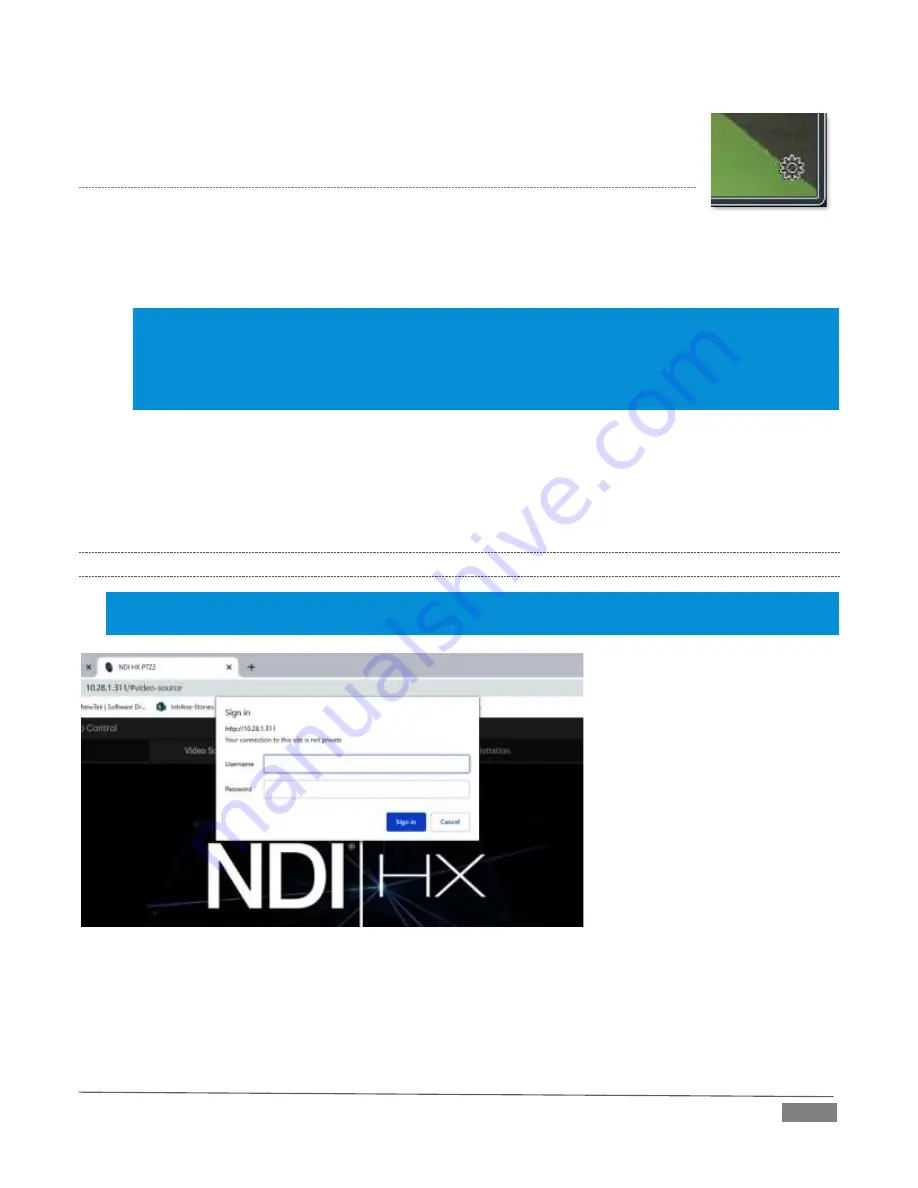
Page | 5
4.
Click the gear to open PTZ2
’s
web page, popping up a request for you to enter
login credentials.
L
OCATING
Y
OUR
C
AMERA ON THE
N
ETWORK
–
OS
X™
The process is very similar for OS X users.
1.
Having launched the Studio Monitor application, use the File menu to locate a
new main entry named NDIHX-PTZ2. Rolling the mouse pointer over this label shows the individual
names for the NDI output channels of any PTZ2 cameras detected on the network.
Hint: Detection of newly-connected NDI sources can take a few moments; in network settings with a great
number of NDI sources available, a complete refresh of the source list can take a minute or even more.
When the sub-menu lists multiple NDI channels with the same name, the device IP addresses are shown to
further identify them. (NDI users seldom need to bother with mundane matters such as IP addresses.
☺
)
Select the newly listed channel for the camera you wish to configure. In a few moments, its video
output will appear in the Studio Monitor window.
2.
The Studio Monitor appli
cation’s
Settings menu shows an option near the bottom that lets you open
the Device Webpage in your system web browser. Select this item, and continue as follows.
1.4.2
LOGGING IN
Note: If you were unable to detect your camera using the methods described above, refer to the sub-heading
Network Settings in Section 2.1.2 for details of an alternative way to locate it on the network.
E
nter the User Name “admin” and the default Password
-
also “admin”.
FIGURE 7
FIGURE 6
Summary of Contents for NDI HX-PTZ2
Page 1: ...Page i t NewTek NDI HX PTZ2 IP Video Camera Operating Instructions...
Page 34: ......
Page 44: ......
Page 46: ...Copyright 1990 2021 NewTek Inc San Antonio TX USA...
























