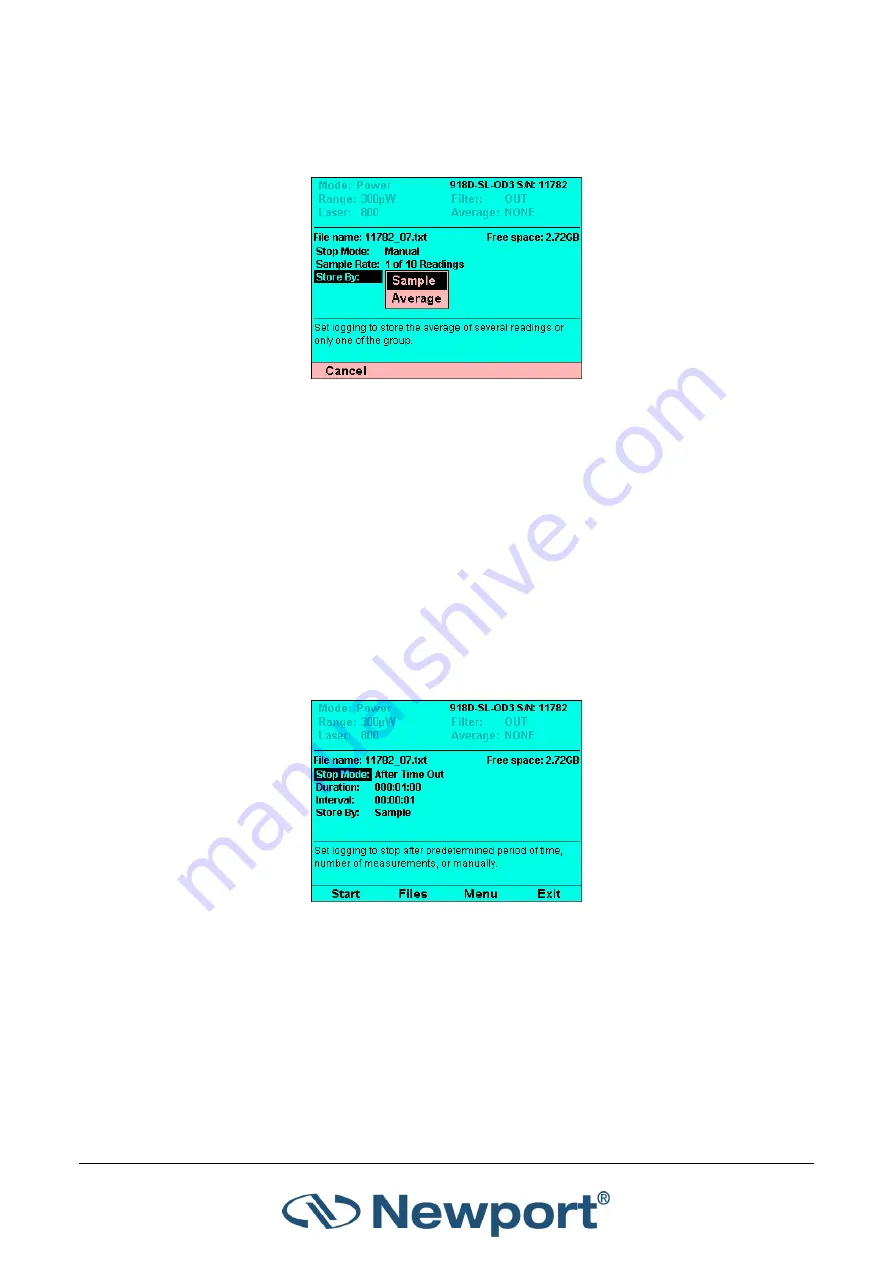
Logging Data to a File for Upload to PC
1919-R User Manual
80
Store By:
Determines the quality of the data that is stored. Set logging to store the
average of several readings or only one of the group. (If
Sample Rate
is set to
Every
Reading
, then this parameter is disabled and grayed out.)
Figure
10-5 Store By Options
Options include:
Sample:
Logs only the last reading that was measured.
Average:
Stores the average of all of readings that have been measured since the
previous data has been added to the log.
10.2.2
After Timeout
Logging continues until the
Stop
key is pressed or until the user-defined log duration has elapsed.
To set the Stop Mode to After Timeout:
1.
In the
Log Setup
screen, set the
Stop Mode
to
After Timeout
. The
Log Setup
screen displays
the following parameters:
Figure
10-6 After Timeout - Stop Mode






























