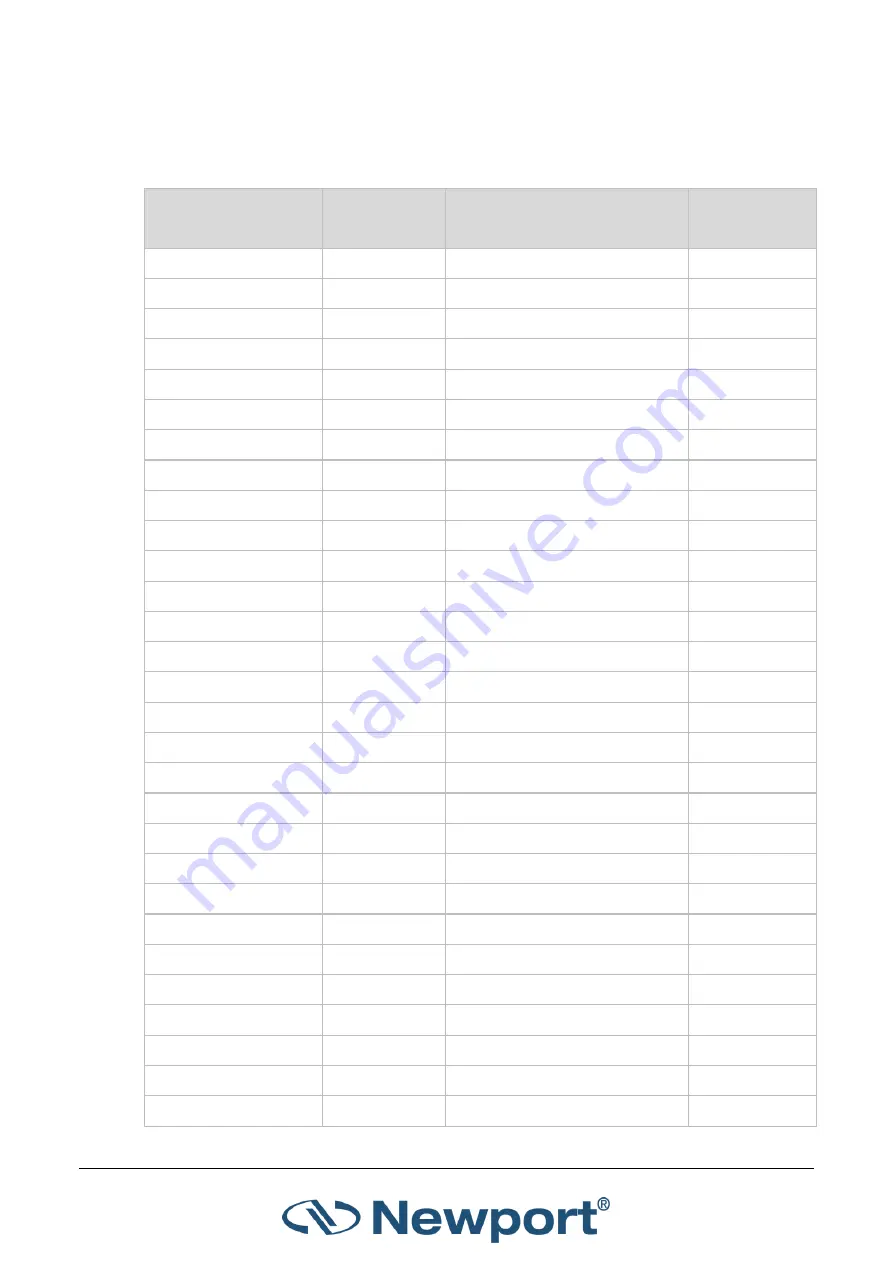
1919-R Specifications
1919-R User Manual
109
13.2
Sensor Specifications
Table
13-2 Max Power Specifications of Sensors
Sensor
Max Power
(WATTS)
Max Avg. Power
Density at Max Power
Absorber
Type
918D-SL/IR/UV-OD3R
2W
30W/cm²
PD
918D-UV-OD3R
0.2W
30W/cm²
PD
818-SL/IR/UV-DB
2W
30W/cm²
PD
818-UV-DB
0.2W
30W/cm²
PD
819C-UV-2-CAL
0.1W
Int Sph PD
819C-UV-5.3-CAL
0.5W
Int Sph PD
819C-SL-2-CAL2
2W
Int Sph PD
819C-SL-5.3-CAL2
4W
Int Sph PD
819C-IG-2-CAL
1.5W
Int Sph PD
819C-IG-5.3-CAL
4.5W
Int Sph PD
819D-UV-2-CAL
0.1W
Int Sph PD
819D-UV-5.3-CAL
0.5W
Int Sph PD
819D-SL-2-CAL2
2W
Int Sph PD
819D-SL-5.3-CAL2
10W
Int Sph PD
819D-IG-2-CAL
2.5W
Int Sph PD
819D-IG-5.3-CAL
9W
Int Sph PD
919P-003-10
3W
1000W/cm²
BB
919P-010-16
10W
28KW/cm²
BB
919P-020-12
4(20)W
23KW/cm²
BB
919P-030-18
30W
20KW/cm²
BB
919P-050-18HP
50W
0.5KW/cm²
PF-DIF
919P-050-26
50(150)W
12KW/cm²
BB
919P-040-50
35(150)W
12KW/cm²
BB
919P-150-26
150W
12KW/cm²
BB
919P-250-35
250W
10KW/cm²
BB
919P-500-65
500W
7KW/cm²
BB
919P-5KW-50
5000W
2KW/cm²
BB
919E-20U-10-20K
50mW
50W/cm²
PD
919E-200U-8-25K
2W
30W/cm²
PE-ES



































