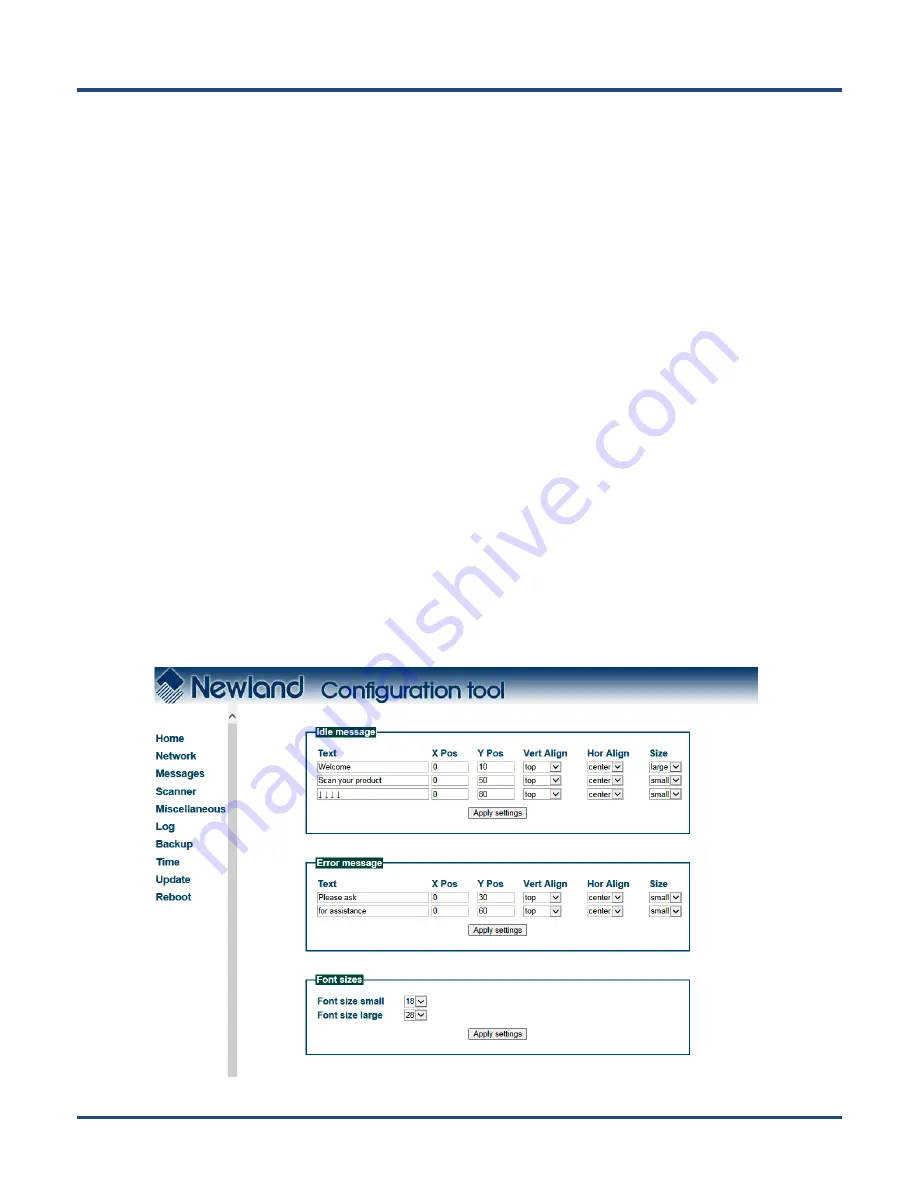
11
Use DHCP: If DHCP is used, an IP address will be automatically assigned to the NQuire; if DHCP is
not used, the NQuire has a fixed IP address.
NQuire protocol settings:
Set the connect mode, UDP/TCP port and IP address of the server the NQuire
is going to connect to.
Set connection mode: server (UDP active), client (UDP active), (pure) UDP, TCP server (no UDP),
TCP client (no UDP) and TCP client on scan (for non-continuous Ethernet connections such as ISDN).
When in server mode, the NQuire will listen to connections on the configured TCP port; when in client
mode, the NQuire will try to make the connection using the configured
“
remote IP address
”
and
“
TCP
port
”
. When there are multiple connections (server mode only), scanned data will be sent to all
connected servers and sent to the configured UDP server port.
Set UDP/TCP port
Set remote IP address
Note:
1. The NQuire ignores Wifi when Ethernet is available.
2. When you finish making changes to the parameters in a box, do not forget to click
“
Apply settings
”
to save the changes.
Messages Settings
When you click
“
Messages
”
in the menu, the following page opens. You can configure idle/error messages
and font size here.






























