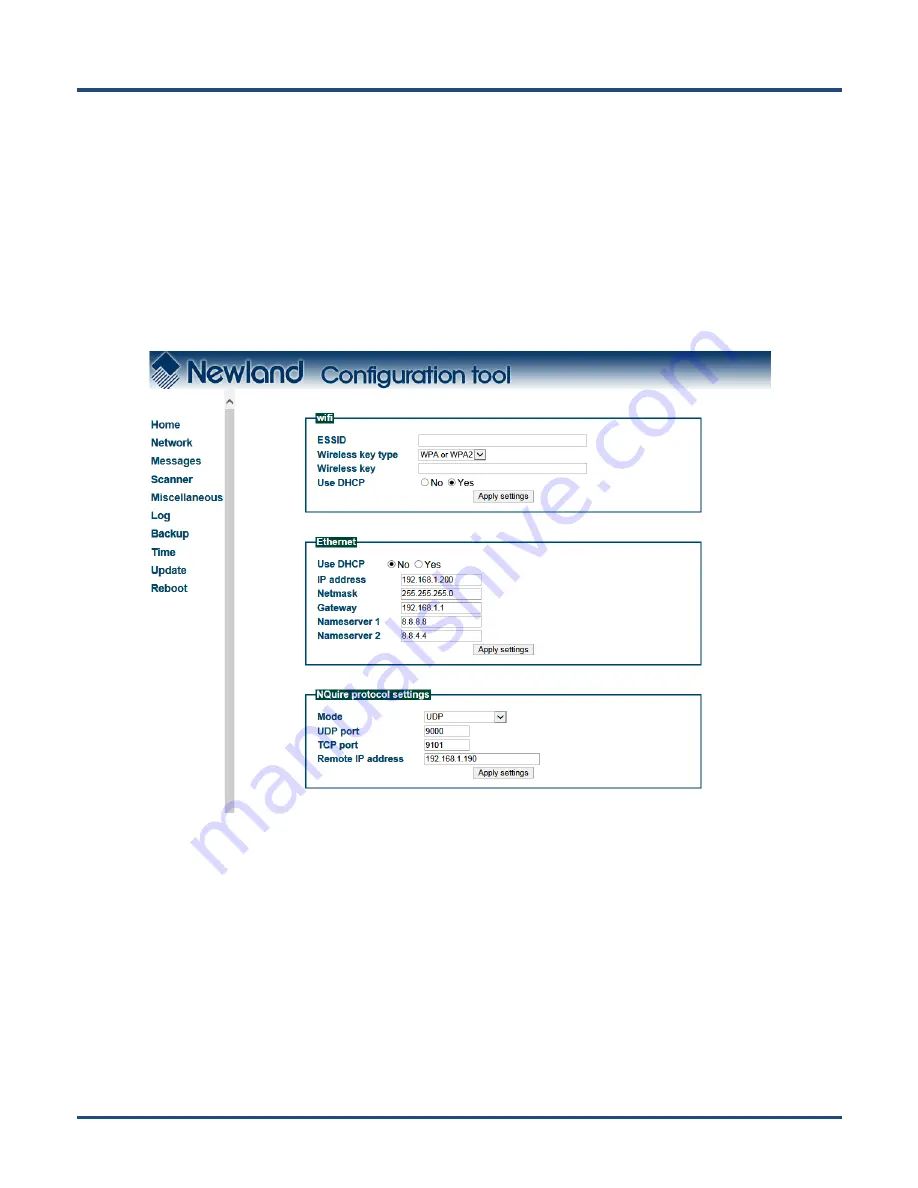
10
3. Click a menu item on the left pane and set the parameters as per your needs. When you finish making
changes to the parameters in a box, click
“
Apply settings
”
to save the changes. For the details, see the
following sections.
Network Settings
When you click
“
Network
”
in the menu, the following page opens. You can specify your own specific
network settings here.
Wifi:
Set the SSID, wireless key, wireless key type and DHCP of the AP the NQuire is going to connect to.
Wireless key type: You can choose between three security levels:
None: No encryption key is needed. The NQuire is, via your wireless router, available to all Wifi
enabled devices.
WEP: Entry-level encryption with a wireless key to limit network access.
WPA/WPA2: High-end encryption with a wireless key to limit network access.
Wireless key: Enter the key which is going to be used to encrypt wireless data communication.
Ethernet:
Set the Ethernet port parameters.






























