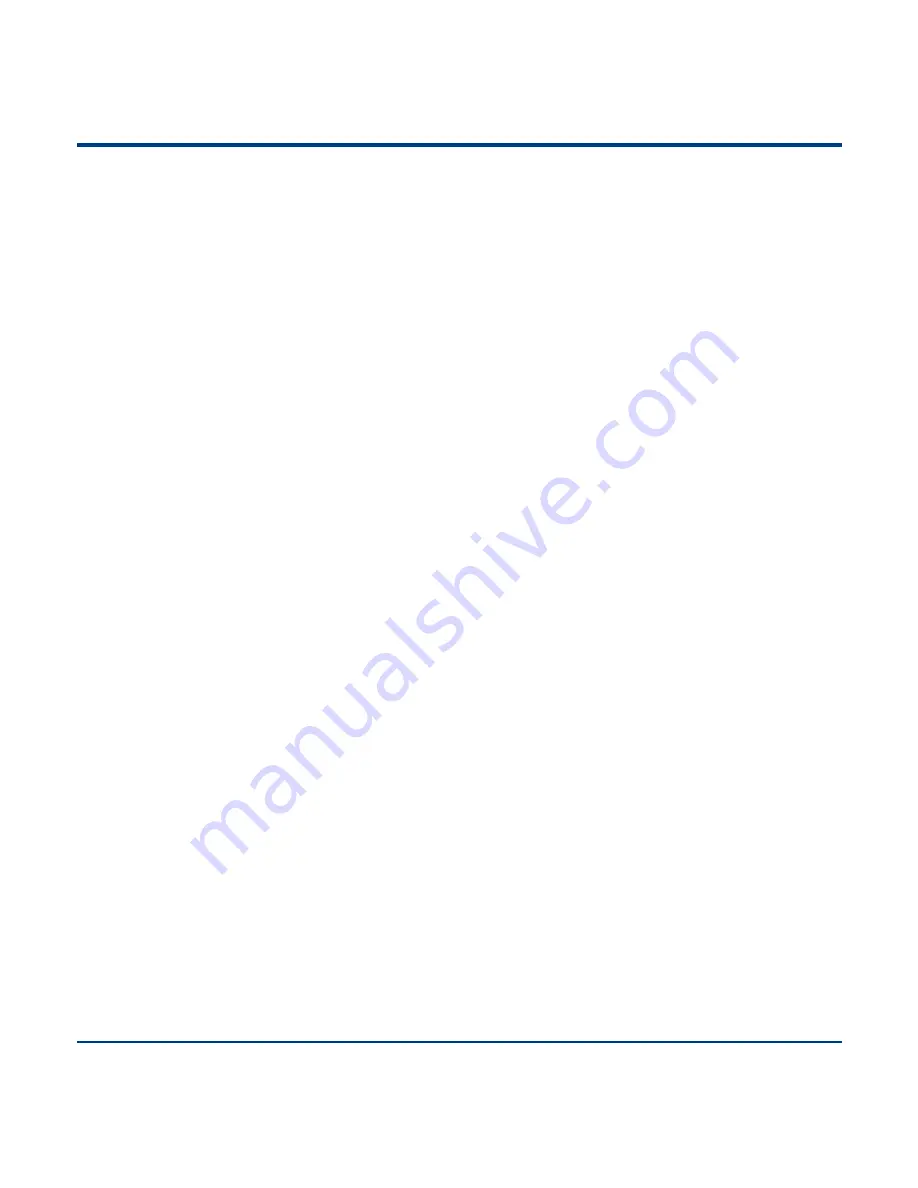
167
g. Program the Decoding Area
Example: Set the decoding area to 20% top, 80% bottom, 20% left and 80% right.
1. Scan the
Enter Setup
barcode.
2. Scan the
Specific Area Decoding
barcode. (See the
“Specific Area Decoding” section in Chapter 4)
3. Scan the
Top of Decoding Area
barcode. (See the
“Specify Decoding Area” section in Chapter 4)
4. Scan the numeric barcodes
“2” and “0”.
5. Scan the
Save
barcode.
6. Scan the
Bottom of Decoding Area
barcode.
7. Scan the numeric barcodes
“8” and “0”.
8. Scan the
Save
barcode.
9. Scan the
Left of Decoding Area
barcode.
10. Scan the numeric barcodes
“2” and “0”.
11. Scan the
Save
barcode.
12. Scan the
Right of Decoding Area
barcode.
13. Scan the numeric barcodes
“8” and “0”.
14. Scan the
Save
barcode.
15. Scan the
Exit Setup
barcode. (If you still need to program other parameter/feature, skip this step.)
h. Program the Custom Prefix/Suffix
Example: Set the custom prefix to
“CODE”
1. Check the hex values of
“CODE” in the ASCII Table. (“CODE”: 43, 4F, 44, 45)
2. Scan the
Enter Setup
barcode.
3. Scan the
Set Custom Prefix
barcode. (See the
“Set Custom Prefix” section in Chapter 6)
4. Scan the numeric barcodes
“4”, “3”, “4”, “F”, “4”, “4”, “4” and “5”.
5. Scan the
Save
barcode.
6. Scan the
Exit Setup
barcode. (If you still need to program other parameter/feature, skip this step.)
Summary of Contents for NLS-HR3290
Page 1: ...NLS HR3290 Corded 2D Barcode Scanner User Guide...
Page 20: ...Enter Setup Exit Setup 8 Dimensions unit mm Left View Front View...
Page 21: ...Enter Setup 9 Exit Setup Top View...
Page 58: ...Enter Setup Exit Setup 46 Beep Type Type 1 Type 3 Type 2 Beep Volume Loud Low Medium...
Page 184: ...172 Appendix 6 Digit Barcodes 0 9 0 5 1 6 2 7 3 8 4 9...
Page 185: ...173 A F A B C D E F...



























