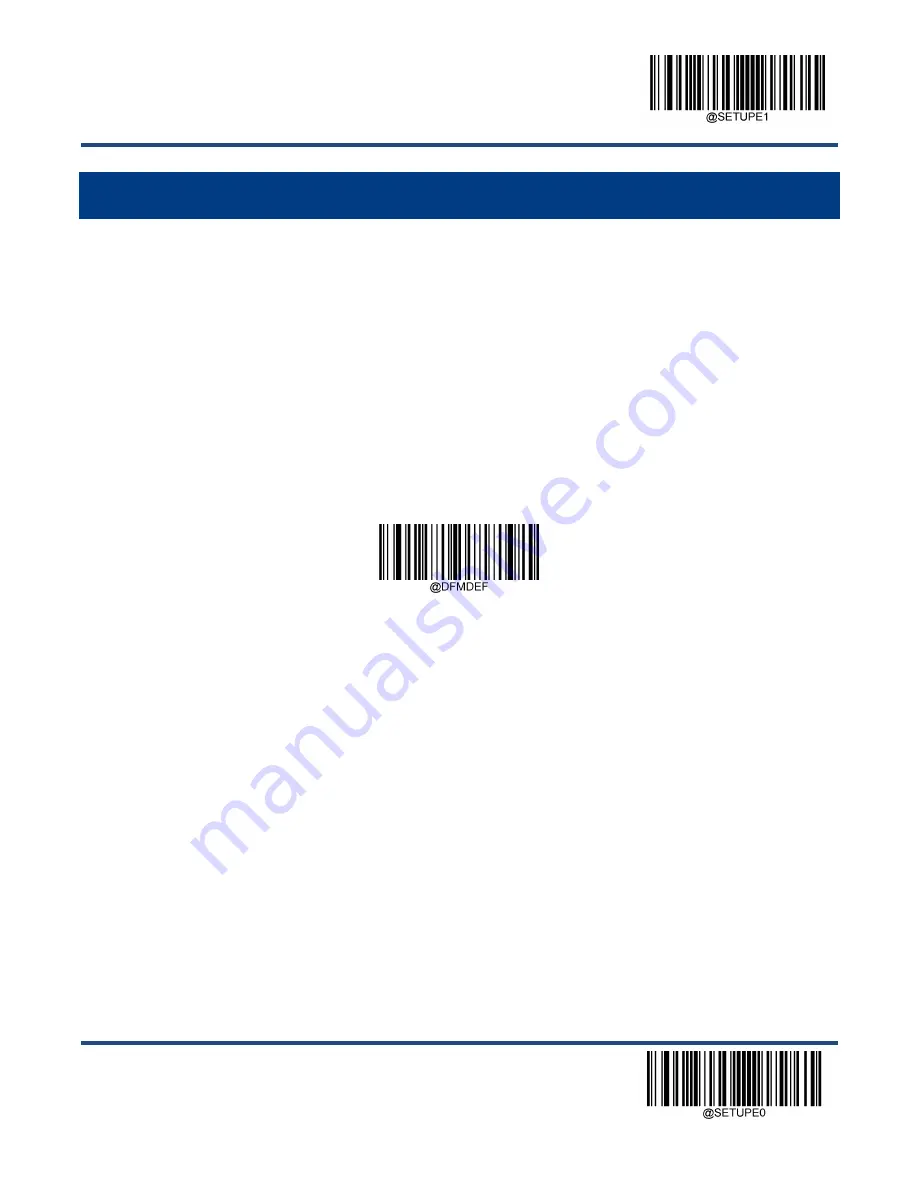
Enter Setup
93
** Exit Setup
Chapter 11 Data Formatter
Introduction
You may use the Data Formatter to modify the scanner
’s output. For example, you can use the Data Formatter to insert
characters at certain points in barcode data or to suppress/ replace/ send certain characters in barcode data as it is scanned.
Normally, when you scan a barcode, it gets outputted automatically; however, when you create a format, you must use a
“send” command (see the “Send Commands” section in this chapter) within the format programming to output data. Multiple
data formats can be programmed into the scanner. The maximum size of all data formats created is 2048 characters. By
default, the data formatter is disabled. Enable it when required. If you have changed data format settings, and wish to clear
all formats and return to the factory defaults, scan the
Default Data Format
code below.
Default Data Format
Add a Data Format
Data format is used to edit barcode data. When you create a data format, you must select one of the four labels (Format_0,
Format_1, Format_2 and Format_3) for your data format, specify the application scope of data format (such as barcode
type and data length) and include formatter commands. Multiple data formats may be created using the same label.
There are two methods to program a data format: Programming with barcodes and programming with serial commands.
Programming with Barcodes
The following explains how to program a data format by scanning the specific barcodes. Scanning any irrelevant barcode
or failing to follow the setting procedure will result in programming failure. To find the alphanumeric barcodes needed to
create a data format, see
the “Digit Barcodes” section in Appendix.
Step 1:
Scan the
Enter Setup
barcode.
Summary of Contents for NLS-FM515 Series
Page 1: ...Fixed Mount Barcode Scanner NLS FM515 Series...
Page 3: ...Revision History Version Description Date V1 0 0 Initial release June 29 2022...
Page 10: ...Code ID Table V1 00 0 145 Symbology ID Number V1 00 0 146 ASCII Table 147 Unicode Key Maps 151...
Page 109: ...Enter Setup 99 Exit Setup Format_0 Format_1 Format_2 Format_3...
Page 146: ...136 Appendix Digit Barcodes 0 9 0 1 2 3 4 5...
Page 147: ...137 6 7 8 9...
Page 148: ...138 A F A B C D E F...
Page 161: ...151 Unicode Key Maps 104 Key U S Style Keyboard 105 Key European Style Keyboard...
Page 162: ......
















































