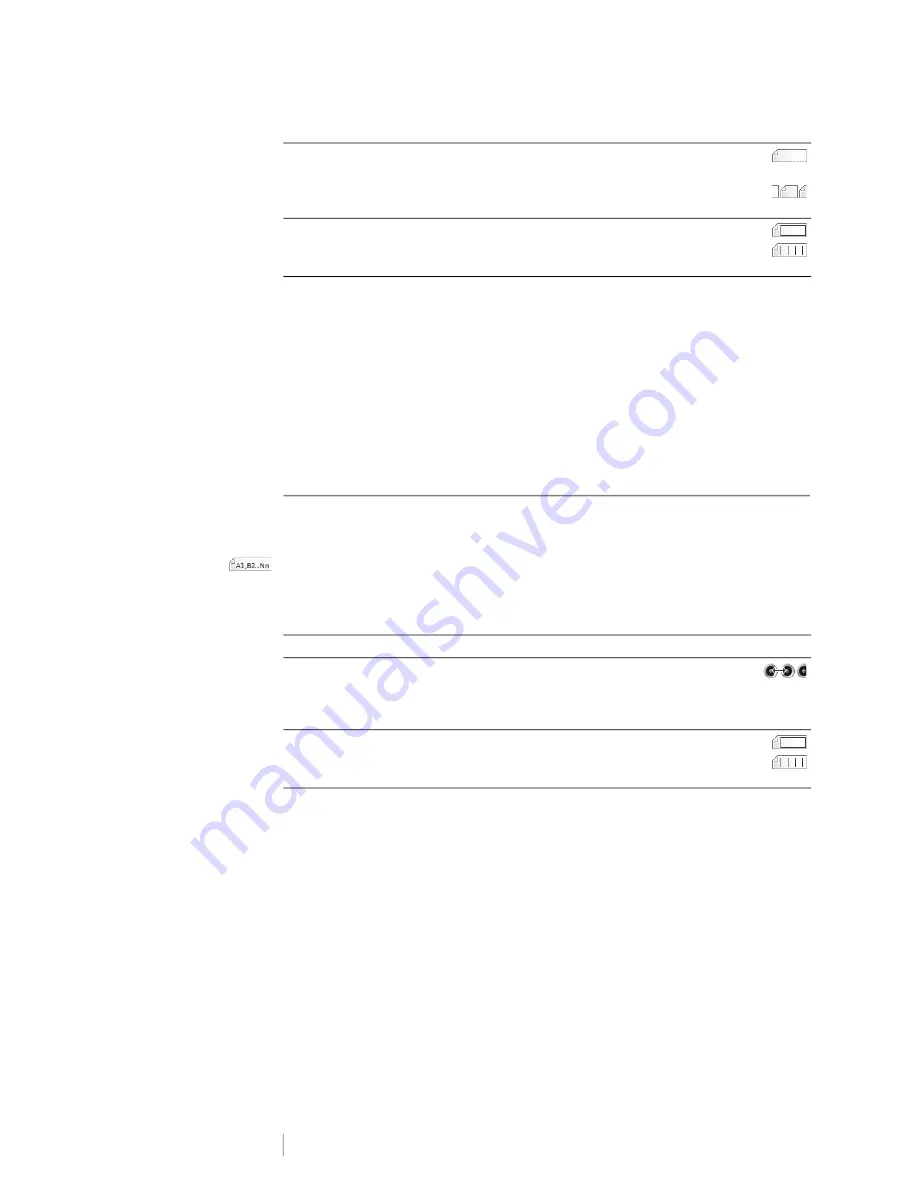
DRAFT
21
RHINO
™
6000+
User Guide
To create a patch panel label
1
Press
PANEL
.
2
Select
Patch Panel
and press
OK
.
3
Select the properties desired.
4
Select
Done
(ESC) to create the label.
Each port is separated by a solid black line on the display.
5
Enter the text for each port in the label. Use the left or right arrow key to move
from port to port.
Creating a Distribution Panel Label
Distribution panel labels are created by specifying the number of connectors and
the center-to-center distance between each connector.
Use serialization to automatically populate the connectors. When all the
connectors are filled on the current label, a new label is created. See
The label properties you can set are:
To create a distribution panel label
1
Press
PANEL
.
2
Select
Distribution Panel
and press
OK
.
3
Select the properties desired.
4
Select
Done
(ESC) to create the label.
Each connector is separated by a solid black line on the display.
5
Enter the text for each connector in the label. Use the left or right arrow key to
move from connector to connector.
Label setup
One label for all ports
- Print groups of ports as one
continuous label.
One label per group
- Print each group of ports as a
separate label. (Default)
Label layout
Show label outline -
Show label outline. Default is No.
Show separator lines -
Print a separator line between each
port. (Default is Yes.)
# of connectors
Maximum of 48 connectors.
Center to center
distance
Distance from the center of one port to the center of the
next port.
Minimum: 5/32” (3.8 mm)
Maximum: 20” (508 mm)
Label layout
Show label outline -
Show label outline. Default is No.
Show separator lines -
Print a separator line between each
port. (Default is Yes.)






























