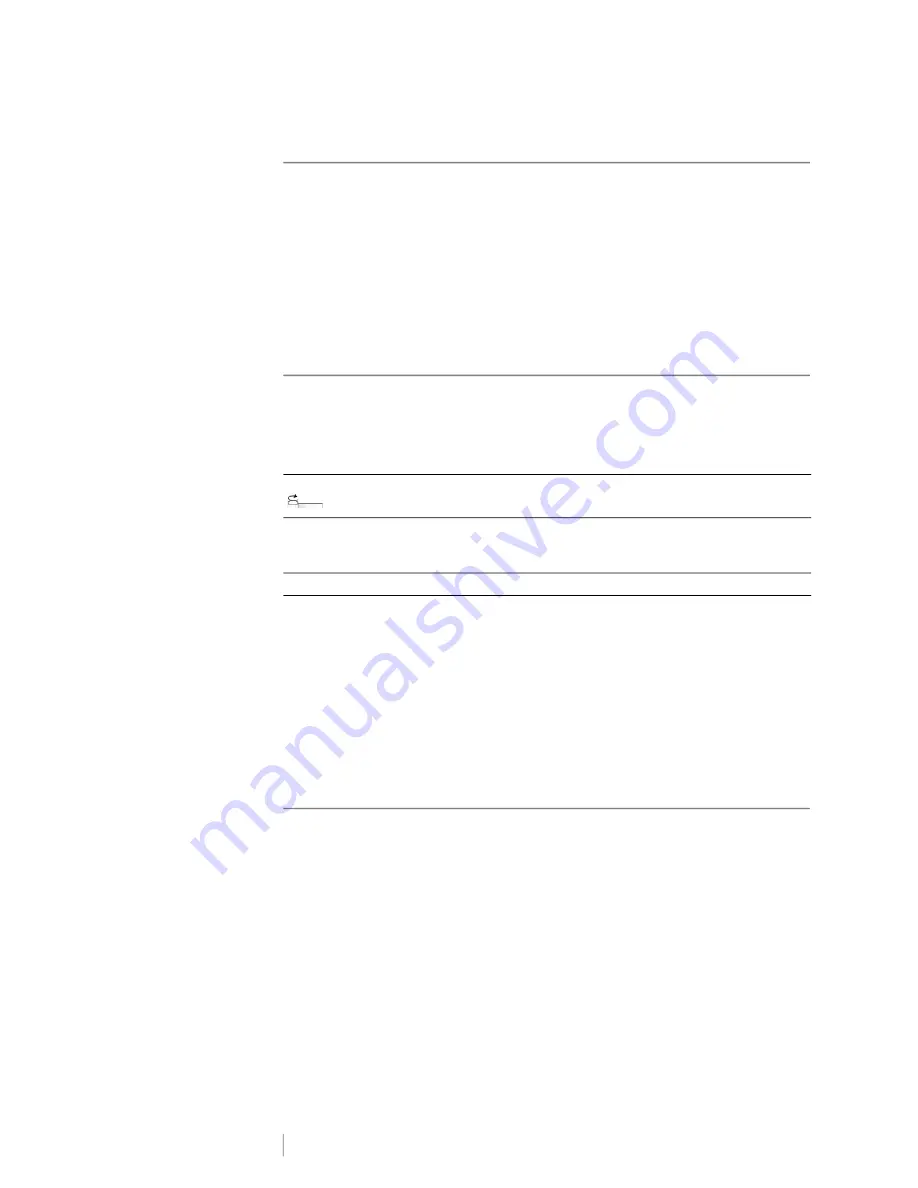
DRAFT
18
RHINO
™
6000+
User Guide
Creating a Vertical Label
You can choose to print a label with the text running vertically. A label with multiple
lines of text will print as multiple columns of text.
To print a vertical label
1
Press
GENERAL.
2
Select the
Portrait
as the orientation property.
3
Select
Done
(ESC) to create the label.
4
Enter the text and formatting for the label and press
.
Creating Cable Wrap Labels
A Cable Wrap label is placed around the width of a wire or cable. You can enter up
to five lines of text and the text is repeated as many times as possible depending
on the size of the text and the length of the label.
The label properties you can set are:
To create a vertical wrap label
1
Press
CABLE.
2
Select
Cable Wrap
and press
OK
.
3
Select the properties desired.
4
Select
Done
(ESC) to create the label.
5
Enter the text for the label and press
.
To create multiple labels quickly, see
Creating Flag Labels
Flag labels wrap around a wire or cable leaving the text part of the label extending
out from the cable. The text on flag labels is automatically printed on both ends of
the label leaving a blank space in the middle that wraps around the cable. When
the label is applied to the cable, both ends of the label are applied back to back
leaving a tail or
flag
. The result is a label that can be read from both sides.
Cable type
CAT 5/6, COAX, AWG: 4/0 - 2/0, AWG: 0 - 2, AWG: 3 - 5, AWG: 6+, or
Custom
Cable diameter
Use when Custom is selected for Cable type.
Minimum: 5/32” (4 mm)
Maximum: 2” (50.8 mm)
Text repeat
AUTO or up to 15 times.






























