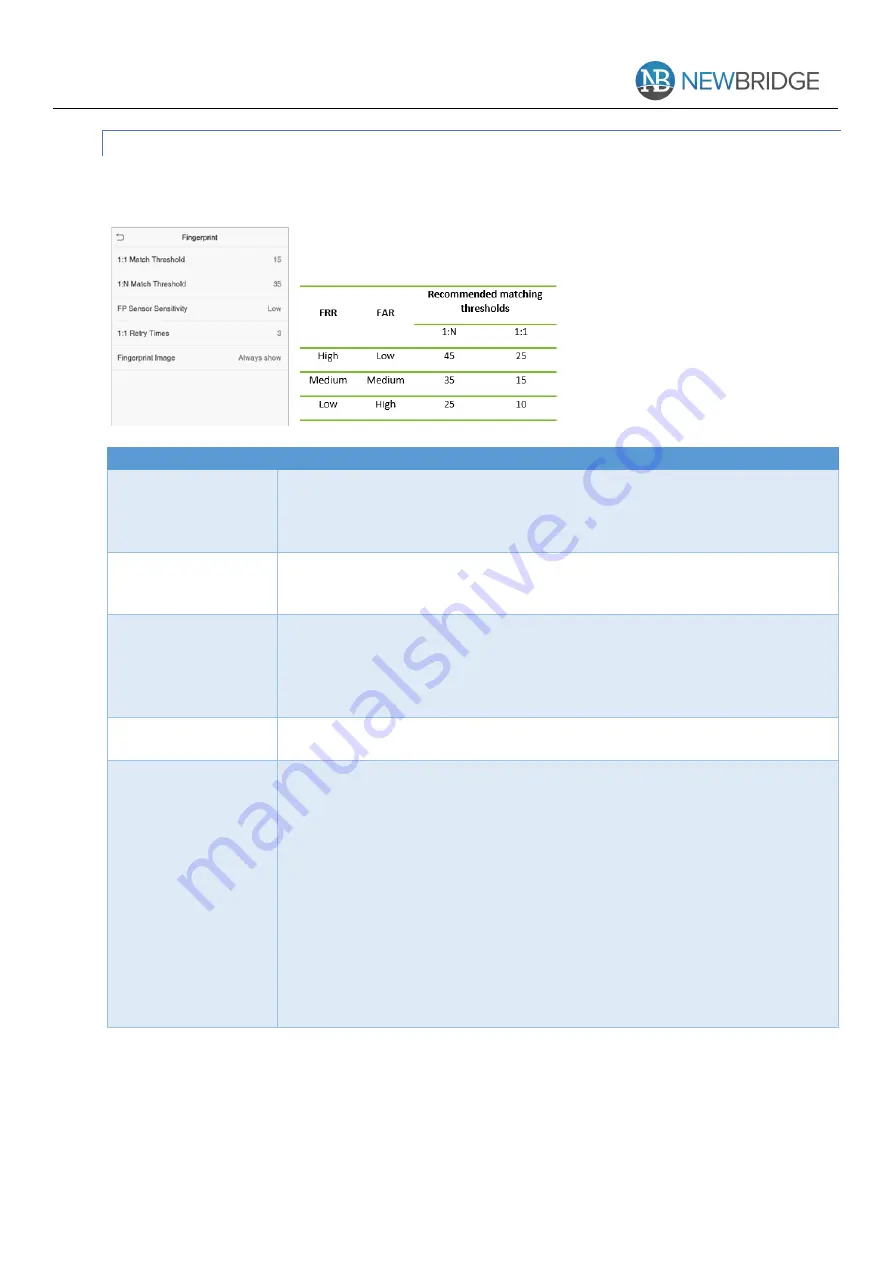
NB-SEMS-FRT User Manual Ver.1.0
Copyright © 2020 Newbridge Technologies Int. Ltd. All rights reserved.
28
6.4-
FINGERPRINT PARAMETERS
Click Fingerprint on the System interface.
Items
Descriptions
1:1 Match Threshold
Under 1:1 verification method, the verification will only be successful when the
similarity between the acquired fingerprint data and the fingerprint template
associated with the entered user ID enrolled in the device is greater than the set
value.
1:N Match Threshold
Under 1:N verification method, the verification will only be successful when the
similarity between the acquired fingerprint data and the fingerprint templates
enrolled in the device is greater than the set value.
FP Sensor Sensitivity
To set the sensibility of fingerprint acquisition. It is recommended to use the
default level “Medium”. When the environment is dry, resulting in slow
fingerprint detection, you can set the level to “High” to raise the sensibility;
when the environment is humid, making it hard to identify the fingerprint, you
can set the level to “Low“.
1:1 Retry Times
In 1:1 Verification, users might forget the registered fingerprint, or press the
finger improperly. To reduce the process of re-entering user ID, retry is allowed.
Fingerprint Image
To set whether to display the fingerprint image on the screen during fingerprint
enrolment or verification. Four choices are available:
Show for enrol:
to display the fingerprint image on the screen only during
enrolment.
Show for match
: to display the fingerprint image on the screen only during
verification.
Always show
: to display the fingerprint image on screen during enrolment and
verification.
None
: not to display the fingerprint image.






























