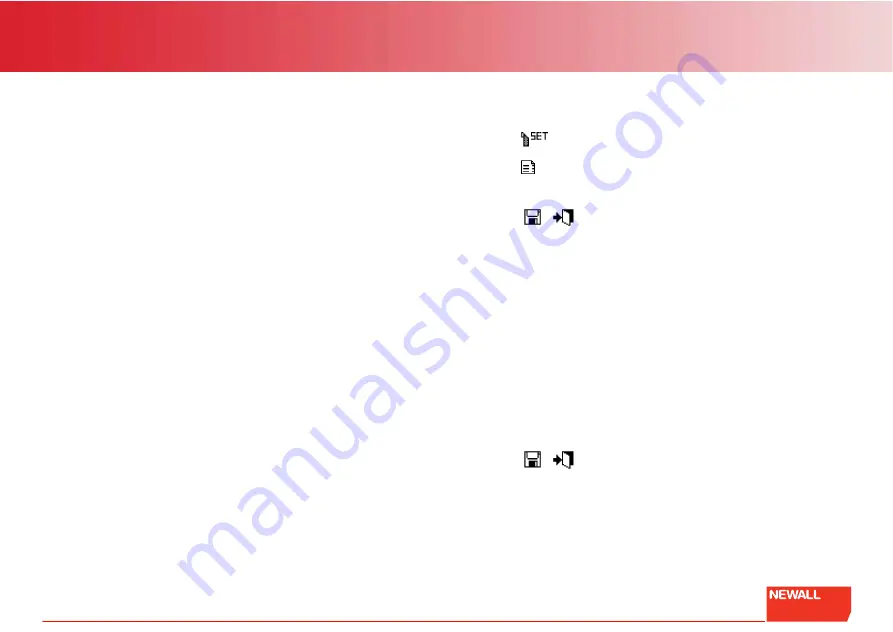
35
Generic functions
To set the X-axis tool offset:
1.
Perform a skim cut with the tool or touch off on a part of known
diameter.
2.
Highlight the 'Job Dia' option using the up and down navigation keys.
3.
Enter the known diameter using the numeric keypad.
4.
Press the {
calc X
} key.
The DRO now calculates the tool offset relative to the X-axis datum
that you set earlier.
For the Z-axis:
1.
Touch the tool off against the defined X-axis datum reference.
2.
Press the {
calc Z
} key.
The DRO now calculates the tool offset relative to the Z-axis datum
that you set earlier.
You can repeat this process for all the tools in the tool-post and for
multiple tool-posts if required.
All the tool offsets are relative to the axis datum. If you move the datum, all
tools move relative to the new datum
If a tool is broken, you can replace it and calculate a new set of offsets
using the above procedure.
Example:
To set the machine datums:
1.
Place a piece of bar stock in the chuck and turn using a selected tool.
2.
Measure the diameter of the bar. Do not move the axis.
3.
Enter this diameter on the X-axis.
The centerline is now 0.000.
4.
Move the tool to the end of the bar and touch or skim.
5.
Set the Z-axis position to zero (0.000).
Creating a new tool
1.
Press .
2.
Press
.
3.
Enter a name (e.g. T1).
4.
Press
.
5.
Skim cut a sample piece.
6.
Measure the resulting diameter. Do not move the axis.
7.
Enter this diameter as 'Job Dia'.
8.
Press {
calc X
}.
The DP900 calculates the offset value.
9.
Move the tool to the end of the part.
10.
Touch the end of the part, but do not back off.
11.
Press {
calc Z
}.
The DP900 calculates the offset value.
12.
Add information for RPM and Speed (select using the up and down
navigation keys).
13.
Press
.
Editing a tool
This is the same as creating a tool offset only the tool’s name and its
current tool offsets are already filled in.












































