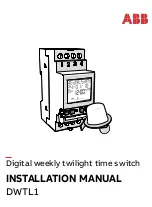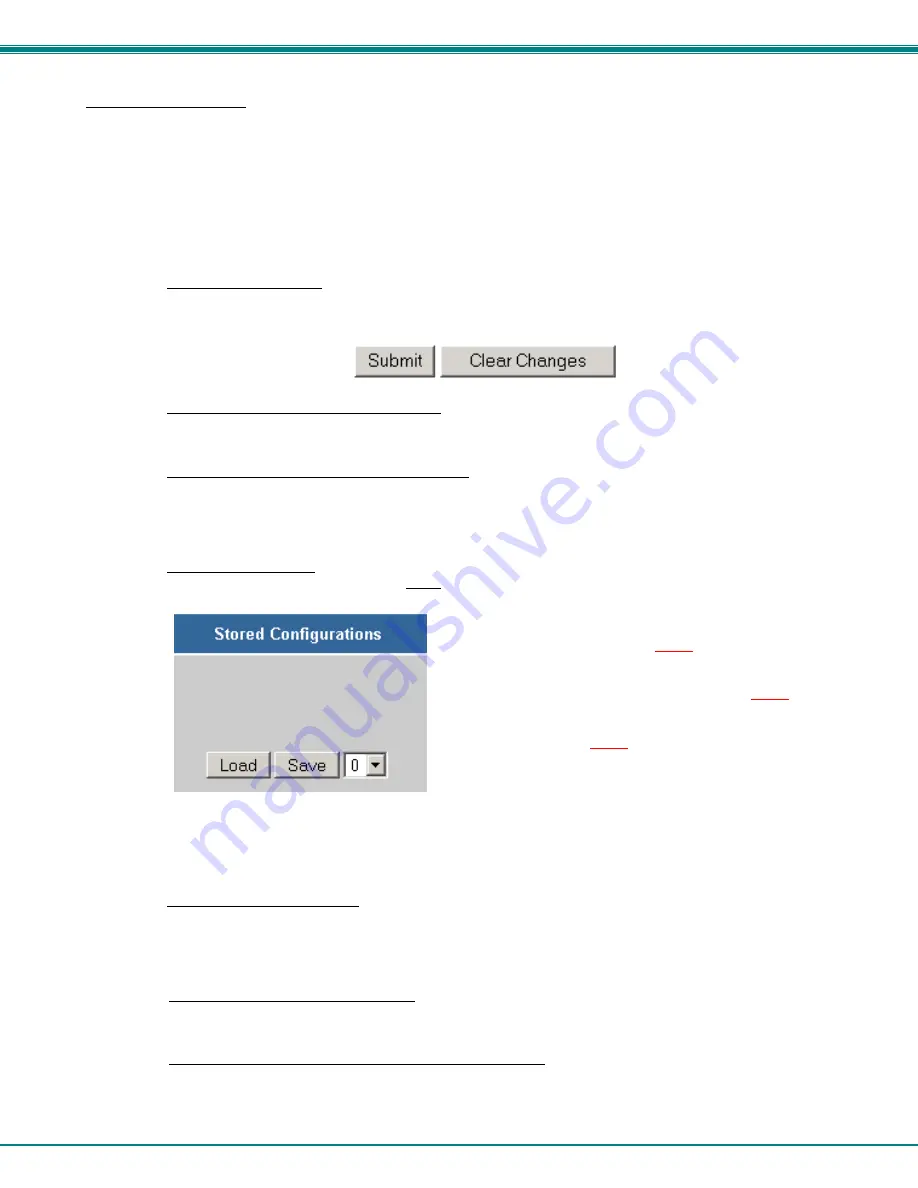
NTI VEEMUX DVI VIDEO MATRIX SWITCH
33
Video Switch Page
The Video Switch page (Figure 16) displays the active connections (shown in orange) and enables the user to
control the video connections of the VEEMUX. Up to 100 different connection configurations can be saved and later
recalled by any connection method. Scanning Sequences (page 38) for each output can also be enabled.
Note: Changes made using the keypad (page 9) or by another user through the web interface will be
updated automatically to your browser every 10 seconds.
Note: Configuration 0 will be automatically loaded when the VEEMUX is powered-up.
To change a connection
, click on the radio button (square image with circle in the center) that intersects the input
and output columns. A black dot will be placed in the circle to indicate the selection. Then press the
Submit
button. The display will be reloaded with the selections changed to orange to indicate they are now active. Multiple
connections can be changed simultaneously.
To quickly clear the selected radio buttons
press the
Clear Changes
button. This will only work if the
Submit
button has not already been pressed with the selections made.
To quickly connect all outputs to a single input
, click on the desired input.
FYI: See page 22 for an example of using the Outputs Scanning Sequences feature.
To save a configuraton
, from the
Stored Configurations
user interface, use the drop-down list to select the
desired slot (numbers 0-99) to save the active configuration into and press the
Save
button.
Note: This will save the currently active configuration on the
VEEMUX and the DDC configuration (page 41). If changes have
been made in the web interface without first pressing the Submit
button, those changes will not yet be part of the active
configuration.
Note: If changes to the active configuration have been made by
another user prior to saving the current connection selections,
the changes made by the other user will be saved as the
configuration.
The webpage configuration that loads after a
Save
is the configuration that was actually saved.
To load a saved configuration
, from the
Stored Configurations
user interface, use the drop-down list to select the
desired configuration. Then press the
Load
button. The VEEMUX will make the connections and the screen will
refresh to show the connections associated with that configuration selection. This also loads the saved DDC
configuration (page 41).
To blank the video to a specific output
, click the box to the right of “Blank” that corresponds with the desired
output to place a checkmark in it. The video going to that output will be disabled.
To enable the scanning sequence configured for an output
, configure the automatic scanning sequence of
inputs that should be viewed at the output (see page 38) and then click the box to the right of “Sequence Enabled”
that corresponds with the desired output to place a checkmark in it. The video viewed from that output will switch
from input to input according to the configured sequence.
Summary of Contents for VEEMUX SM-nXm-DVI-LCD
Page 5: ...iv...