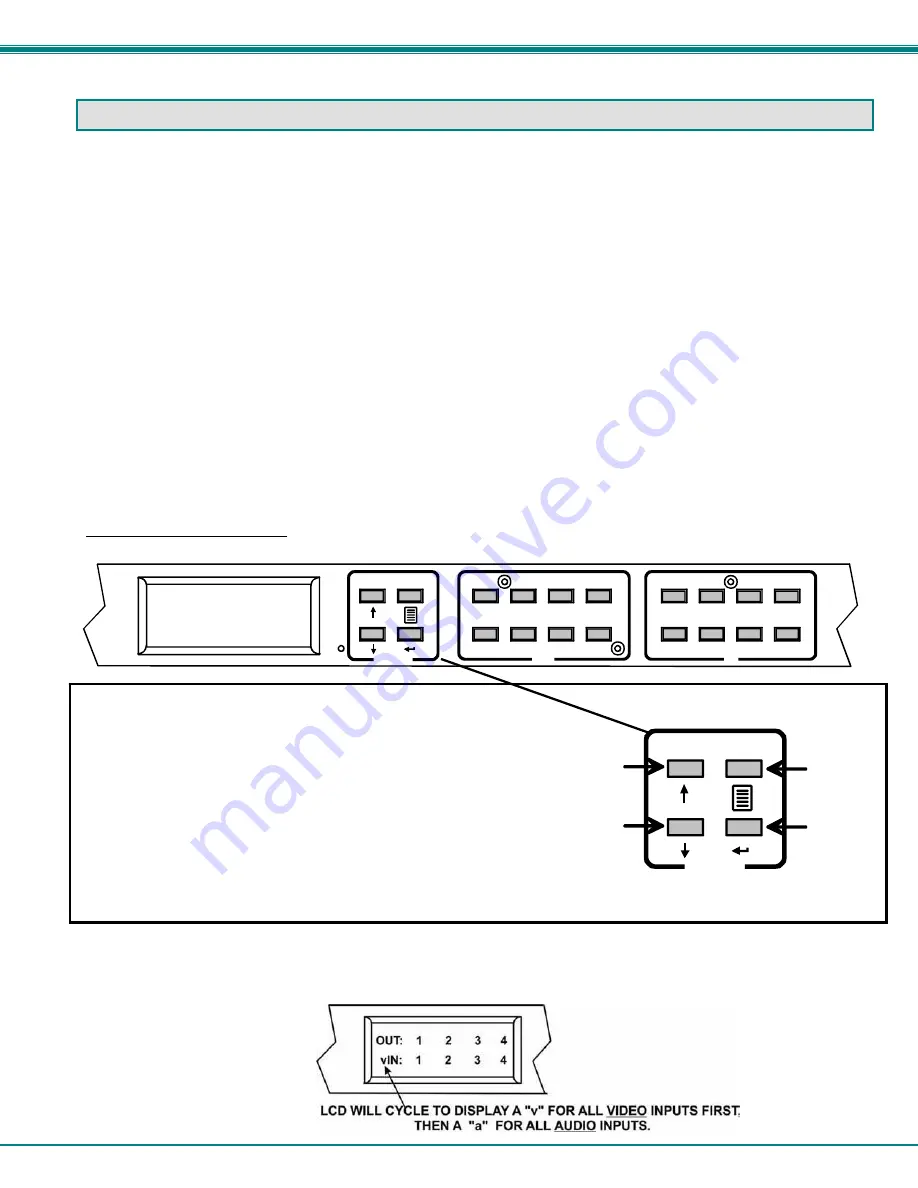
NTI VEEMUX DVI VIDEO MATRIX SWITCH
9
OPERATING THE VEEMUX
The VEEMUX video matrix switch has four methods of control:
•
Front Panel LCD with Keypad
•
Directly via an RS232 Interface
•
Remotely via Ethernet
•
Infrared Remote (optional).
Every unit comes standard with all control methods built-in. An IRT-UNV-IR Remote Control is required (purchased separately)
to use the Infrared option. No software is involved (see Infrared Control on page 49). With the RS232 option, there are no
external devices to be purchased. NTI provides software commands as well as a test program to ensure the RS232 functions
properly (see page 18 – RS232 Control).
Front Panel LCD with Keypad Control
The front panel LCD and keypad allow the user to monitor switch status and route any user to any video source on the switch.
When the unit is first powered-up, each monitor is automatically connected to the video source of its equal number (i.e. monitor 1
to source 1, monitor 2 to source 2, monitor 3 to source 3, etc.). (After configurations have been saved (page 33), upon power-up
the VEEMUX will load the configuration saved into memory location 0.) Along with the routing of the inputs (video sources) to the
outputs (monitors) the keypad and LCD allow the users to configure the RS232 control interface. The keypad buttons perform the
following functions:
Model SM-8X8-DVI-LCD
Key Functions:
Up Arrow- Scroll up the menu
Down Arrow- Scroll down the menu
Left Arrow (Enter Key)- Select the menu item
List - Open the menu, or exit the menu (also used to back
out of the menu, one step at a time)
Out-1- through 8 Used in command sequence to select which
output (display device) to connect
In-1-though 8 Used in command sequence to select which
input (video source) to connect
Note: Models with Video and Audio support will display a “v” or “a” next to the “IN” to indicate which ports connections
are being displayed. When using the keypad, both video and audio connection changes are effected by selections. To
make changes individually to video and audio connections, use either the web interface (page 47) or the optional infra-
red remote control (page 49).
Menu
Up
Arrow
Down
Arrow
Enter
List
1
2
4
3
5
6
7
8
1
2
4
3
5
6
7
8
Menu
In
Out
OUT: 1 2 3 4
IN: 1 2 3 4
Summary of Contents for VEEMUX SM-nXm-DVI-LCD
Page 5: ...iv...















































