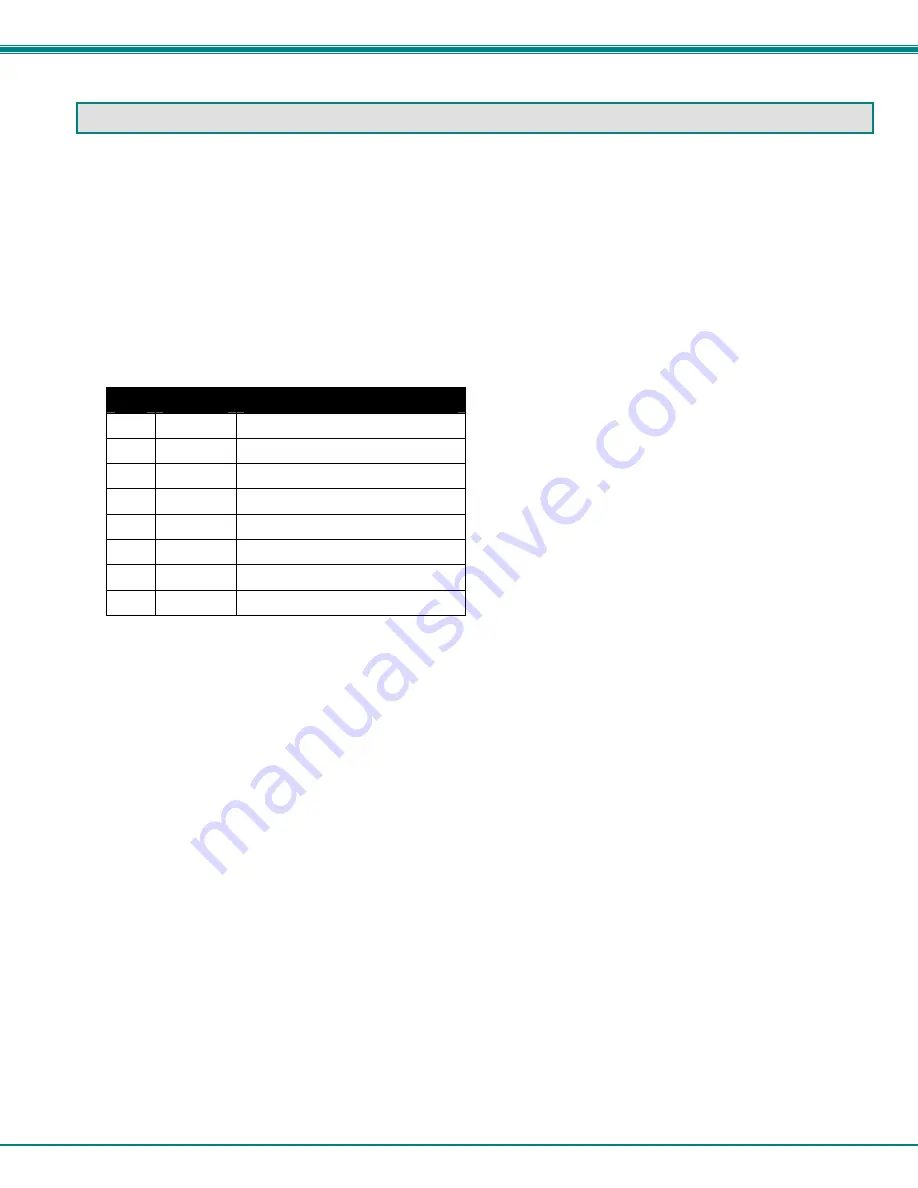
NTI VEEMUX DVI VIDEO MATRIX SWITCH
18
RS232 CONTROL
RS232 enables the VEEMUX to be remotely controlled via RS232. To control the VEEMUX via RS232 the user has three
options:
•
write a program that runs on a PC using the Command Protocol (page 20)
•
use the Matrix Switcher's Control Program (page 21) provided on the CD
•
use the SerTest program (page 22) provided on the CD
Remote Connection
The RS232 Interface is designed to meet the RS232C standard and can be controlled from any CPU or other controller with an
RS232 communications port. The pin-out for the RJ45 connector on the unit is as follows:
RS232 (RJ45) CONNECTOR
PIN
SIGNAL
FUNCTION
1 -
No
connection
2 -
No
connection
3
RX+
Receive data (TXD at host)
4 GND Ground
5 -
No
connection
6
TX+
Transmit data (RXD at host)
7 -
No
connection
8 -
No
connection
A 5 foot patch cable and adapter, RJ45-to-DB9, have been provided for connection to most CPUs (see page 6). To daisy chain
multiple units, connect a Matrix-Y-1 cable (sold separately) between the CPU and the first switch, and between each switch (as
shown in Figure 12).
Baud Rate
The baud rate can be changed by selecting MENU on the front panel keypad, using the OSD menu, using Telnet commands
(page 24) or from the RS232 commands (page 20). The baud rate can be set to 115200, 57600, 38400, 19200, 9600, 4800,
2400, or 1200. A data protocol of 8 data bits, no parity, and 1 stop bit is used for communications. The default baud rate setting
is 9600.
Unit Address and Loop Back
To allow multiple units to be controlled from a single host port, the RS232 control interface is designed to allow "daisy chaining" up
to 15 units using an NTI Matrix-Y-1 cable. Connect the Matrix-Y-1 cable between the RJ45-to-DB9 serial adapter (provided with
the RS232 option) and the CPU as shown in Figure 12. By setting the appropriate unit address (page 10), each unit can be given
a unique address (1-15). Then the unit will only respond to commands on the bus if its address is embedded in the command.
Summary of Contents for VEEMUX SM-nXm-DVI-LCD
Page 5: ...iv...
















































