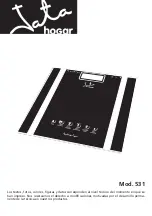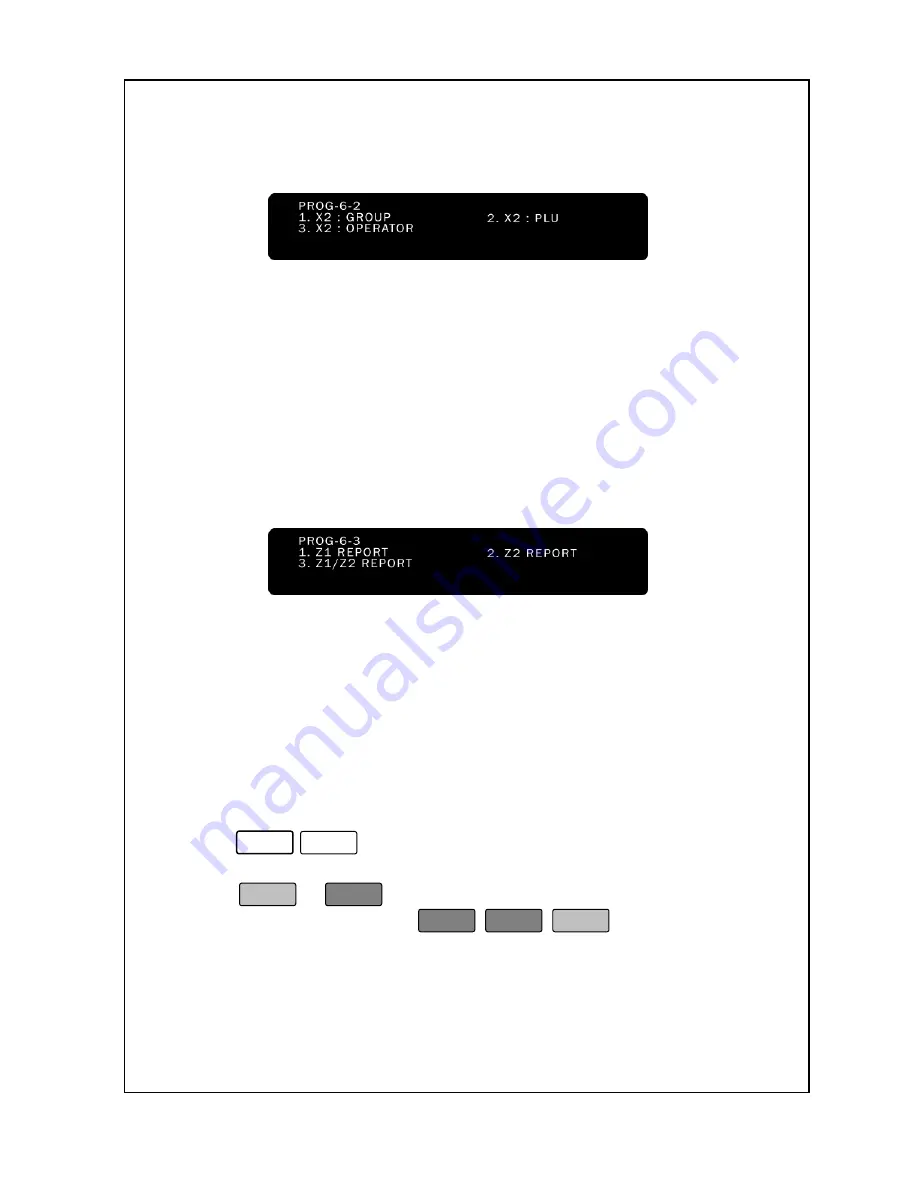
56
6-2. X2-Report
In case of X2-Report.
Has a same procedure to print out with X1-Report.
6-3. Z-Report
When you perform a Z Report, the scale can print a Z Report and then
can clear all sales data. Once you do this report you cannot do any of
the X reports until you generate some sales.
< Z# Report >
When you perform a Z# Report, the scale will print a report the one
you specify. This report is an Z report because you can choose “print &
clear” is performed the sales data. Reports can print on any style
labels; however, some labels may require the use of more than 1 label
per Z reported.
To generate the Z# Sales Report:
1. Enter ‘Main menu’, and follow 2 steps below.
2. Press
6
-
3
.
3. Enter the Z Report number you want a report for (1 to 2).
4. Press
or
Enter
. The scale will print the report. When the
scale is done printing press
ESC
ESC
SET
to return to the
Initial State
or,
go to step 3 if you want a report for another group.
When you press each 1. Z1 Report 2. Z2 Report 3. Z1/Z2 Report,
display will be showed
Summary of Contents for LABEL PRINTING SCALE
Page 1: ...LABEL PRINTING SCALE NETS OPERATING MANUAL FULL GRAPHIC VER 1 00...
Page 12: ......
Page 44: ...39 PLU data Account Store name Group Operator Sale MSG Tax...
Page 95: ......
Page 97: ......