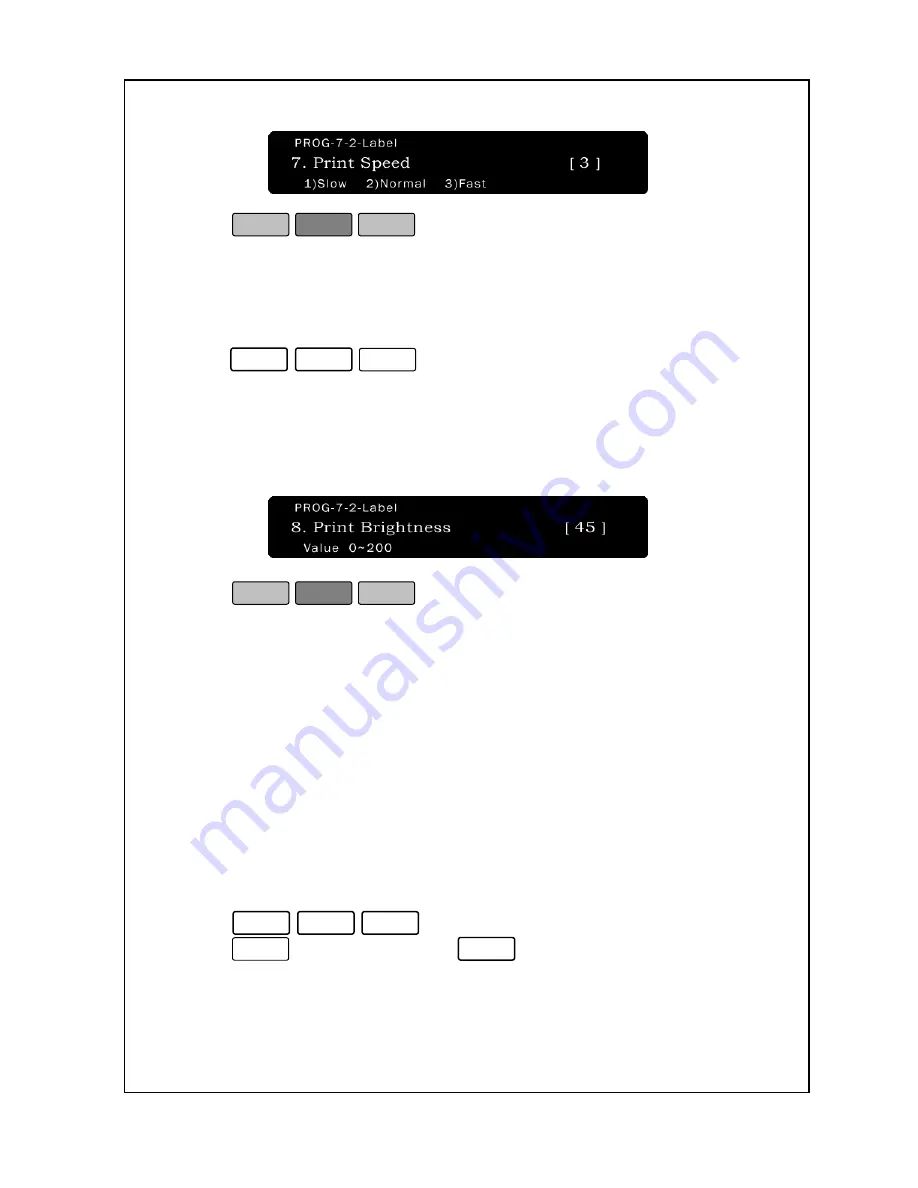
62
4. Press
ESC
SET
.
5. You are back in the
Initial State
.
To set print brightness:
1. Enter ‘Main menu’, and follow 3 steps below.
2.Press
7
-
2
-
8
.
3.Enter level of the brightness and press Print key, levels 0~200 are
available. This function controls printing brightness, high values get
distinctive printing, but the brightness is fixed by program in case of a
high printing speed set (100mm/Sec).
4. Press
ESC
SET
.
5. You are back in the
Initial State
.
The NETS can use the Gap Sensor or the Peel Sensor to Sense gaps
between labels. If you constantly get the error message “Gap Sensor
Error,” you may need to clean the Gap Sensor Assembly; however, if
you get constant label feed or “Gap Sensor Errors” please use this
function to disable the Gap Sensor. After disabling the Gap Sensor
you may need to use the Feed Adjust function in order to align the print.
To Change the Sensor Settings:
1. Enter ‘Main menu’, and follow 3 steps below.
2. Press
7
-
2
-
9
.
3. Press
1
to “Gap” Sensor or
2
to “PEEL_OFF sensor.
Summary of Contents for LABEL PRINTING SCALE
Page 1: ...LABEL PRINTING SCALE NETS OPERATING MANUAL FULL GRAPHIC VER 1 00...
Page 12: ......
Page 44: ...39 PLU data Account Store name Group Operator Sale MSG Tax...
Page 95: ......
Page 97: ......






























