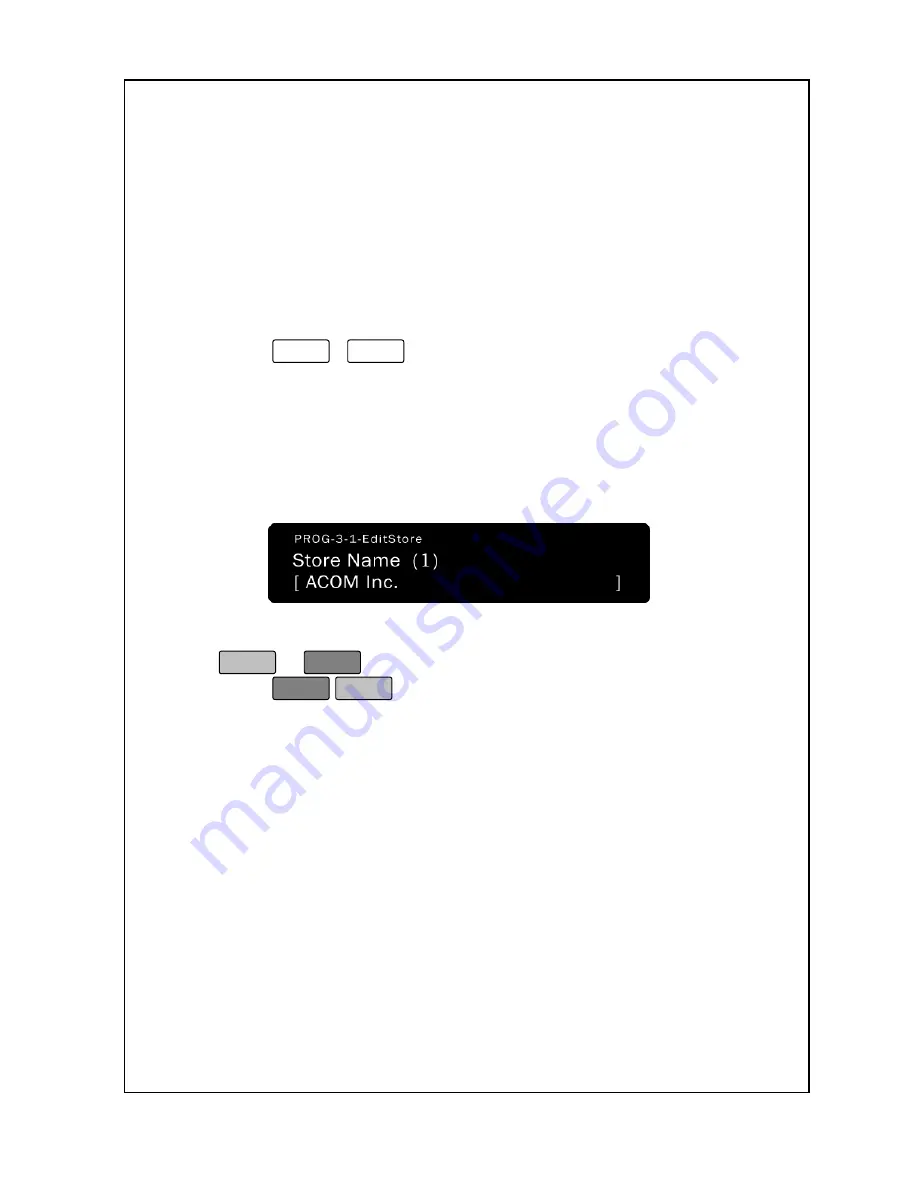
33
3-1. Store Name
You can print the store name and address or any other pertinent
information, at the bottom of each label; however, not all labels or
label formats have a space for the store name at the bottom.
Additionally, some formats may have a line or character-per-line
limitation not mentioned here.
To program the store name and address:
1. Enter ‘Main menu’, and follow 2 steps below.
2. Press
3
-
1
.
3. You can now type the name, address, or any other data you
would like to appear at the bottom of your labels. You can have
up to 3 lines of data and up to 28 characters per line; however,
these can change depending on your label format. As you type,
you will see the text in the Alpha Display.
4. You can type the data you want from 1~3 line press
or
Enter
.
5. Press
ESC
SET
.
6. You are back in the
Initial State
.
3-2. Group Name
In order to better sort your PLUs, you can assign each PLU to any 1 of
20 groups. Just like PLUs can be named, each of the 20 groups can
have a 20 character name. In a meat department, for example, you
can put all of your beef products under group 1 and name group 1
“Beef”. You can also use the groups to separate PLUs by various
“departments” or use any hierarchical combination you desire; but, it is
up to you to maintain the hierarchy. Of course, you do not have to use
groups if you do not need them.
Summary of Contents for LABEL PRINTING SCALE
Page 1: ...LABEL PRINTING SCALE NETS OPERATING MANUAL FULL GRAPHIC VER 1 00...
Page 12: ......
Page 44: ...39 PLU data Account Store name Group Operator Sale MSG Tax...
Page 95: ......
Page 97: ......






























