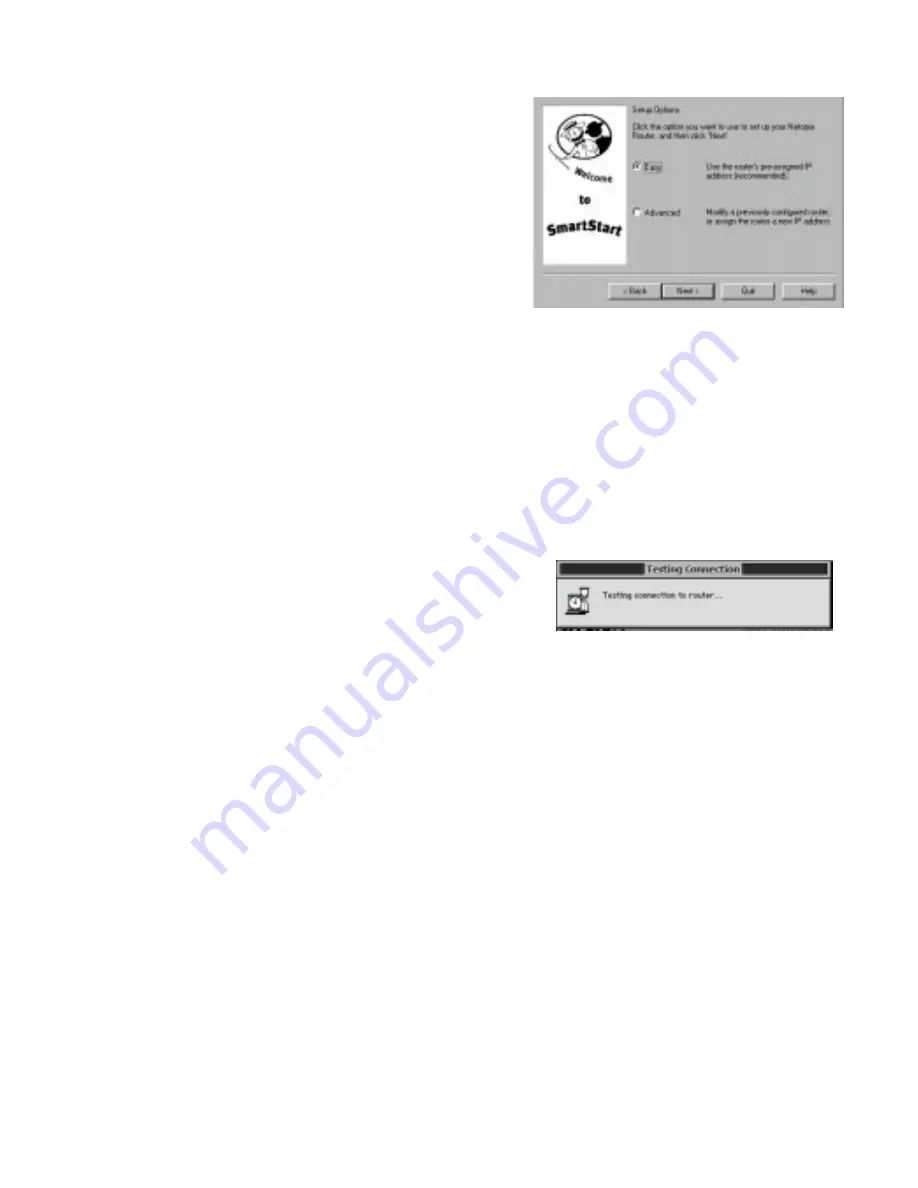
3-4 User’s Reference Guide
Easy option
When the test succeeds, Smar tStar t indicates success.
If the test fails, the wizard displays an error screen. If the test fails, check the following:
■
Check your cable connections. Be sure you have connected the router and the computer properly, using the
correct cables. Refer to the Step 1 “Connect the Router” sheet in your Netopia R2121 documentation folio.
■
Make sure the router is turned on and that there is an Ethernet connection between your computer and the
router.
■
Check the TCP/IP control panel settings to be sure that automatic IP Addressing (Windows) or DHCP
(Macintosh) is selected. If you are using a Windows PC, Smar tStar t will automatically detect a static IP
address and offer to configure the computer for automatic addressing. On a Macintosh computer, you must
manually set the TCP/IP Control Panel to DHCP. See
“Configuring TCP/IP on Macintosh computers” on
page 3-13
. If you currently use a static IP address outside the 192.168.1.x network, and want to continue
using it, use the Advanced option to assign the router an IP address in your target IP range. See
“Advanced
option” on page 3-8
.
■
If all of the above steps fail to resolve the problem, reset the router to its factor y default settings and rerun
Smar tStar t.
Easy or Advanced options screen.
You can choose either
Easy
or
Advanced
setup.
■
If you choose
Easy
, Smar tStar t automatically uses
the preconfigured IP addressing setup built into your
router. This is the best choice if you are creating a
new network or don’t already have an IP addressing
scheme on your new network.
If you choose Easy, you will see a
“Connection Test
screen,”
like the one shown below while Smar tStar t
checks the connection to your router.
■
If you choose
Advanced
, skip to
page 3-8
now. The
Smar tStar t Wizard displays the
“Router IP Address
screen” on page 3-8
, in which you can choose ways
to modify your router’s IP address.
Connection Test screen.
Smar tStar t tests the
connection to the router. While it is testing the
connection, a progress indicator screen is displayed and
the router’s Ethernet LEDs flash.
Summary of Contents for R2121
Page 1: ...Netopia R2121 Dual Analog Router User s Reference Guide...
Page 11: ...Contents ix G Index Index 1 Limited Warranty and Limitation of Remedies 1...
Page 12: ...x User s Reference Guide...
Page 20: ...User s Reference Guide...
Page 30: ...2 8 User s Reference Guide...
Page 50: ...4 4 User s Reference Guide Device Event History page WAN Event History page...
Page 52: ...4 6 User s Reference Guide...
Page 60: ...5 8 User s Reference Guide...
Page 62: ...User s Reference Guide...
Page 88: ...8 16 User s Reference Guide...
Page 126: ...10 22 User s Reference Guide...
Page 134: ...11 8 User s Reference Guide...
Page 146: ...12 12 User s Reference Guide...
Page 204: ...14 42 User s Reference Guide...
Page 218: ...15 14 User s Reference Guide...
Page 220: ...User s Reference Guide...
Page 242: ...C 14 User s Reference Guide...
Page 256: ...F 4 User s Reference Guide...
Page 262: ...G 6 User s Reference Guide...
Page 272: ...8 User s Reference Guide...
Page 280: ...2 User s Reference Guide...






























