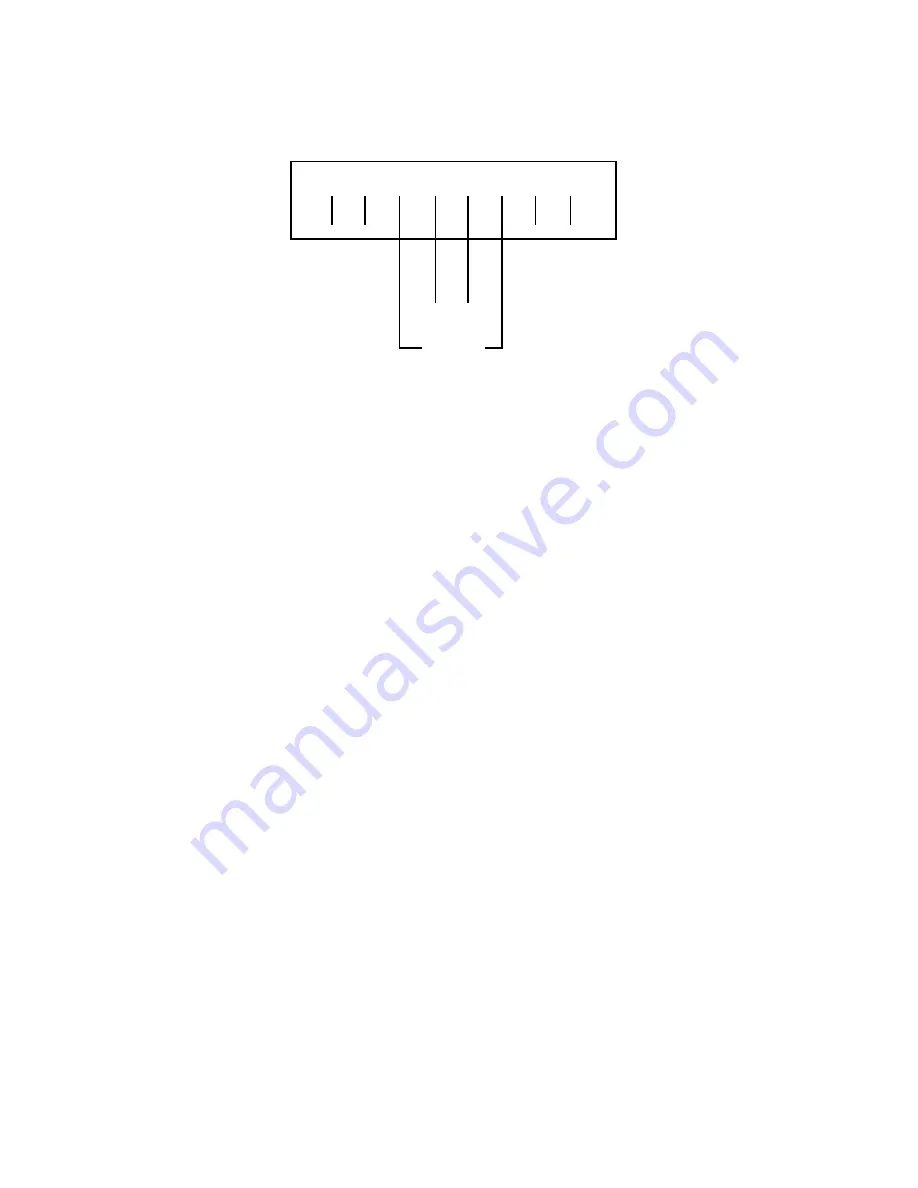
Making the Physical Connections 2-3
If you have two phone lines on a single wall outlet, this is the only Telco connection you need to make. The
pinout configuration for the lines on the Telco 1 por t is shown in the following diagram:
Your first Telco number is carried on the inner pair and the second number on the outer pair.
3.
If you have a second phone line with its own separate wall outlet, and want to use both built-in modems,
connect one end of one of the RJ-11 cables to the “Telco 2" por t, and the other end to your second wall
outlet.
4.
Connect the Ethernet cable to any of the Ethernet por ts on the router.
(If you are connecting the router to an existing Ethernet hub, use Ethernet por t #1 on the router and set the
crossover switch to the
Uplink
position.)
You should now have: the power adapter plugged in; the Ethernet cable connected between the router and
your computer; and the telephone cables connected between the router and the wall outlets.
5.
Inser t your Netopia CD and follow the instructions to install an Internet browser and the Adobe Acrobat
Reader, if you don’t already have them.
6.
Now, run the Smar tStar t application.
Smar tStar t requires the following:
■
your computer must be Ethernet-capable, that is it must have both an Ethernet card and TCP/IP stack
software. See
“Before running Smar tStar t” on page 3-1.
■
your computer and the Netopia R2121 are powered ON.
■
the computer running Smar tStar t and the Netopia R2121 to be configured must be on the same Ether-
net segment; there can be no inter vening routers. Repeaters, such as 10Base-T hubs, are acceptable.
Go to the section
“Setting up your Router with the Smar tStar t Wizard” on page 3-3
for details on running
Smar tStar t.
1
2
3
4
Telco 1
Telco 2
5
6
7
8
Summary of Contents for R2121
Page 1: ...Netopia R2121 Dual Analog Router User s Reference Guide...
Page 11: ...Contents ix G Index Index 1 Limited Warranty and Limitation of Remedies 1...
Page 12: ...x User s Reference Guide...
Page 20: ...User s Reference Guide...
Page 30: ...2 8 User s Reference Guide...
Page 50: ...4 4 User s Reference Guide Device Event History page WAN Event History page...
Page 52: ...4 6 User s Reference Guide...
Page 60: ...5 8 User s Reference Guide...
Page 62: ...User s Reference Guide...
Page 88: ...8 16 User s Reference Guide...
Page 126: ...10 22 User s Reference Guide...
Page 134: ...11 8 User s Reference Guide...
Page 146: ...12 12 User s Reference Guide...
Page 204: ...14 42 User s Reference Guide...
Page 218: ...15 14 User s Reference Guide...
Page 220: ...User s Reference Guide...
Page 242: ...C 14 User s Reference Guide...
Page 256: ...F 4 User s Reference Guide...
Page 262: ...G 6 User s Reference Guide...
Page 272: ...8 User s Reference Guide...
Page 280: ...2 User s Reference Guide...















































