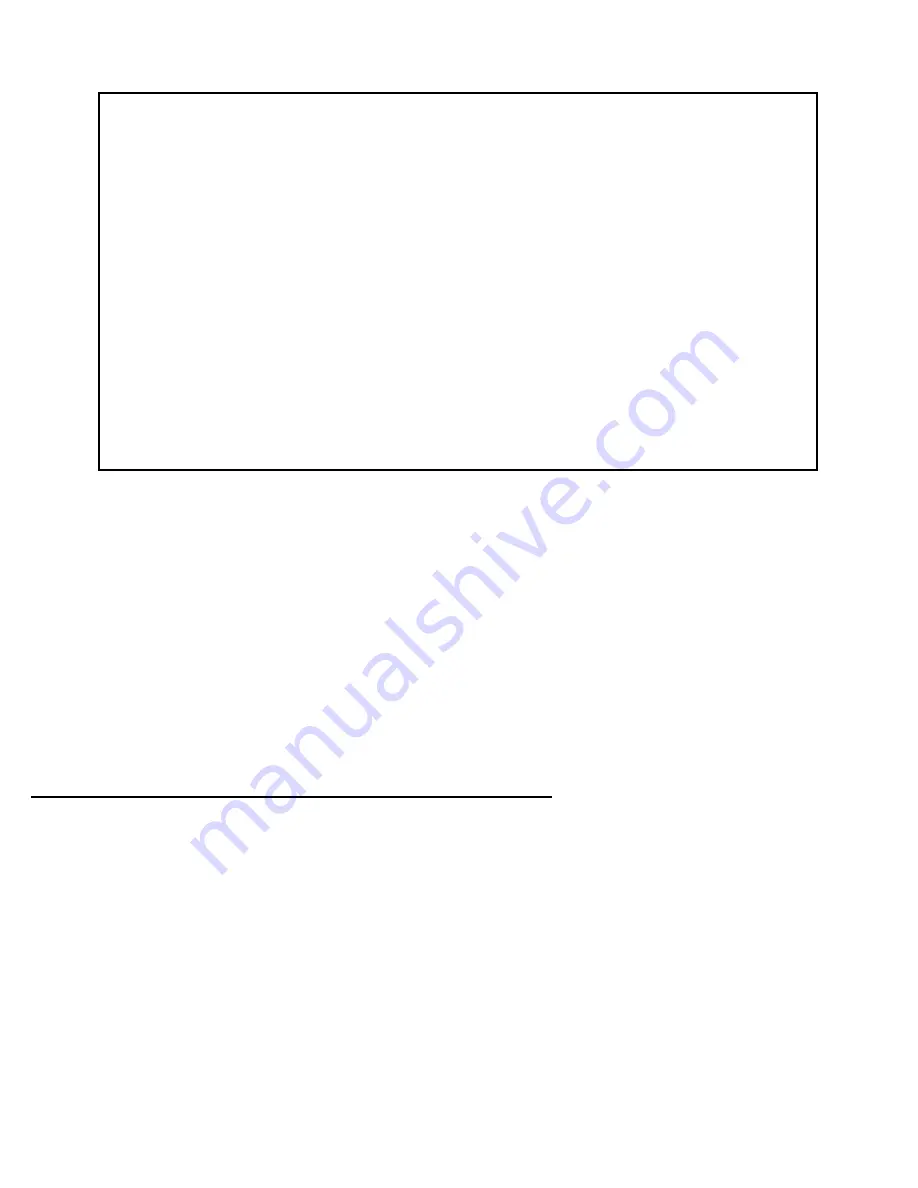
Utilities and Diagnostics 15-5
To trace a route, follow these steps:
1.
Select
Host Name or IP Address
and enter the name or address of the destination you want to trace.
2.
Select
Maximum hops (1..64)
to set the maximum number of routers to count between the Netopia Router
and the destination router, up to the maximum of 64. The default is 30 hops.
3.
Select
Timeout per probe (1..10 sec)
to set when the trace will timeout for each hop, up to 10 seconds.
The default is 3 seconds.
4.
Select
Use Reverse DNS
to learn the names of the routers between the Netopia Router and the destination
router. The default is Yes.
5.
Select
START TRACE ROUTE
and press Return. The screen will be replaced by a scrolling screen, listing
the destination, the number of hops, the IP addresses of each hop, and the DNS names, if selected.
6.
Cancel the trace by pressing Escape. Return to the Trace Route screen by pressing Escape twice.
Telnet client
The Telnet client mode replaces the normal menu mode. Telnet sessions can be cascaded, that is, you can
initiate a Telnet client session when using a Telnet console session. To activate the Telnet client, select
Telnet
from the Utilities & Diagnostics menu.
Trace Route
Host Name or IP Address:
Maximum Hops: 30
Timeout (seconds): 5
Use Reverse DNS: Yes
START TRACE ROUTE
Enter the IP Address/Domain Name of a host.
Trace route to a network host.
Summary of Contents for R2121
Page 1: ...Netopia R2121 Dual Analog Router User s Reference Guide...
Page 11: ...Contents ix G Index Index 1 Limited Warranty and Limitation of Remedies 1...
Page 12: ...x User s Reference Guide...
Page 20: ...User s Reference Guide...
Page 30: ...2 8 User s Reference Guide...
Page 50: ...4 4 User s Reference Guide Device Event History page WAN Event History page...
Page 52: ...4 6 User s Reference Guide...
Page 60: ...5 8 User s Reference Guide...
Page 62: ...User s Reference Guide...
Page 88: ...8 16 User s Reference Guide...
Page 126: ...10 22 User s Reference Guide...
Page 134: ...11 8 User s Reference Guide...
Page 146: ...12 12 User s Reference Guide...
Page 204: ...14 42 User s Reference Guide...
Page 218: ...15 14 User s Reference Guide...
Page 220: ...User s Reference Guide...
Page 242: ...C 14 User s Reference Guide...
Page 256: ...F 4 User s Reference Guide...
Page 262: ...G 6 User s Reference Guide...
Page 272: ...8 User s Reference Guide...
Page 280: ...2 User s Reference Guide...






























