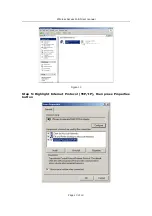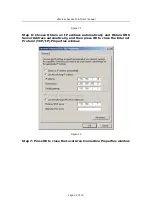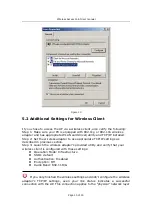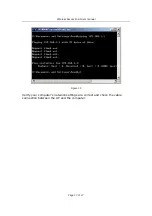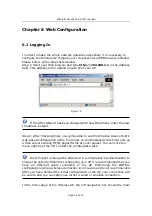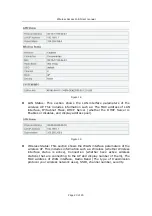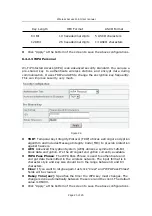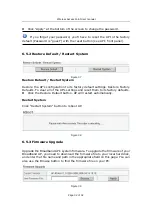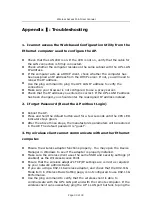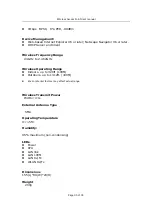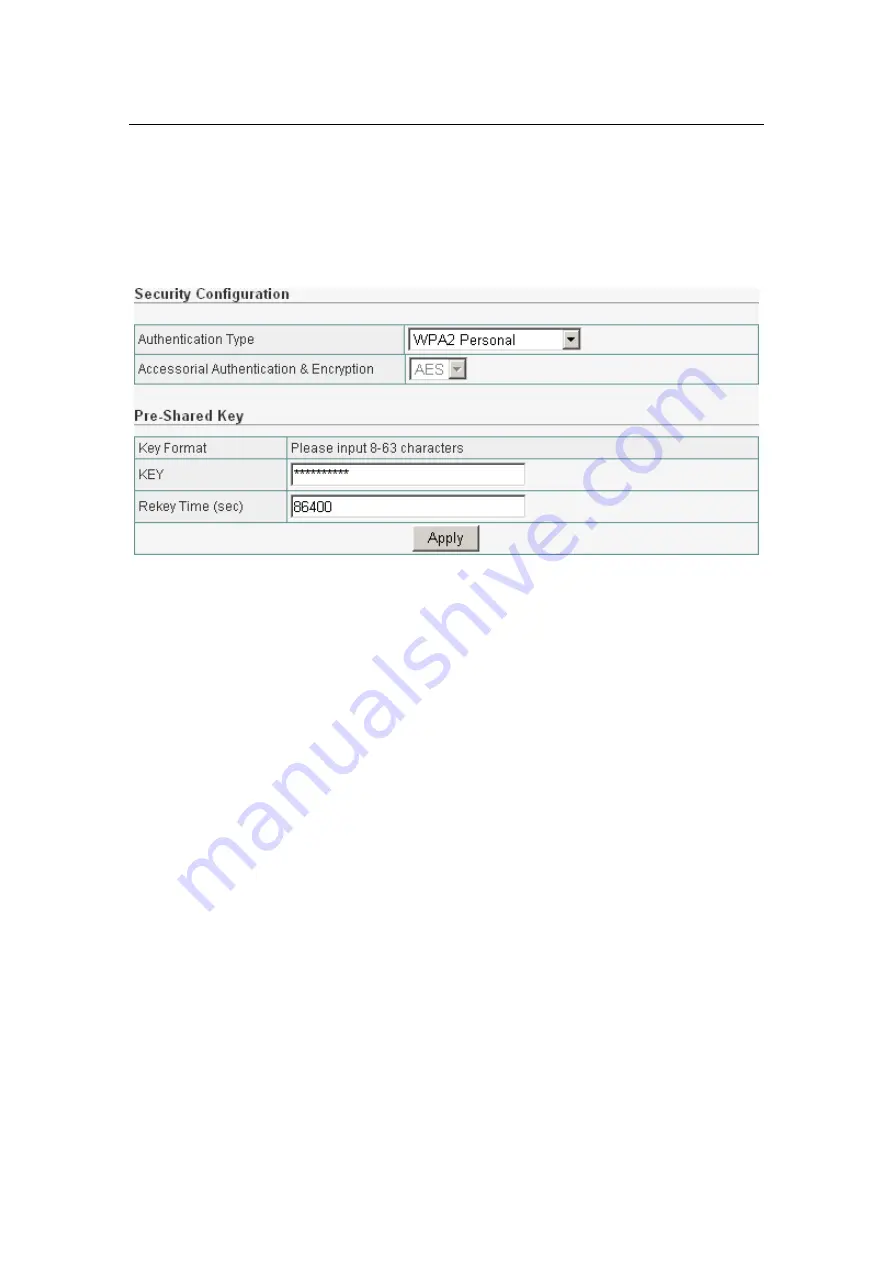
Wireless Access Point User manual
Page 26 of 26
6.4.2.4 WPA2 Personal
The WPA2 is a stronger version of WPA. You can use a pre-shared key to
authenticate wireless stations and encrypt data during communication. It uses
AES to change the encryption key frequently. This can improve security very
much.
Figure 27
AES: Advanced Encryption System (AES) utilizes a symmetric 128-Bit
block data encryption. It’s the strongest encryption currently available.
WPA Pass Phrase: The WPA Pass Phrase is used to authenticate and
encrypt data transmitted in the wireless network. The input format is in
character style and key size should be in the range between 8 and 63
characters.
Clear: If you want to retype again. Just click "Clear" and "WPA Pass Phrase"
fields will be cleared.
Rekey Time (sec): Specifies the timer the WPA key must changes. The
change is done automatically between the server and the client. The default
value is 86400.
Click “Apply” at the bottom of the screen to save the above configurations.
6.4.2.5 WPA&WPA2 Personal
Auto-Select WPA/WPA2 can detect Wireless Client authentication information,
and automatically choose WPA or WPA2 mode to communicate with client.
Operation is the same as WPA or WPA2.