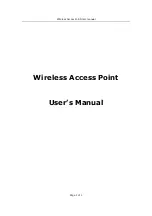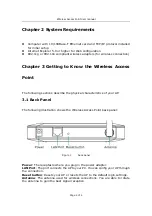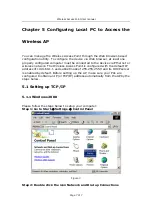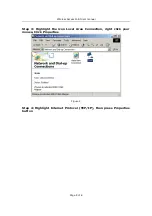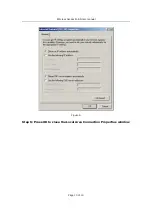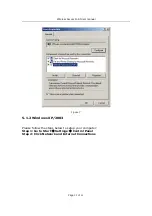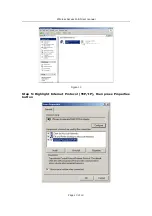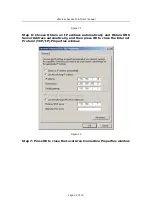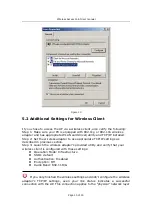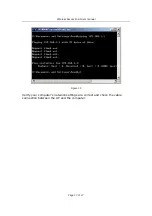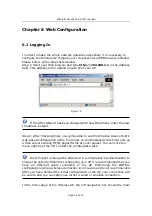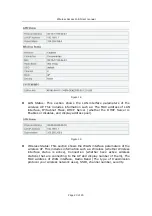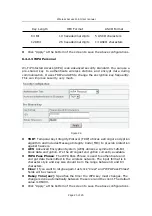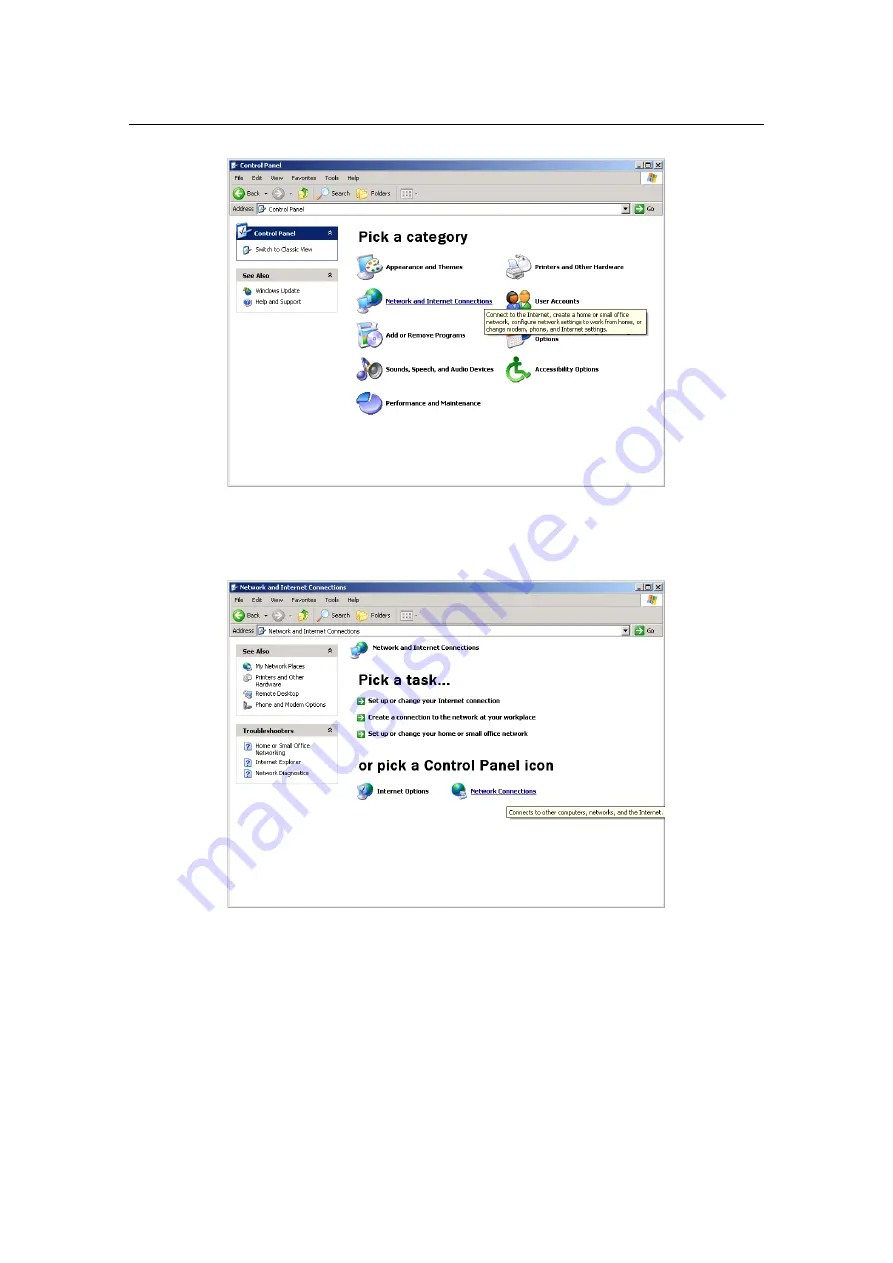Reviews:
No comments
Related manuals for 520G2006M1

UAP-PRO
Brand: Ubiquiti Pages: 63

WRTR-262GN
Brand: Gemtek Systems Pages: 13

Quanta 5
Brand: InfiNet Wireless Pages: 100

BAT54-F
Brand: Hirschmann Pages: 42

HT-TM01 TripMate
Brand: Hootoo Pages: 47

NetVanta 150 Series
Brand: ADTRAN Pages: 28

TYLC4
Brand: TUYA Pages: 13

WGR612 - 54 Mbps Wireless Router
Brand: NETGEAR Pages: 2

MBD-R100H
Brand: MOBIDATA Pages: 30

CS374U-APP
Brand: Pioneer Pages: 12

RS9116
Brand: Redpine Signals Pages: 146

VA4200
Brand: Vivato Pages: 181

T2002
Brand: Ijinus Pages: 9

E18-TBH-27
Brand: Ebyte Pages: 5

E103-W06-TB
Brand: Ebyte Pages: 5

E01-2G4M27SX
Brand: Ebyte Pages: 12

E10 Series
Brand: Ebyte Pages: 14

CMM-9301-V3.1S
Brand: C-Max Pages: 9