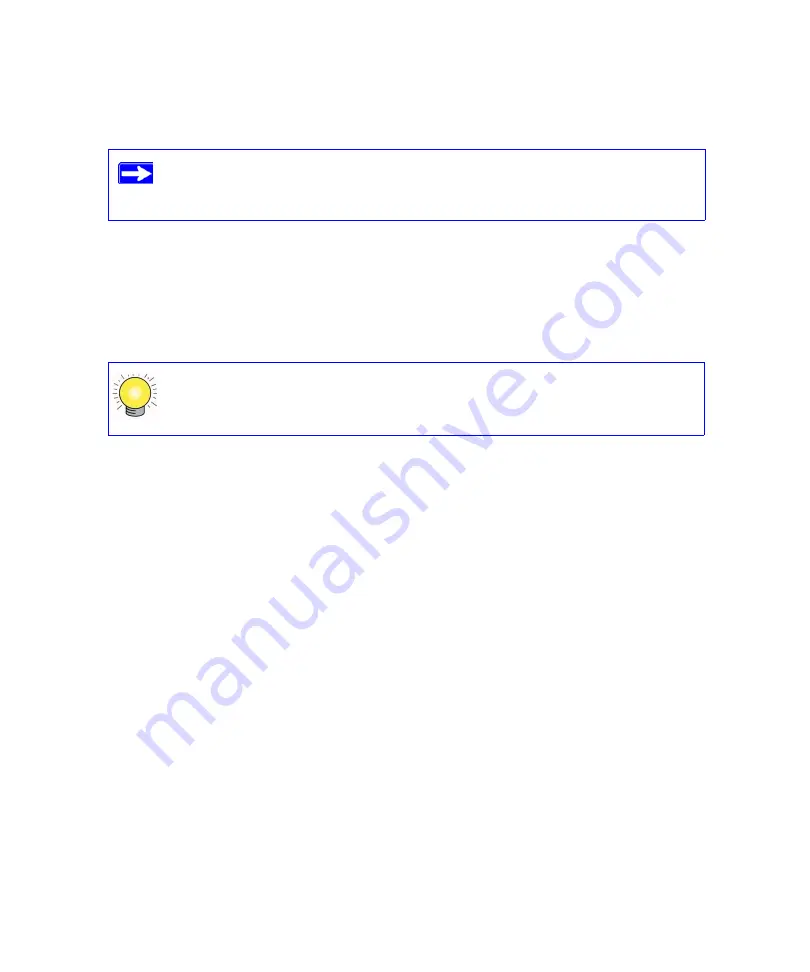
Installing Your Router Manually (Advanced, Mac, and Linux Users)
23
settings you selected in
“Configuring Your Wireless Settings and Security Options” on
3.
Check that the security settings on each wireless device match the security settings of the
router. For example, if you selected a Security option requiring a passphrase, then the same
passphrase must be used for each wireless computer.
4.
Check that each wireless computer has a wireless link and is able to obtain an IP address by
DHCP from the router.
To ensure optimum performance of your high-speed wireless router, each
computer’s wireless adapter card should support the same technology as your
router (see the online
User Manual
for more information).
For a Windows PC, go to the Control Panel and select Network Connections.
Check the Wireless Connections Properties and ensure that TCP/IP Properties
are set to “Obtain an IP address automatically.”
Summary of Contents for WNR834
Page 2: ...ii 2006 by NETGEAR Inc All rights reserved...
Page 4: ...iv Related Documents 35 Registration and Certifications 37...
Page 16: ...12 Installing Your Router Using the Smart Wizard...
Page 28: ...24 Installing Your Router Manually Advanced Mac and Linux Users...
Page 36: ...32 Troubleshooting...
Page 40: ...36 Related Documents...






























