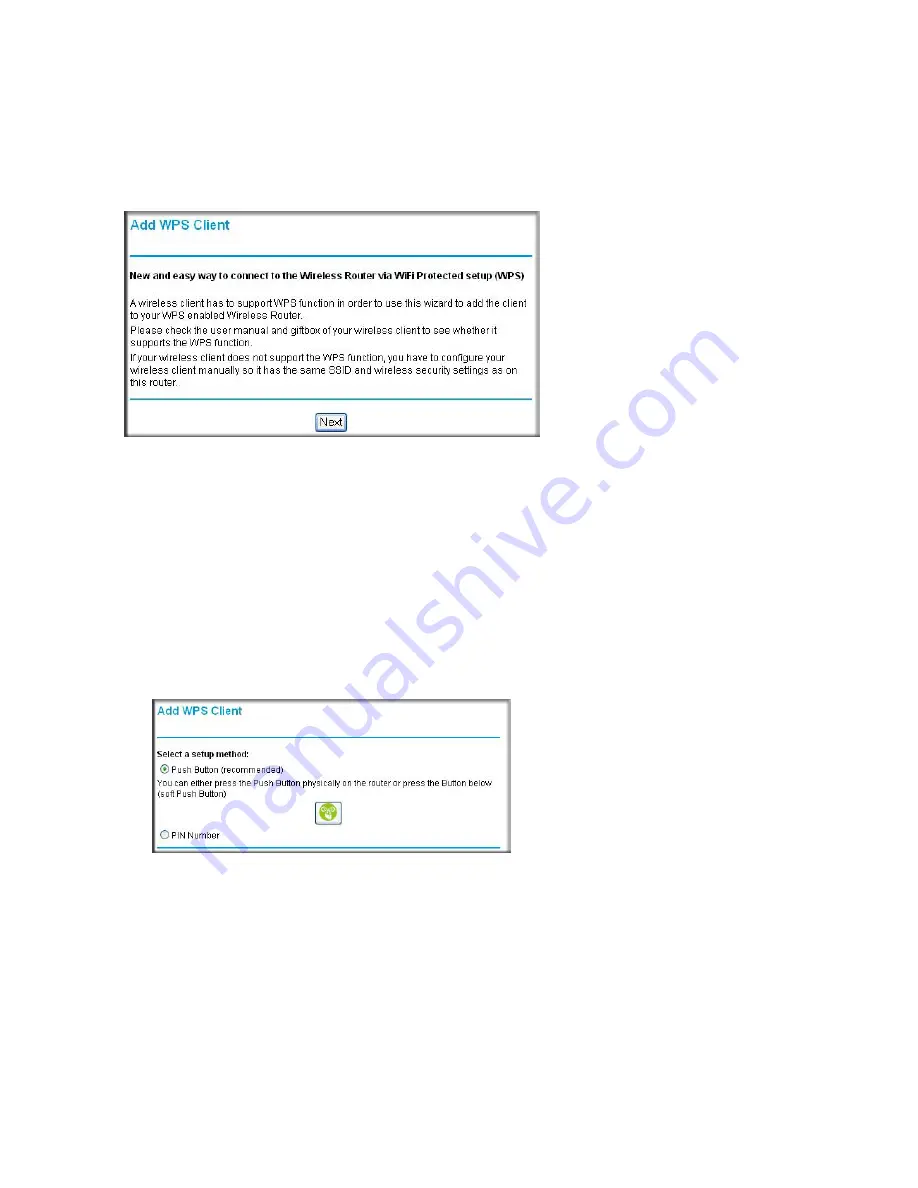
Configuring Your Wireless Network
23
2.
On the router main menu, select
Add a WPS Client
. The Add WPS Client wizard screen
displays. Click
Next.
3.
Select the method for adding the WPS client. A WPS client can be added using the push-
button method or the PIN method.
•
Using the Push-Button
. This is the preferred method.
–
Select the
Push-Button
radio box and either press the WPS push-button on the router
or click the soft WPS push-button on the screen (as shown below).
–
The router will attempt to communicate with the client; you have 2 minutes to enable
WPS from the client device using the client’s WPS networking utility.
:
•
Entering a PIN
. If you want to use the PIN method, select the
PIN
radio box. A screen
similar to the one shown below displays.
–
Go to your wireless client and, from the client’s WPS utility, obtain the wireless
client’s security PIN, or follow the client’s WPS utility instructions to generate a
security PIN.
Figure 14
Figure 15
Summary of Contents for WNR1000v2 - Wireless- N Router
Page 43: ...Related Documents 39...
















































