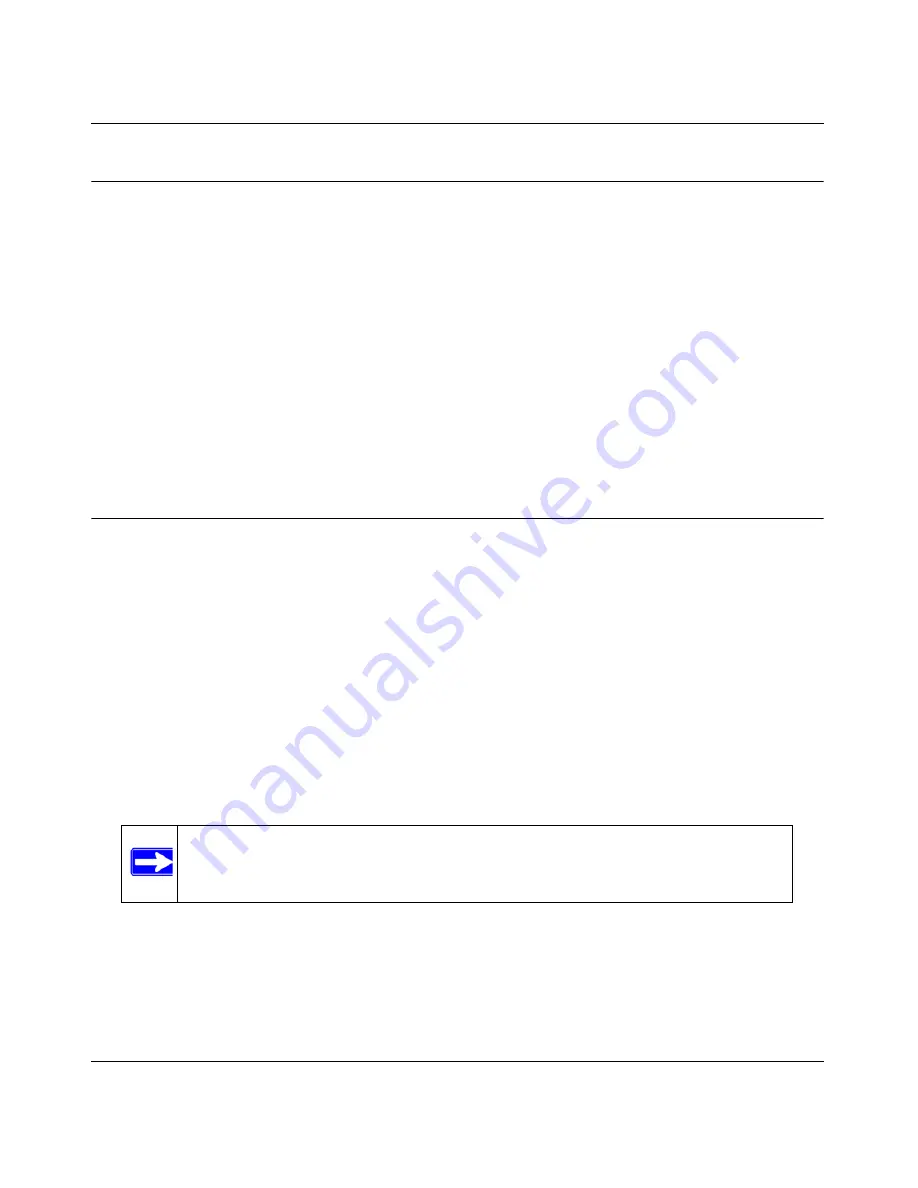
WG103 ProSafe 802.11g Wireless Access Point Reference Manual
2-12
Basic Installation and Configuration
v1.0, February 2009
Testing Basic Wireless Connectivity
After you have installed and configured the wireless access point as explained in the previous
section, test your computers for wireless connectivity:
1.
Configure the wireless adapters of your computers so that they all have the same SSID and
channel that you have configured on the wireless access point.
2.
Verify that your computers have a wireless link to the wireless access point and are able to
obtain an IP address through DHCP from the wireless access point.
If you have trouble connecting to the wireless access point, see
Chapter 6, “Troubleshooting
.”
Now that your computers can connect to the wireless access point, you can configure the wireless
security as described in
Chapter 3, “Wireless Security
.”
Deploying the Wireless Access Point
After you have tested basic wireless connectivity (see the previous section) and have set up
wireless security as described in
Chapter 3, “Wireless Security
,” you are ready to deploy the
wireless access point in your network. If needed, you can now reconfigure the computer that you
used for this process back to its original TCP/IP settings.
To deploy the wireless access point
1.
Disconnect the wireless access point and position it where you will deploy it. The best location
is elevated, such as wall mounted or on the top of a cubicle, at the center of your wireless
coverage area, and within line of sight of all the mobile devices.
2.
Position the antenna. Vertical positioning provides best side-to-side coverage. Horizontal
positioning provides best top-to-bottom coverage.
3.
Connect an Ethernet cable from your wireless access point to a LAN port on your router,
switch, or hub.
Note:
Consult the antenna positioning and wireless mode configuration
information in
Chapter 5, “Advanced Configuration
.”






























