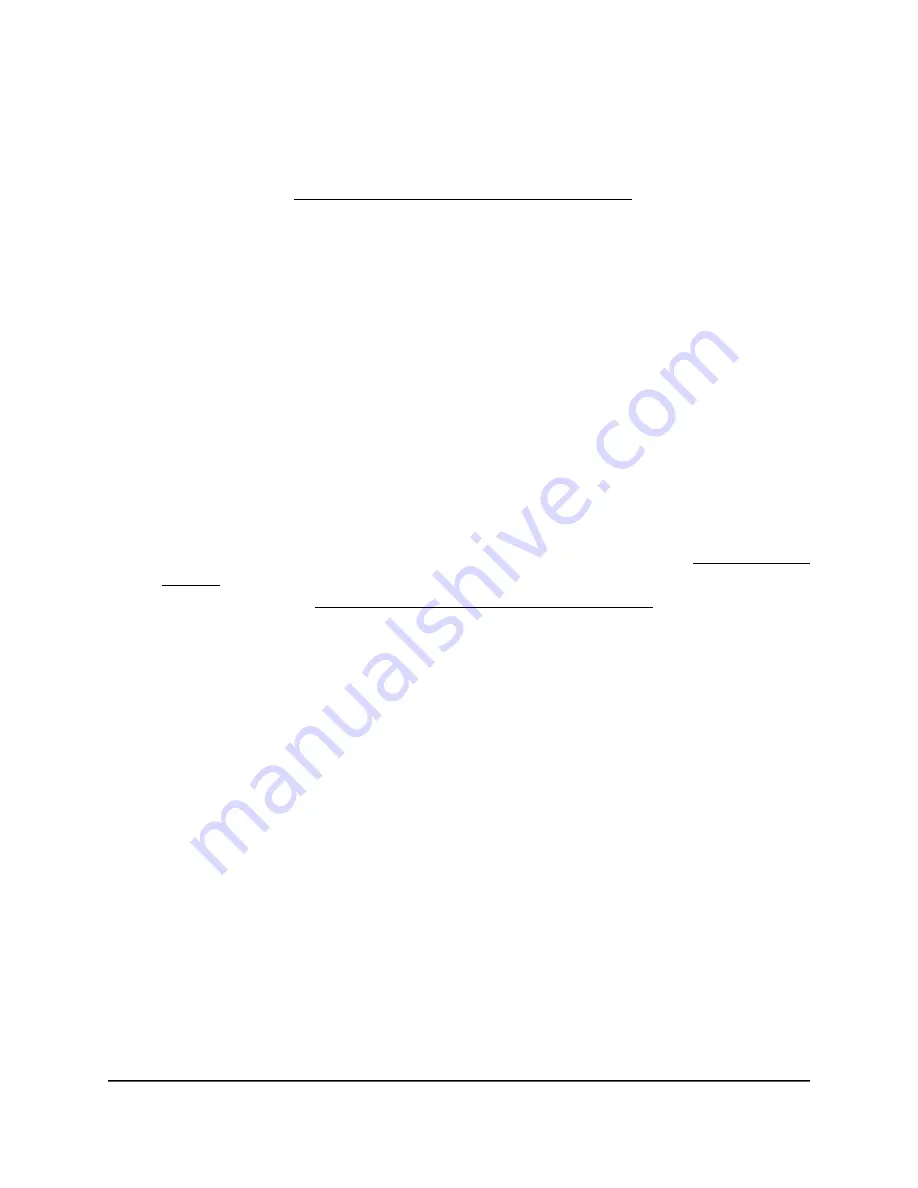
•
WPA3 Personal: This option is the most secure personal authentication option.
WPA3 uses SAE encryption and enables only WiFi devices that support WPA3
to join the VAP. If you select this option, 802.11w (PMF) is automatically set to
mandatory (see Enable or disable PMF for a WiFi network on page 74).
WPA3 provides a more secure connection than WPA2 but many WiFi devices
might not yet detect WPA3 and support only WPA2. If your network also includes
WPA2 devices, select WPA3/WPA2 Personal authentication.
In the Passphrase field, enter a phrase of 8 to 63 characters. To join the VAP, a
user must enter this passphrase. To view the passphrase in clear text, click the
eye icon.
•
WPA3/WPA2 Personal: This option, which is the same as WPA3/WPA2-PSK,
enables WiFi devices that support either WPA3 or WPA2 to join the VAP. This
option uses SAE and AES encryption.
WPA2-PSK (which uses AES) is less secure than WPA3 (which uses SAE).
In the Passphrase field, enter a phrase of 8 to 63 characters. To join the VAP, a
user must enter this passphrase. To view the passphrase in clear text, click the
eye icon.
•
WPA3 Enterprise: This enterprise-level security uses RADIUS for centralized
Authentication, Authorization, and Accounting (AAA) management. For WPA3
Enterprise security to function, you must set up RADIUS servers (see Set up RADIUS
servers on page 128). If you select this option, 802.11w (PMF) is automatically set
to mandatory (see Enable or disable PMF for a WiFi network on page 74).
When you select WPA3 Enterprise security, the encryption is automatically set to
GCMP256, which is a 256-bit encryption protocol.
When you select WPA3 Enterprise authentication, the Dynamic VLAN radio
buttons display:
-
Enable: The RADIUS server can assign a VLAN ID to clients. If the RADIUS
server does not do so, the clients are automatically assigned the VLAN ID that
you configured for the SSID.
-
Disable: The clients are assigned the VLAN ID that you configured for the
SSID. This is the default setting.
7. Click the Apply button.
Your settings are saved.
8. Make sure that you can connect to the new WiFi network.
If you cannot connect to the new WiFi network, check the following:
• If your WiFi-enabled computer or mobile device is already connected to another
WiFi network in your area, disconnect it from that WiFi network and connect it to
the correct WiFi network. Some WiFi devices automatically connect to the first
open network without WiFi security that they discover.
User Manual
73
Manage the Basic WiFi Features
for a WiFi network
Insight Managed WiFi 6 AX5400 Access Point Model WAX628






























