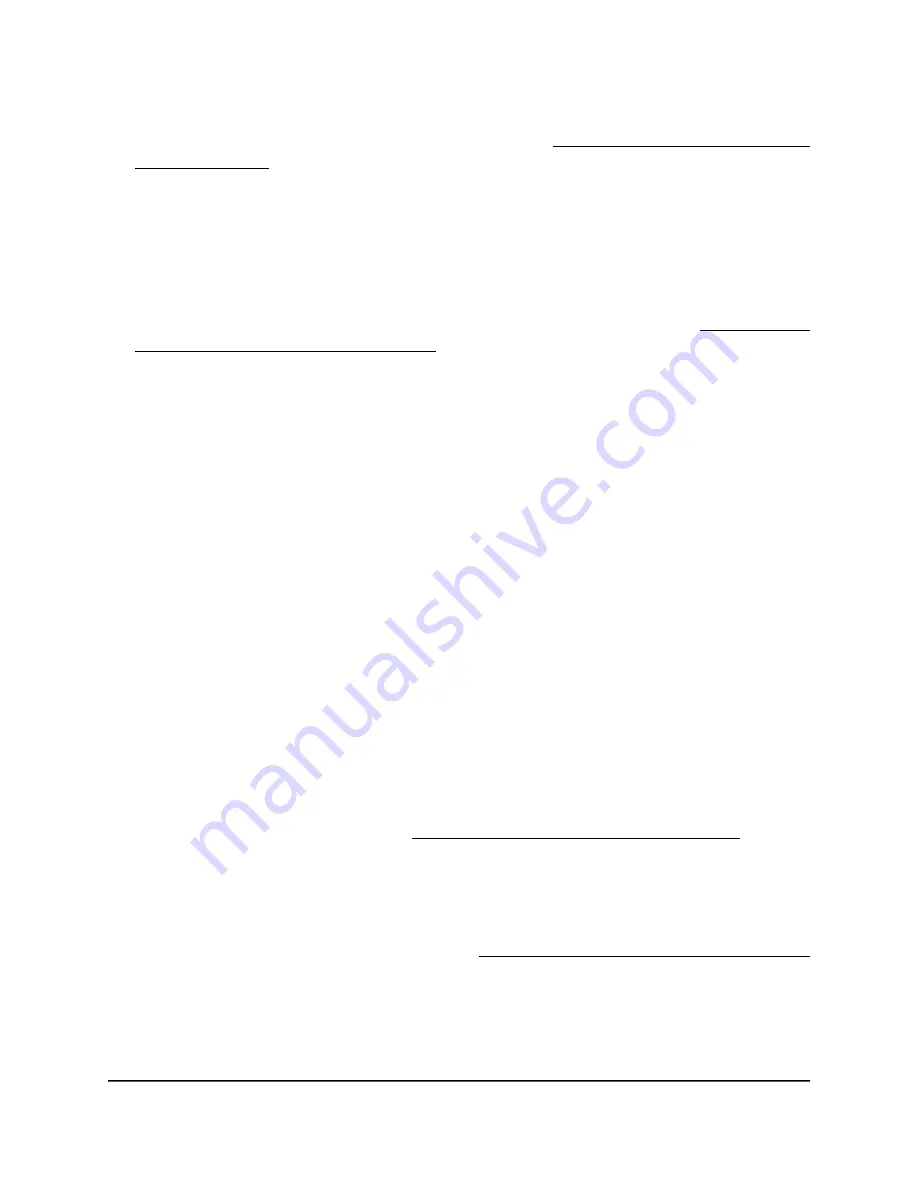
If your browser displays a security warning, you can proceed, or add an exception
for the security warning. For more information, see What to do if you get a browser
security warning on page 42.
3. Enter the access point user name and password.
The user name is admin. The password is the one that you specified. The user name
and password are case-sensitive.
If you previously added the access point to a NETGEAR Insight network location and
managed the access point through the Insight Cloud Portal or Insight app, enter the
Insight network password for that location. For more information, see Connect over
WiFi using the NETGEAR Insight app on page 24.
The Dashboard page displays.
4. Select Management > Configuration > Wireless > Basic.
The page that displays lets you select and add an SSID.
5. Click the + button to the left of Add SSID.
The settings for the selected SSID display.
6. From the Authentication menu, select one of the following authentication types for
the WiFi network, and, if applicable, set a new passphrase (network key or WiFi
password) in the Passphrase field or select an option from the Encryption menu:
•
Open: A legacy open WiFi network does not provide any security. Any WiFi
device can join the network. We recommend that you do
not
use a legacy open
WiFi network but configure WiFi security. However, a legacy open network might
be appropriate for a WiFi hotspot.
If you select Open from the Authentication menu, the Enhanced Open check
box displays:
-
Enhanced Open check box cleared: The WiFi network is a legacy open
network without any security. This is the default option for an open network.
Clients are not authenticated, traffic is not encrypted, and 802.11w (PMF) is
automatically disabled (see Enable or disable PMF for a WiFi network on page
74).
-
Enhanced Open check box selected: The WiFi enhanced open feature is
enabled. This feature is based on opportunistic wireless encryption (OWE).
The encryption is set to CCM mode protocol (CCMP) and 802.11w (PMF) is
automatically set to mandatory (see Enable or disable PMF for a WiFi network
on page 74).
If you select the Enhanced Open check box, the Allow Devices to Connect
with Open check box displays.
If you select the Allow Devices to Connect with Open check box, the WiFi
network can accept both clients that support the WiFi enhanced open feature
User Manual
71
Manage the Basic WiFi Features
for a WiFi network
Insight Managed WiFi 6 AX5400 Access Point Model WAX628






























